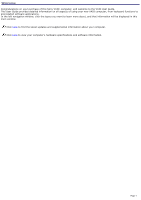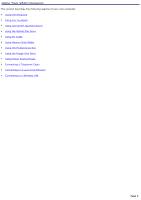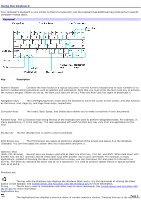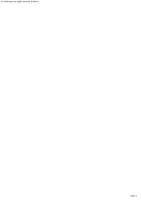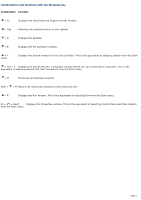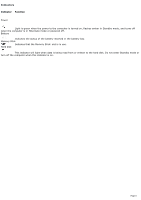Sony PCG-NV170 VAIO User Guide - Page 3
Using the Keyboard, as the Home, End, Up, and Down keys, respectively. - specifications
 |
UPC - 027242608993
View all Sony PCG-NV170 manuals
Add to My Manuals
Save this manual to your list of manuals |
Page 3 highlights
Using the Keyboard Your computer's keyboard is very similar to that of a typewriter, but the keyboard has additional keys that perform specific computer-related tasks. Keyboard Key Description Numeric keypad Contains the keys found on a typical calculator. Use the numeric keypad area to type numbers or to perform mathematical calculations such as addition and subtraction. Note that you must press the Num Lock key to activate the numeric keypad. (When you do so, the Num Lock light will be on.) Press the Num Lock key again to deactivate it. Navigation keys The Left/Right/Up/Down arrow keys are devoted to move the cursor on the screen, and also function as the Home, End, Page Up, and Page Down keys, respectively. Correction keys The Insert, Back Space, and Delete keys enable you to make corrections in your documents. Function keys The 12 function keys along the top of the keyboard are used to perform designated tasks. For example, in many applications, F1 is the Help key. The task associated with each function key may vary from one application to the next. Escape key The Esc (Escape) key is used to cancel commands. Print Screen key The Print Screen key takes an electronic snapshot of the screen and places it in the Windows® Clipboard. You can then paste the screen shot into a document and print it. Operator keys (Shift, Ctrl, Alt keys) Several keys are always used with at least one other key: Ctrl, Alt, and Shift. When held down with another key, the Ctrl (Control) and Alt (Alternate) keys offer another way to give commands. For example, in many applications, instead of choosing the Save command from a menu, you can hold down Ctrl and press S (referred to as Ctrl+S). The Shift key operates the same way as on a typewriter; it is used to produce capital letters or special symbols such as @ and $. Windows key The key with the Windows logo displays the Windows Start menu; it is the equivalent of clicking the Start button on the taskbar. See Combinations and functions with the Windows key for more information. Fn key The Fn key is used in combination with other keys to issue commands. See Combinations and functions with the Fn key for more information. Applications key Page 3 The Applications key displays a shortcut menu of context-sensitive choices. Pressing this key is the equivalent