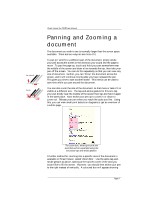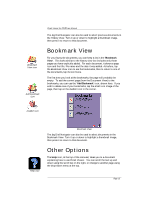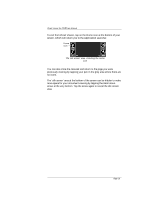Sony PEG-TG50 Picsel Viewer User Guide - Page 11
Document Type
 |
UPC - 027242623408
View all Sony PEG-TG50 manuals
Add to My Manuals
Save this manual to your list of manuals |
Page 11 highlights
Picsel Viewer for CLIÉ User Manual Icon list Name list Sort by Type Sort by icon Name icon The folders, which contain further documents, are shown in yellow with tabs in the corners. Documents look like sheets of paper in various other colours, depending on their type. You can tap a folder icon to see its contents, or tap a document icon to open it with Picsel Viewer. The following document formats are supported: Document Type Icon HTML Adobe PDF Microsoft Word Microsoft PowerPoint Microsoft Excel Plain Text Pictures In the Folder View you can only access documents on the "Memory Stick" media, including any folders you may have created on it. If you have a lot of documents, or have documents with long names, you may wish to fit more on the screen by having smaller icons. If you open the carousel, you will see icons for displaying the smaller 'name' list or larger 'icon' list. When the list is too long to fit on the screen, you can use the scroll bar on the right to move through the list. You can also sort the order of documents listed, either by name or by document type, by opening the carousel and tapping one of the sort icons as shown. You can select documents by turning the Jog Dial Navigator, on the side of your CLIÉ, and open (view) the documents by pressing it. To return to the folder above the current level, turn the Jog Dial Navigator up past the first document to select the 'Up Folder' icon. Page 11