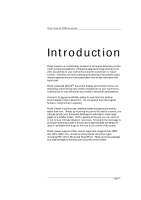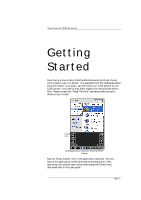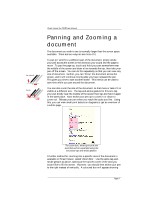Sony PEG-TG50 Picsel Viewer User Guide - Page 9
the wheel while pressing it will zoom in or out.
 |
UPC - 027242623408
View all Sony PEG-TG50 manuals
Add to My Manuals
Save this manual to your list of manuals |
Page 9 highlights
Picsel Viewer for CLIÉ User Manual For example, to see what is lower down, press and hold your pen near the middle of the screen and stroke it upwards. You can also use the Jog Dial to pan the document. Move the wheel up or down to pan vertically, then press and release the Jog Dial briefly to switch to horizontal panning, in which moving the wheel up or down will pan the document horizontally. Pressing and releasing the Jog Dial again will return to vertical panning mode. To zoom in, briefly tap the screen near the middle then press and hold it in the same place. Now, stroking upwards will zoom in and stroking downwards will zoom out. If you press and hold the Jog Dial, turning the wheel while pressing it will zoom in or out. While you are zooming or panning, the document will appear less clearly and will then 'sharpen up' when you release the pen. This is perfectly normal, and the clarity and speed with which the document moves are part of the unique power of Picsel's ePAGE technology. There are two ways to move to a different page in a document. You can draw a 'page flick' stroke across the bottom of the screen, as if you were holding a page of a book (start in the middle at the bottom, then stroke to the left to reach the next page, or the right to return to the previous page). Alternatively, you can click on the carousel and use the thumbnail copies of pages or the scroll bar along the bottom to find the page you want. You can also tap one of the small 'thumbnail' pages to view it. Zoom scroll bar Fit page Fit width Previous document First page Page scroll bar Previous page Visible part of current page Next document Current page Last page Next page The navigation controls which appear around the carousel The tools around the side of the carousel offer more features. The scroll bar along the bottom of the screen moves between pages and can be moved by stroking your pen over the box to move through the Page 9