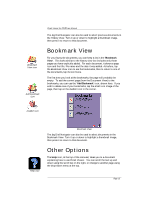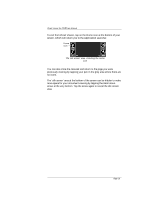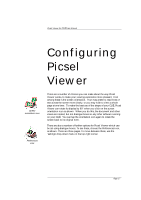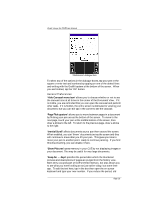Sony PEG-TG50 Picsel Viewer User Guide - Page 18
Hide Carousel menu icon, Flick gesture, Inertial Scroll, Show Pictures
 |
UPC - 027242623408
View all Sony PEG-TG50 manuals
Add to My Manuals
Save this manual to your list of manuals |
Page 18 highlights
Picsel Viewer for CLIÉ User Manual 'Preferences' dialogue box To select any of the options in the dialogue boxes, tap your pen in the square or enter text and numbers by tapping on one of the dotted lines and writing with the Graffiti system at the bottom of the screen. When you are finished, tap the 'OK' button. General Preferences 'Hide Carousel menu icon' allows you to choose whether or not to see the carousel icon at all times in the corner of the Document View. If it is visible, you are reminded that you can open the carousel and perform other tasks. If it is hidden, the entire screen is dedicated to viewing your document, but you can still tap in the corner to see the carousel. 'Page Flick gesture' allows you to move between pages in a document by flicking your pen across the bottom of the screen. To move to the next page, touch your pen at the middle bottom of the screen, then draw a stroke to the left. To return to the previous page, draw a stroke to the right. 'Inertial Scroll' affects documents as you pan them around the screen. When enabled, you can 'throw' documents across the screen and they will continue to move after you lift your pen. This gives you time to move your pen to another point, ready to continue panning. If you find this disconcerting, you can disable it here. 'Show Pictures' saves memory in your CLIÉ by not displaying images in your document. This may be useful for very large documents. 'Keep for ... days' specifies the period after which the thumbnail pictures and descriptions of pages are purged from the history view. Each entry occupies part of CLIÉ's limited memory, but also allows you to see what you were looking at not just earlier today, but some time ago. To edit the text here, tap in the box then open the on-screen keyboard and type your new number. If you reduce the period, old Page 18