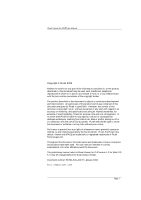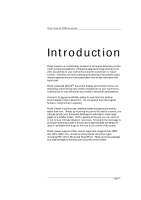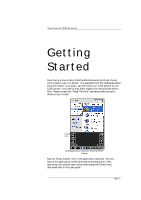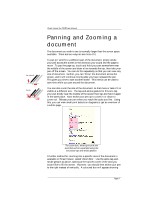Sony PEG-TG50 Picsel Viewer User Guide - Page 7
Opening from My, Documents - memory stick
 |
UPC - 027242623408
View all Sony PEG-TG50 manuals
Add to My Manuals
Save this manual to your list of manuals |
Page 7 highlights
Picsel Viewer for CLIÉ User Manual the area that will be enlarged. Move your pen to make this cover the area of interest, and release it. While you hold your pen down on the screen, the quality of the image may be poorer. This is to make the zooming more responsive to your movement. When you release your pen, the quality will improve. You can also pan the document up and down using the Jog Dial Navigator on your CLIÉ. If you briefly press and release the Jog Dial, you will then be able to pan horizontally by turning it again. Press it once more to return to vertical panning. You can also zoom in and out by pressing and holding the Jog Dial in and turning it at the same time. Picsel Viewer carousel icon Opening from My Documents You will probably want to view documents of your own. One of the best ways of doing that is to copy them from your own desktop computer using "Memory Stick" media. You may even prefer to keep your main working versions on the "Memory Stick" media, so you don't have to copy anything. Picsel Viewer can read your favourite document formats such as HTML, PDF, Word, Excel and PowerPoint without any re-processing. To look at files on your "Memory Stick" media, tap the Picsel Viewer carousel icon and then tap the Folder View icon, from where you can select documents to view. Tap your pen on any of the files and after a moment it will appear on screen. You can move it around, and zoom in or out, using the pen gestures you learnt earlier. Folder View icon Page 7