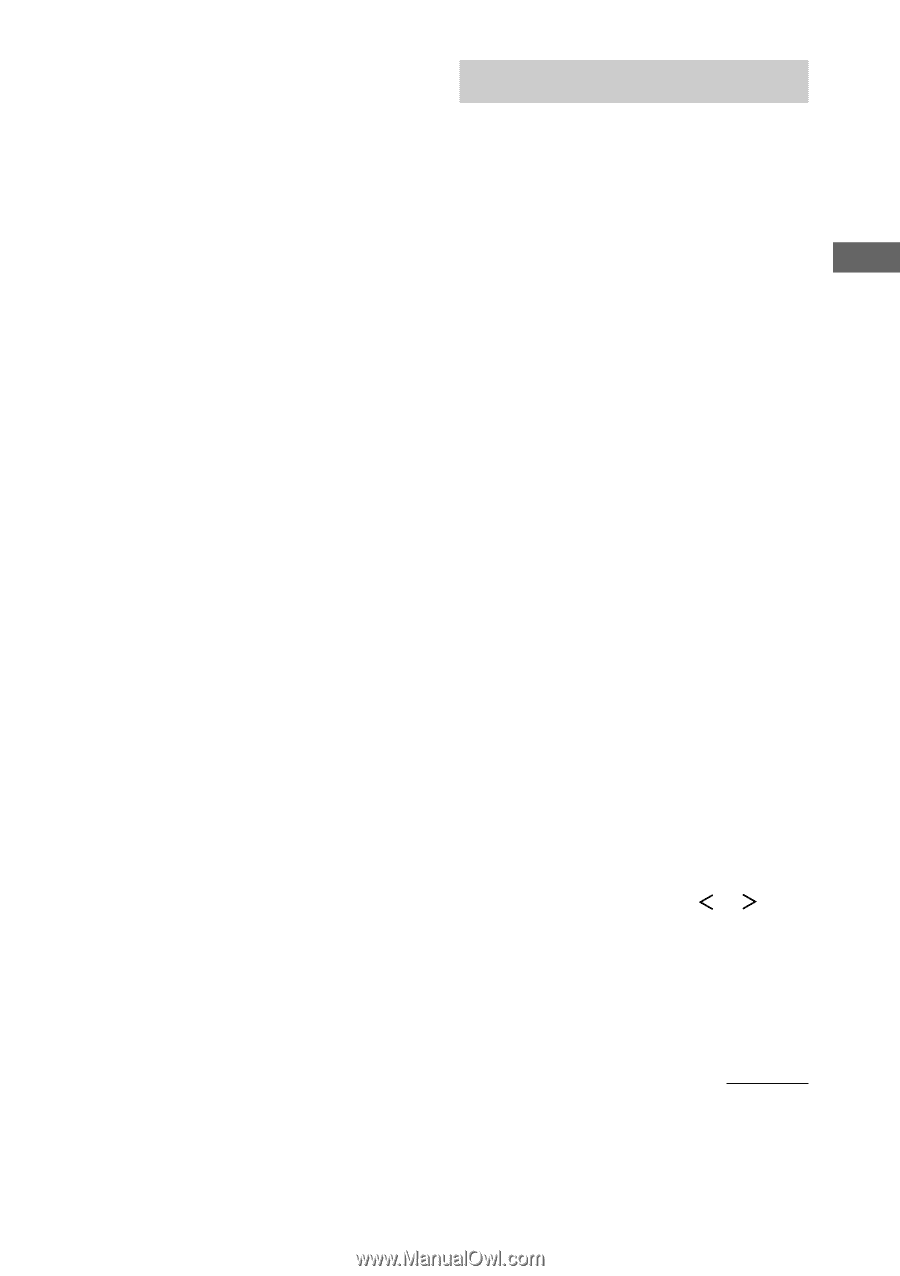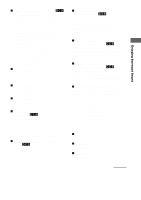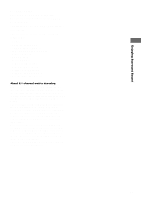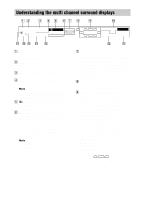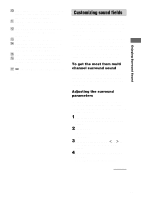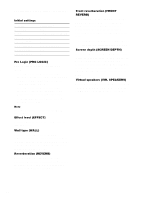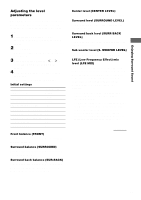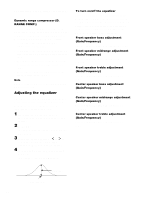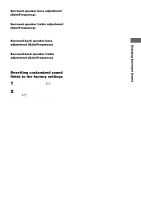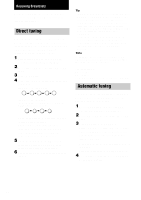Sony STR-DE1075 Primary User Manual - Page 31
Customizing sound fields, To get the most from multi, channel surround sound, Adjusting the surround
 |
View all Sony STR-DE1075 manuals
Add to My Manuals
Save this manual to your list of manuals |
Page 31 highlights
Enjoying Surround Sound 0 Tuner indicators: Lights up when using the receiver to tune in radio stations, etc. See pages 36, 37 for tuner operations. qa SLEEP: Lights up when sleep timer is activated. qs 2ND ROOM SP.: Lights up when the audio signal is output from the 2ND ROOM SPEAKERS. qd EQ: Lights up when the equalizer functions. qf D.RANGE: Lights up when dynamic range compression is activated. See page 34 to adjust the dynamic range compression. qg DTS: Lights up when DTS signals are input. qh SP.OFF: Lights up when headphones are inserted or the SPEAKERS switch is set to OFF. qj ;: Lights up when Dolby Digital signals are input. Customizing sound fields By adjusting the surround parameters and the equalization of the front, center, surround, and surround back speakers, you can customize the sound fields to suit your particular listening situation. Once you customize a sound field, the changes are stored in the memory indefinitely. You can change a customized sound field any time by making new adjustments to the parameters. See the tables starting from page 52 for the parameters available in each sound field. To get the most from multi channel surround sound Position your speakers and do the procedures described in "Multi channel surround setup" starting from page 17 before you customize a sound field. Adjusting the surround parameters The SURR menu contains parameters that let you customize various aspects of the current sound field. The settings are stored individually for each sound field. 1 Start playing a program source encoded with multi channel surround sound. 2 Press SURR. The button lights up and the first parameter is displayed. 3 Press the cursor buttons ( or ) to select the parameter you want to adjust. 4 Turn the jog dial to select the setting you want. The setting is entered automatically. continued 31