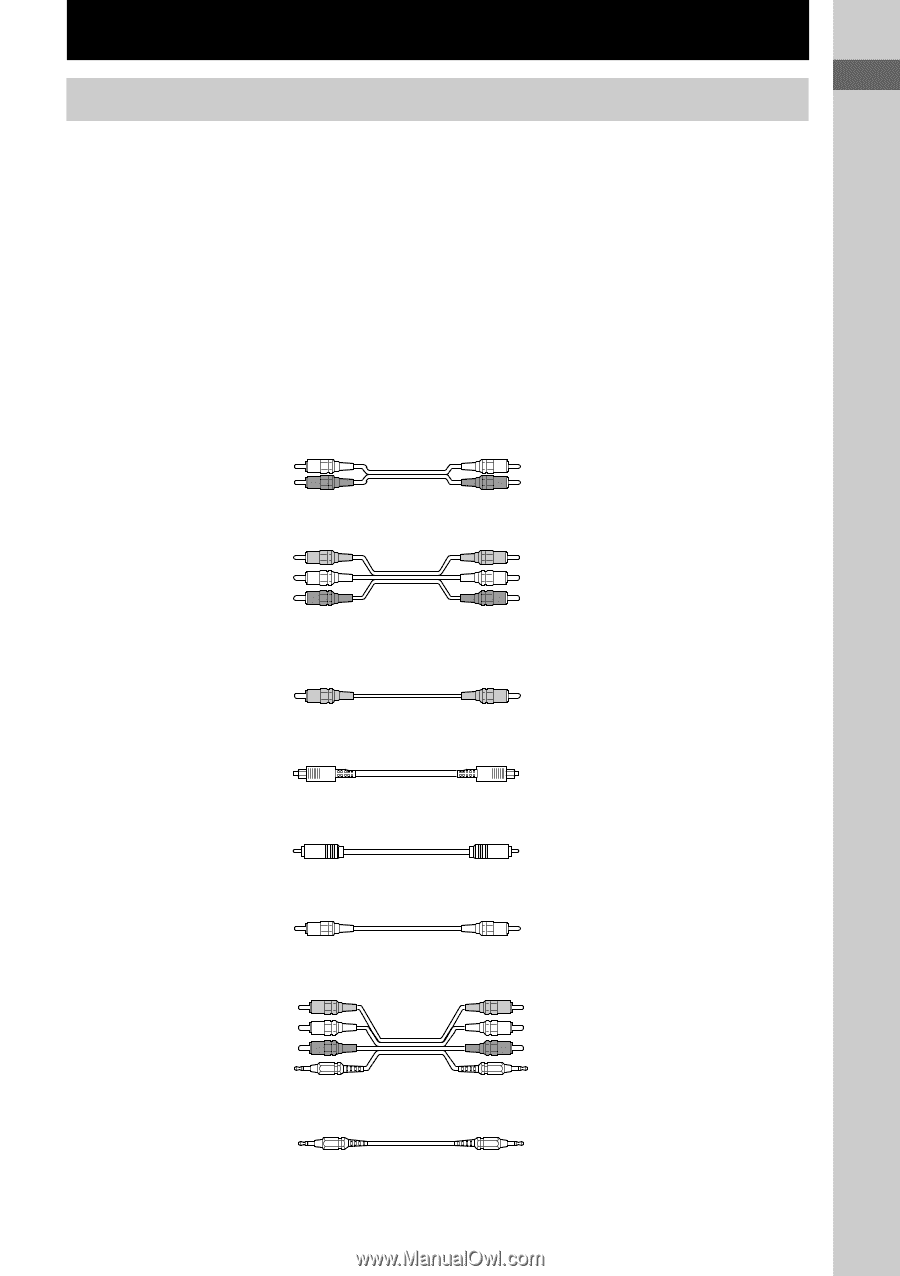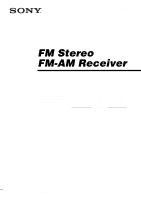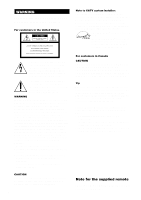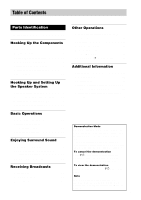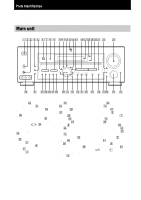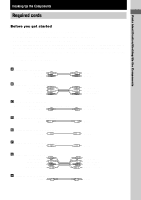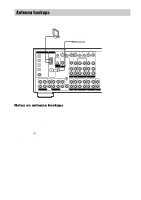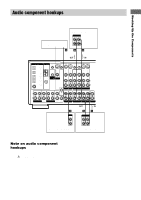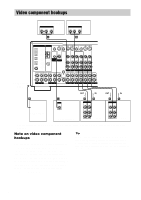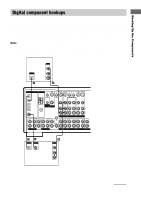Sony STR-DE1075 Primary User Manual - Page 5
Hooking Up the Components, Required cords - codes
 |
View all Sony STR-DE1075 manuals
Add to My Manuals
Save this manual to your list of manuals |
Page 5 highlights
Parts Identification/Hooking Up the Components Hooking Up the Components Required cords Before you get started • Turn off the power to all components before making any connections. • Do not connect the AC power cord until all of the connections are completed. • Be sure to make connections firmly to avoid hum and noise. • When connecting an audio/video cord, be sure to match the color-coded pins to the appropriate jacks on the components: yellow (video) to yellow; white (left, audio) to white; and red (right, audio) to red. • When connecting optical digital cords, take the caps off the connectors and insert the cord plugs straight in until they click into place. • Do not bend or tie the optical digital cord. A Audio cord (not supplied) White (L) Red (R) White (L) Red (R) B Audio/video cord (not supplied) Yellow (video) White (L/audio) Red (R/audio) Yellow (video) White (L/audio) Red (R/audio) C Video cord (not supplied) You can use the video cord of the supplied audio/video/control S cord. Yellow (video) Yellow (video) D Optical digital cord (not supplied) Black Black E Coaxial digital cord (not supplied) Yellow Yellow F Monaural audio cord (not supplied) Black Black G Audio/video/control S cord (1) Yellow (video) White (L/audio) Red (R/audio) Black (control S) Yellow (video) White (L/audio) Red (R/audio) Black (control S) H Control S cord (mini jack) (1) Black Black 5