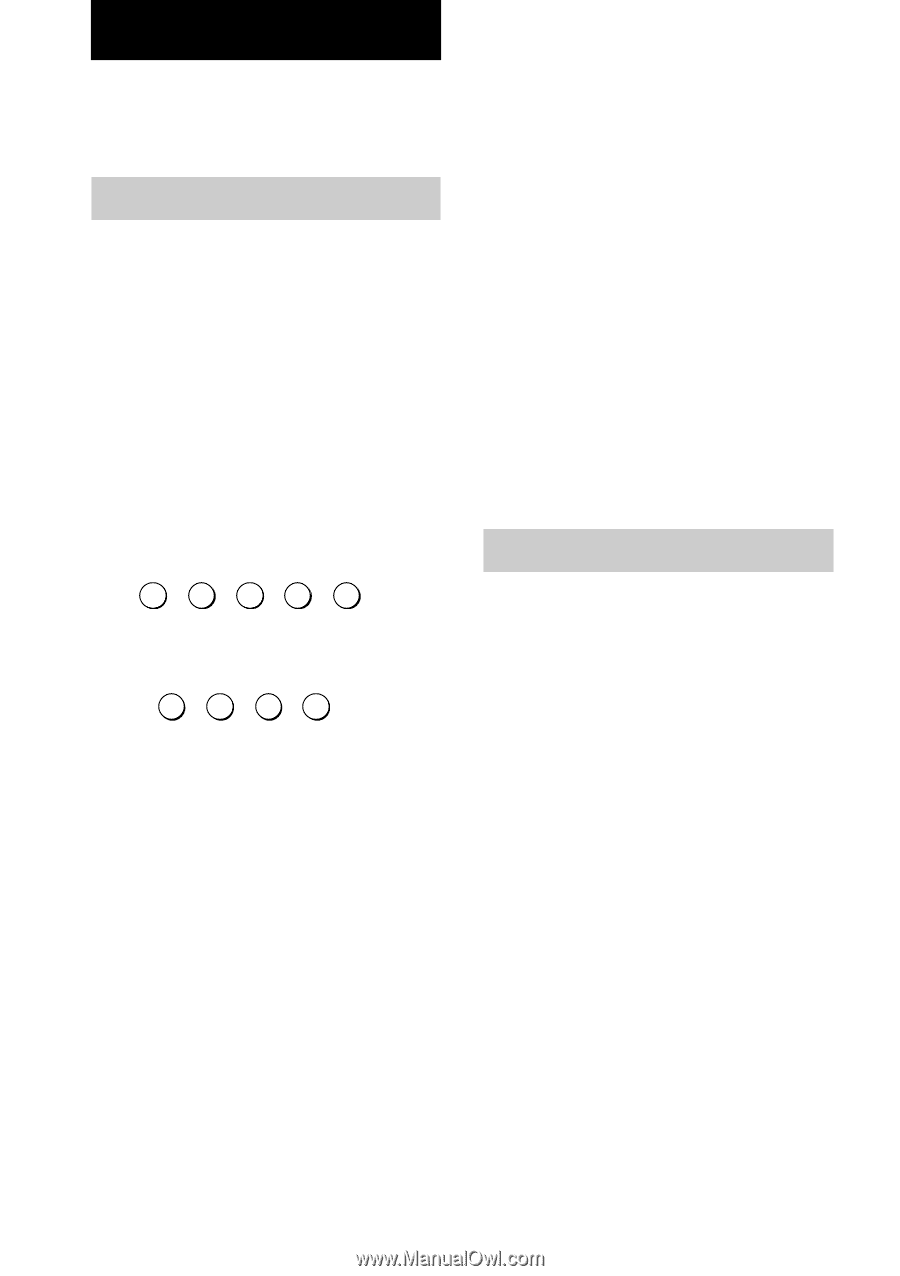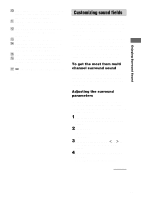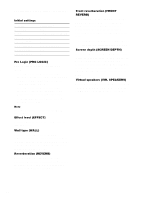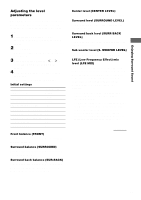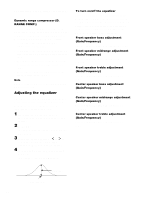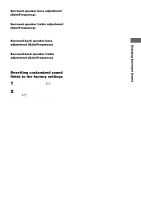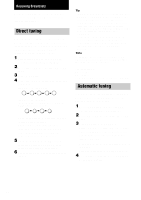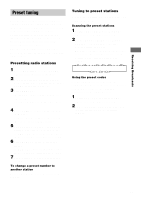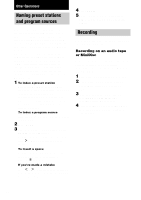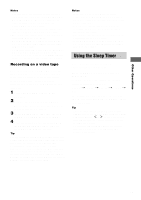Sony STR-DE1075 Primary User Manual - Page 36
Receiving Broadcasts, Direct tuning, Automatic tuning
 |
View all Sony STR-DE1075 manuals
Add to My Manuals
Save this manual to your list of manuals |
Page 36 highlights
Receiving Broadcasts Before receiving broadcasts, make sure you have connected FM and AM antennas to the receiver (see page 6). Direct tuning You can enter a frequency of the station you want directly by using the numeric buttons on the supplied remote. For details on the buttons used in this section, see the operating instructions for the supplied remote. 1 Rotate FUNCTION to select TUNER. The last received station is tuned in. 2 Press FM or AM to select the FM or AM band. 3 Press D. TUNING. 4 Press the numeric buttons to enter the frequency. Example 1: FM 102.50 MHz 1 b0 b2 b5b 0 Example 2: AM 1350 kHz (You don't have to enter the last "0" when the tuning scale is set to 10 kHz.) 1 b3 b5 b0 If you cannot tune in a station and the entered numbers flash Make sure you've entered the right frequency. If not, repeat steps 3 and 4. If the entered numbers still flash, the frequency is not used in your area. 5 If you have tuned in an AM station, adjust the direction of the AM loop antenna for optimum reception. 6 Repeat steps 2 to 5 to receive another station. Tip • If you do not remember the precise frequency, press TUNING + or TUNING - after entering the value close to the frequency you want. The receiver automatically tunes in the station you want. If the frequency seems to be higher than the entered value, press TUNING +, and if the frequency seems to be lower than the entered value, press TUNING -. • If "STEREO" flashes in the display and the FM stereo reception is poor, press FM MODE to improve the sound. You will not be able to enjoy the stereo effect, but the sound will be less distorted. Note If "STEREO" does not appear at all when an FM broadcast is received normally, press FM MODE to turn on the "STEREO" indication. The tuning scale is: FM: 100 kHz AM: 10 kHz* * The AM tuning scale can be changed (see page 48). Automatic tuning If you don't know the frequency of the station you want, you can let the receiver scan all available stations in your area. 1 Rotate FUNCTION to select TUNER. The last received station is tuned in. 2 Press FM or AM to select the FM or AM band. 3 Press TUNING + or TUNING -. Press TUNING + to scan from low to high; press TUNING - to scan from high to low. The receiver stops scanning whenever a station is received. When the receiver reaches either end of the band Scanning is repeated in the same direction. 4 To continue scanning, press TUNING + or TUNING - again. 36