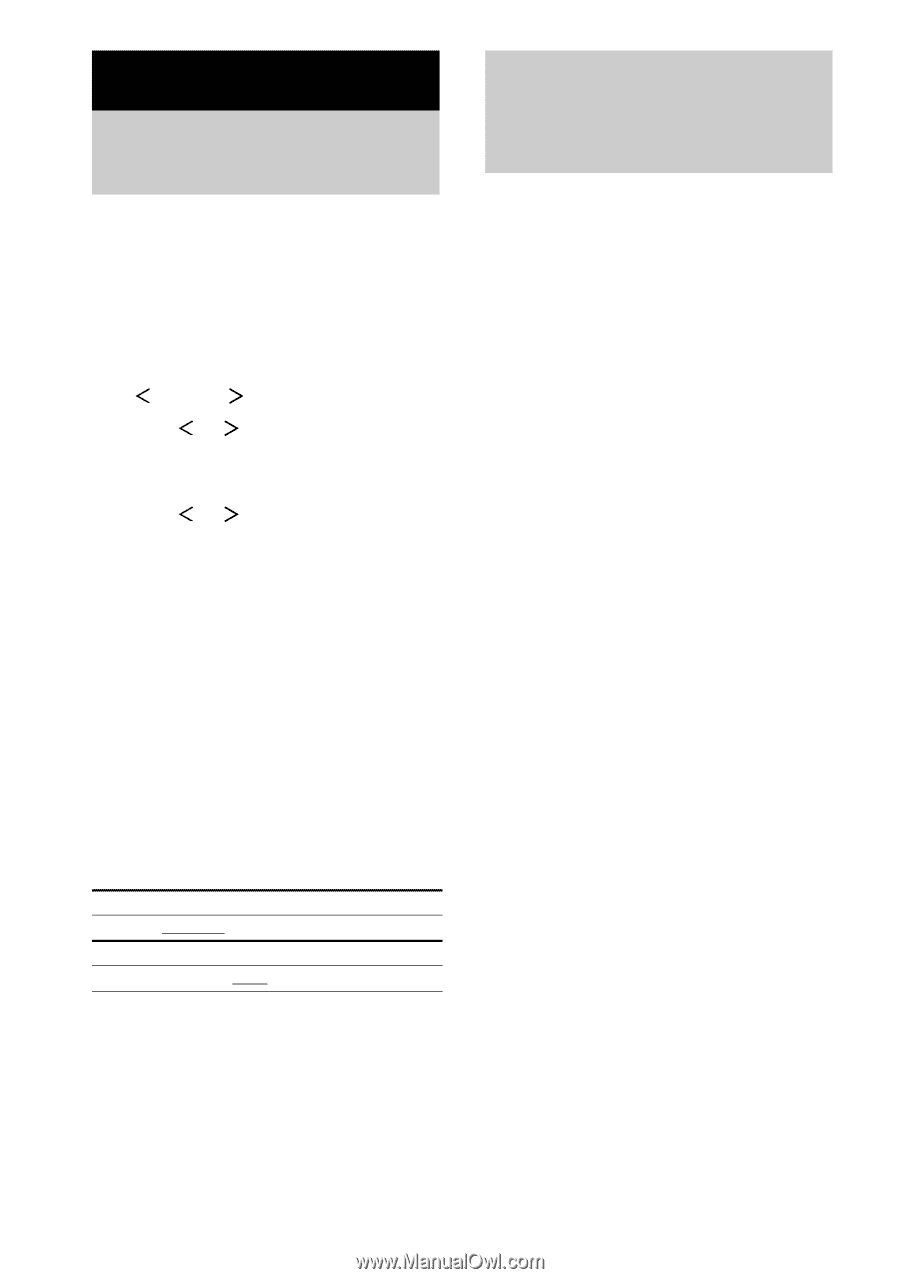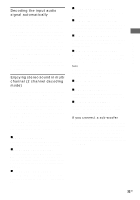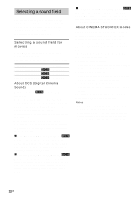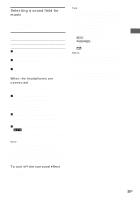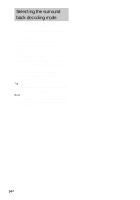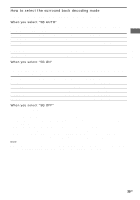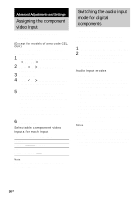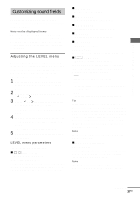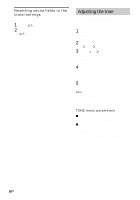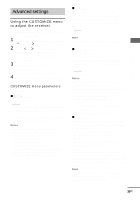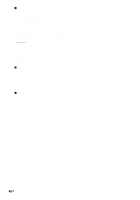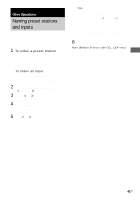Sony STR-DE598 Operating Instructions - Page 36
Advanced Adjustments and Settings, Assigning the component video input
 |
View all Sony STR-DE598 manuals
Add to My Manuals
Save this manual to your list of manuals |
Page 36 highlights
Advanced Adjustments and Settings Assigning the component video input - COMPONENT VIDEO INPUT ASSIGN (Except for models of area code CEL, CEK) You can assign a component video input for another visual input. 1 Press MAIN MENU repeatedly to select " CUSTOM ". 2 Press or repeatedly to select "COMP. V. A.". 3 Press ENTER. 4 Press or repeatedly to select the component video input you want to assign. 5 Press + or - repeatedly to select the input you want to assign the component video input jacks selected in step 4. The input you can assign varies for each component video input. For details, see "Selectable component video inputs for each input". 6 Press ENTER. Selectable component video inputs for each input The initial settings are underlined. VIDEO 2 VIDEO 1, VIDEO 2, VIDEO 3 DVD VIDEO 1, VIDEO 3, DVD Note You cannot assign a visual input to more than one component video input. Switching the audio input mode for digital components - INPUT MODE You can switch the audio input mode for components which have digital audio input jacks. 1 Press input buttons to select the input. 2 Press INPUT MODE repeatedly to select the audio input mode. The selected audio input mode appears in the display. Audio input modes • AUTO IN Gives priority to digital signals when there are both digital and analog connections. If there are no digital signals, analog is selected. • COAX IN Specifies the digital audio signals input to the DIGITAL COAXIAL input jack. • OPT IN Specifies the digital audio signals input to the DIGITAL OPTICAL input jacks. • ANALOG Specifies the analog audio signals input to the AUDIO IN (L/R) jacks. Notes • When signals with a sampling frequency of more than 48 kHz is input, the tone and sound field cannot be used. • Some audio input modes may be dimmed depending on the input. This means that the selected input is unavailable. 36GB