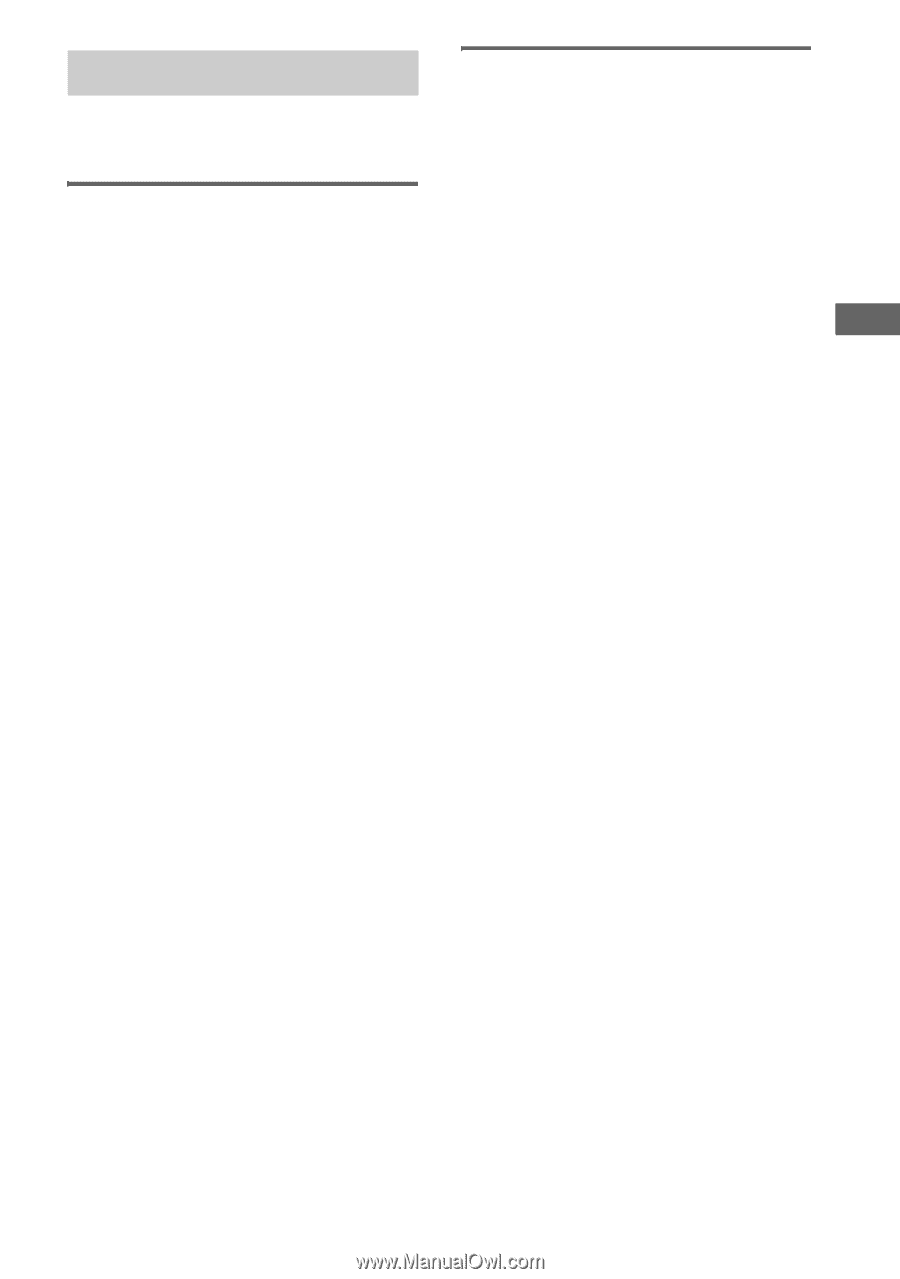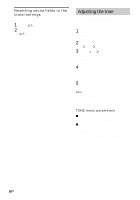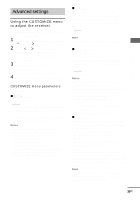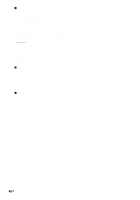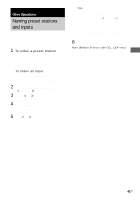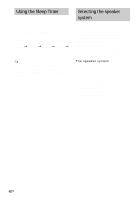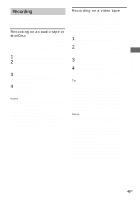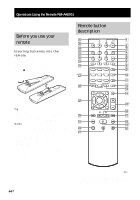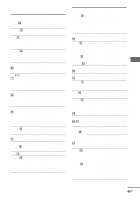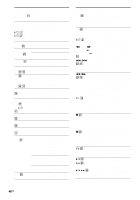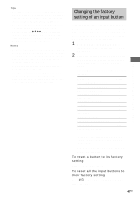Sony STR-DE598 Operating Instructions - Page 43
Recording, Recording on an audio tape or, MiniDisc
 |
View all Sony STR-DE598 manuals
Add to My Manuals
Save this manual to your list of manuals |
Page 43 highlights
Other Operations Recording Before you begin, make sure you have connected all components properly. Recording on an audio tape or MiniDisc You can record on a cassette tape or MiniDisc using the receiver. See the operating instructions of your cassette deck or MD deck if you need help. 1 Select the component to be recorded. 2 Prepare the component for playing. For example, insert a CD into the CD player. 3 Insert a blank tape or MD into the recording deck and adjust the recording level, if necessary. 4 Start recording on the recording deck, then start playback on the playback component. Notes • Sound adjustments do not affect the signal output from the MD/TAPE OUT jacks. • The analog audio signals of the current input is output from the MD/TAPE OUT jacks. • The signals input to the MULTI CH IN jacks are not output from the MD/TAPE OUT jacks even when MULTI CH IN is being used. The analog audio signals of the current or previously used input are output. Recording on a video tape You can record from a VCR, a TV or a DVD player using the receiver. You can also add audio from a variety of audio sources when editing a video tape. See the operating instructions of your VCR or DVD player if you need help. 1 Select the program source to be recorded. 2 Prepare the component for playing. For example, insert a video tape you want to record into VCR. 3 Insert a blank video tape into the VCR (VIDEO 1) for recording. 4 Start recording on the recording VCR, then start playing the video tape or DVD you want to record. Tip You can record the sound from any audio source onto a video tape while copying from a video tape or DVD. Locate the point where you want to start recording from another audio source, select the program source, then start playback. The audio from that source will be recorded onto the audio track of the video tape instead of the audio from the original medium. To resume audio recording from the original medium, select the video source again. Notes • You cannot record a digital audio signal using a component connected to the analog VIDEO 1 AUDIO OUT jacks. • Make sure to make both digital and analog connections to the VIDEO 2 and DVD inputs. Analog recording is not possible if you make only digital connections. • The analog audio signals of the current input are output from the VIDEO 1 AUDIO OUT jacks. • The signals input to the MULTI CH IN jacks are not output from VIDEO 1 AUDIO OUT jacks even when MULTI CH IN is being used. The analog audio signals of the current or previously used input are output. 43GB