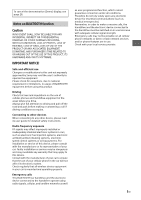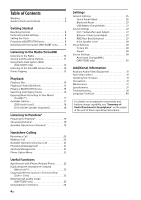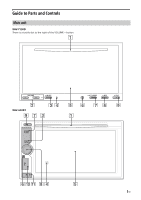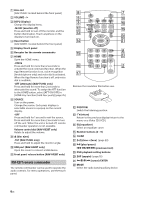Sony XAV-602BT Operating Instructions 1 - Page 8
Getting Started, Resetting the Unit, Performing Initial Settings, Setting the Clock
 |
View all Sony XAV-602BT manuals
Add to My Manuals
Save this manual to your list of manuals |
Page 8 highlights
Getting Started Resetting the Unit Before operating the unit for the first time, or after replacing the car battery or changing connections, you must reset the unit. 1 Press the reset button on the unit. Use a pointed object, such as a ballpoint pen. Note Pressing the reset button will erase the clock setting and some stored contents. Performing Initial Settings After resetting, the initial setting display appears. Setting the Clock 1 Press HOME, then touch [Settings]. 2 Touch , then touch [Date & Time]. 3 Touch [Select Time Zone]. The setting display appears. To return to the [Date & Time] display, touch . 4 Touch [Set Date], then set the year, month and day. 5 Touch [Set Time], then set the hour and minute. 6 Touch [AM] or [PM]. 7 Touch [OK]. The setting is complete. To delete an entered number, touch [Clear]. For XAV-602BT To activate/deactivate the CT function (page 12), touch [CT] in step 4. 1 Touch [No] on the demo setting display. 2 Touch [Language] to set the display language. Move the scrollbar up and down, then select the desired language. 3 Touch [Subwoofer] to set the subwoofer connection status. Set to [ON] if a subwoofer is connected, or [OFF] if not. 4 Touch [Listening Position] to set the listening position. Set to [Front L] if your listening position is front left, or [Front R] if front right. To return to the initial setting display, touch . 5 Touch [OK]. The setting is complete. This setting can then be further configured in the setting menu (page 25). 8GB Preparing a BLUETOOTH Device You can enjoy music, or perform handsfree calling, by connecting a suitable BLUETOOTH device (cellular phone, audio device, etc.). For details on connecting a BLUETOOTH device, refer to the operating instructions supplied with the device. Before connecting, turn down the volume of this unit; otherwise, loud sound may result. Pairing and connecting with a BLUETOOTH device When connecting a BLUETOOTH device for the first time, mutual registration (called "pairing") is required. Pairing enables this unit and other devices to recognize each other. 1 Press HOME, then touch [Settings]. 2 Touch , and move the scrollbar up and down. 3 Touch [Bluetooth Connection], then set the signal to [ON]. The BLUETOOTH signal of this unit is activated and appears on the status bar. 4 Touch [Pairing >]. The unit enters pairing standby mode. 5 Perform the pairing procedure on the BLUETOOTH device to detect this unit.