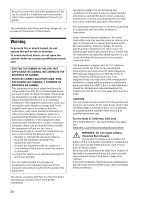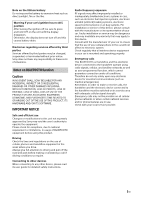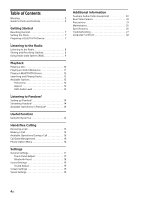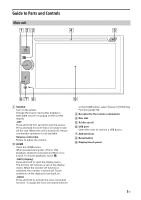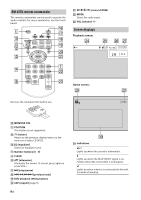Sony XAV-68BT Operating Instructions - Page 7
Getting Started, Resetting the Unit, Setting the Clock, Preparing a BLUETOOTH Device - replacement screen
 |
View all Sony XAV-68BT manuals
Add to My Manuals
Save this manual to your list of manuals |
Page 7 highlights
Lights up when a cellular phone is connected to the unit for handsfree calling. Indicates the signal strength status of the connected cellular phone. Indicates the remaining battery status of the connected cellular phone. Application specific area Display playback controls/indications or show the unit's status. Displayed items differ depending on the source. Common area Accesses the Sound Adjust settings menu directly (page 19). (option) Open the option menu. Option menu differs depending on the source. Clock (page 7) When the source selects [AUX Front], [AUX Rear] or [Rear Camera], the clock is not displayed. Switch from the HOME screen to the playback screen. (option) Open the HOME option menu. Press HOME, then touch . [Icon View] Selects the icon display: [Line View] or [Grid View]. To return to the home screen, touch . Source select keys Change the source. Getting Started Resetting the Unit Before operating the unit for the first time, or after replacing the car battery or changing connections, you must reset the unit. 1 Press the reset button on the unit. Use a pointed object, such as a ballpoint pen. Note Pressing the reset button will erase the clock setting and some stored contents. Setting the Clock 1 Press HOME, then touch [Settings]. 2 Touch , then touch [Clock Adjust]. The setting display appears. 3 Touch / to set the hour and minute. 4 Touch [Set]. The setting is complete. To activate/deactivate the CT function (page 9), touch [Clock Time]. Preparing a BLUETOOTH Device You can enjoy music, or perform handsfree calling, by connecting a suitable BLUETOOTH device (cellular phone, audio device, etc.). For details on connecting a BLUETOOTH device, refer to the operating instructions supplied with the device. Before connecting, turn down the volume of this unit; otherwise, loud sound may result. Pairing and connecting with a BLUETOOTH device When connecting a BLUETOOTH device for the first time, mutual registration (called "pairing") is required. Pairing enables this unit and other devices to recognize each other. 1 Press HOME, then touch [Settings]. 2 Touch . 3 Touch [Bluetooth Connection], then set the signal to [ON]. The BLUETOOTH signal of this unit is activated and appears on the status bar. 7GB