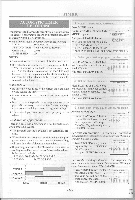Symphonic TVCR19G1 Owner's Manual - Page 19
Normal, Playback
 |
View all Symphonic TVCR19G1 manuals
Add to My Manuals
Save this manual to your list of manuals |
Page 19 highlights
NORMAL PLAYBACK Make sure ... PICTURE SEARCH • Power must be turned on. Insert a prerecorded tape If the erase-protection tab has been removed, the TV/VCR will start playback automatically. 2 To begin playback Press PLAY button. This feature is useful in finding or skipping over a particular scene on a tape. In this mode, the sound will be muted. 1) You may view a video tape at a high speed in either a forward or reverse direction by pressing F.FWD or REW button. (in the SP / LP / SLP modes) 2) Depress it again, the TVNCR will now search in super high speed. (in the LP / SLP modes) NOTE: Tapes recorded in the SP or LP mode will display a noise bar on the TV screen and the picture may revert to Black and White. This is normal. 3) For normal speed, simply press PLAY button. 3 To stop playback STILL PICTURE Press STOP button when playback is completed. You can view a still picture on the screen during playback (the Still mode). Press PAUSE/STILL button during playback. Only tapes recorded in the SLP mode will show the least amount of lines. Press PLAY button to return to playback. TRACKING ADJUSTMENT NOTES: • Tracking adjustment will be set automatically (Digital Tracking function) when you start playback. • When playing pre-recorded tapes or tapes recorded on units other than your own, noise lines (black and white streaks) may appear on the playback picture. If this occurs, adjust the tracking control by pressing CH A or V button until the streaks disappear. To return to the RT D function, stop the tape once and start playback again. • Usually there will be video "noise" lines (black and white streaks or dots) on the screen. This is normal. If the tape was originally recorded in SP or LP mode, the still picture will, in addition to the "noise" lines, be black and white. This is not a fault of the machine but merely a byproduct of the technology involved in producing a TV/VCR with LP mode. • If it is left in the Pause mode for more than five minutes, the TVNCR will automatically switch to the Stop mode. NOISE CANCEL (in the Still mode) This feature allows you to reposition or reduce the noise lines of a still picture. Press PAUSE/STILL button repeatedly so that the noise lines change position on the screen and you can see the picture in its entirety without distracting noise lines. NOTE: This feature can be activated ONLY when you use a tape recorded in the SLP mode. If the tape was originally recorded in the SPor LPmode, thestill picture may, in addition to the "noise bars", revert to black and white. This is normal. - 19- EN 6L24