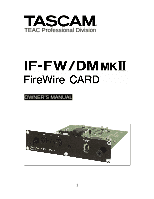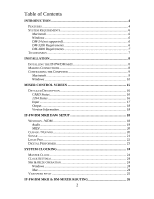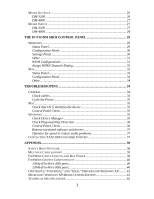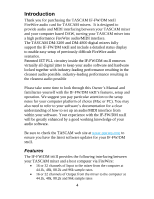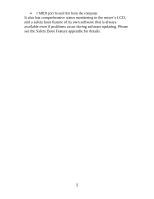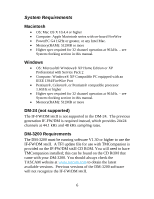TEAC IF-FW/DMmkII IF-FW:DMmkII Owner's Manual
TEAC IF-FW/DMmkII Manual
 |
View all TEAC IF-FW/DMmkII manuals
Add to My Manuals
Save this manual to your list of manuals |
TEAC IF-FW/DMmkII manual content summary:
- TEAC IF-FW/DMmkII | IF-FW:DMmkII Owner's Manual - Page 1
TEAC Professional Division OWNER'S MANUAL 1 - TEAC IF-FW/DMmkII | IF-FW:DMmkII Owner's Manual - Page 2
REQUIREMENTS 6 Macintosh 6 Windows ...6 DM-24 (not supported 6 DM-3200 Requirements 6 DM-4800 Requirements 7 TRADEMARKS 7 INSTALLATION 8 INSTALLING THE IF-FW/DM MKII 8 MAKING CONNECTIONS 8 CONFIGURING THE COMPUTER 9 Macintosh 9 Windows 10 MIXER CONTROL SCREEN 15 DETAILED DESCRIPTION 16 - TEAC IF-FW/DMmkII | IF-FW:DMmkII Owner's Manual - Page 3
for speed to reduce audio problems 37 CONTACTING TASCAM CUSTOMER SUPPORT 37 APPENDIX...38 SAFETY BOOT FEATURE 38 MULTIPLE CARD SUPPORT 39 FIREWIRE CABLE LENGTH AND BUS POWER 39 FIREWIRE CHIPSET COMPATIBILITY 40 1394a (FireWire 400) ports 40 1394b (FireWire 800) ports 40 CENTRANCE "UNIVERSAL - TEAC IF-FW/DMmkII | IF-FW:DMmkII Owner's Manual - Page 4
TASCAM mixer and your computer based DAW, turning your TASCAM mixer into a high performance FireWire audio/MIDI interface. The TASCAM DM-3200 and DM-4800 digital mixers fully support the IF-FW to look through this Owner's Manual and familiarize yourself with the IF-FW/DM MKII's features, setup and - TEAC IF-FW/DMmkII | IF-FW:DMmkII Owner's Manual - Page 5
• 1 MIDI port In and Out from the computer It also has comprehensive status monitoring in the mixer's LCD, and a safety boot feature of its own software that is always available even if problems occur during software updating. Please see the Safety Boot Feature appendix for details. 5 - TEAC IF-FW/DMmkII | IF-FW:DMmkII Owner's Manual - Page 6
an IEEE 1394/FireWire Port • Pentium®, Celeron®, or Pentium® compatible processor 1.6GHz or higher • Higher spec required for 32 channel operation at 96 kHz. - see System clocking section in this manual. • Memory(RAM): 512MB or more DM-24 (not supported) The IF-FW/DM MKII is not supported in the DM - TEAC IF-FW/DMmkII | IF-FW:DMmkII Owner's Manual - Page 7
website at www.tascam.com to obtain the latest available versions. Previous versions of the DM-4800 will not recognize the IF-FW/DM MKII Trademarks Windows and Windows XP are trademarks of Microsoft Corporation. Macintosh, MacOS, MacOS X and FireWire are trademarks of Apple Computer. All other - TEAC IF-FW/DMmkII | IF-FW:DMmkII Owner's Manual - Page 8
and start again with attention to the guides. 3. Replace the five screws to hold the card in place. 4. Turn on the mixer and navigate to the DIGITAL screen provided FireWire cable to the IF- FW/DM MKII and the other end to an available FireWire port on your computer. An inferior FireWire cable can - TEAC IF-FW/DMmkII | IF-FW:DMmkII Owner's Manual - Page 9
devices, it is necessary to add a FireWire card, thus adding a separate bus, for those devices. Configuring the Computer Macintosh TASCAM driver software is required in order for Mac OSX to recognize the IF-FW/DM MKII. On the CD-ROM that came with your card there is an installer disk image. Double - TEAC IF-FW/DMmkII | IF-FW:DMmkII Owner's Manual - Page 10
the instructions given Windows to recognize the IF-FW/DM MKII. An installer is provided for this purpose, the drivers cannot be installed manually from Windows Device Manager. launches the installer. • Don't connect the FireWire cable to the IF-FW/DM MKII yet. If you did so, cancel out of - TEAC IF-FW/DMmkII | IF-FW:DMmkII Owner's Manual - Page 11
the on-screen instructions in the Installation Wizard. 2. When presented with any Windows Logo warnings, click Continue Anyway. 3. The driver installer ends with "please restart this computer". You will need to restart to finish the installation process. 4. You can connect the FireWire cable after - TEAC IF-FW/DMmkII | IF-FW:DMmkII Owner's Manual - Page 12
On the first screen of the New Hardware Wizard, select "No, not this time". 6. Confirm that the Wizard has identified the IF-FW/DM MKII card correctly (as shown below), then click "Next" 7. When presented with any Windows Logo warnings, click Continue Anyway. 12 - TEAC IF-FW/DMmkII | IF-FW:DMmkII Owner's Manual - Page 13
will appear in the Windows Taskbar. If you need to disconnect the FireWire cable between the IF-FW/DM MKII and your computer, please be sure to use this first to stop the drivers from talking to the IF-FW/DM MKII card. Note you will need to stop and quit any audio - TEAC IF-FW/DMmkII | IF-FW:DMmkII Owner's Manual - Page 14
After using the "Safely Remove Hardware" function of Windows to stop the IF-FW/DM MKII, you will see "1394: Driver Offline" reported in the mixer's DIGITAL status screen for the IFFW/DM MKII. 14 - TEAC IF-FW/DMmkII | IF-FW:DMmkII Owner's Manual - Page 15
shows whether the IF-FW/ MKII card itself is working correctly. • 1394 Status: This shows what state the FireWire bus is in. • Input configuration: Selects the number of channels from the computer to the mixer. • Output configuration: Selects the number of channels from the mixer - TEAC IF-FW/DMmkII | IF-FW:DMmkII Owner's Manual - Page 16
long time, e.g. over a minute, first try turning off the power to the mixer and checking again, then go to the section on "Safety Software Backup" to select the permanent backup software image that is stored in the IF-FW/DM MKII. 1394 Status This can display one of the following: "Locked", "Bad - TEAC IF-FW/DMmkII | IF-FW:DMmkII Owner's Manual - Page 17
Illegal FS The Mixer specified an unsupported sampling frequency. Since the IF-FW/DM MKII supports all of the sampling frequencies that the DM-3200 and DM- 4800 supports, this might indicate a hardware problem. No Cable There is no physical connection being detected between the IF-FW/DM MKII - TEAC IF-FW/DMmkII | IF-FW:DMmkII Owner's Manual - Page 18
need the full 32 channel count from the mixer to the computer for your project, you TASCAM web site at www.tascam.com IF-FW/DM MKII DAW Setup Below are instructions for setting up common DAW software applications to use the IF-FW/DM MKII interface. If your app isn't covered here, but does support - TEAC IF-FW/DMmkII | IF-FW:DMmkII Owner's Manual - Page 19
to route audio from a non-DAW application such as Windows Media Player to your mixer. The IF-FW/DM MKII Control Panel (described later) has controls to enable this function and also . For a computer dedicated to audio, TASCAM recommends turning off all Windows sounds. Navigate to StartÆControl 19 - TEAC IF-FW/DMmkII | IF-FW:DMmkII Owner's Manual - Page 20
leaves you with 30 channels of ASIO audio, and a pair of faders on the mixer can be dedicated to WDM audio for those times you want to use Windows Media IFFW/DM mkII MIDI In" and "IF-FW/DM mkII MIDI Out" Cubase / Nuendo The following instructions are for Nuendo 2 or later. 1. Select Device Setup under - TEAC IF-FW/DMmkII | IF-FW:DMmkII Owner's Manual - Page 21
16 pairs) will be available for selection. 5. Click the General tab and select "ASIO IFFWDMmkII Out 1" for the Playback timing master and "ASIO IFFWDMmkII In 1" for the Record Timing master. 6. Click OK (Note) The IF-FW/DM MKII also supports WDM/KS mode in Sonar. If you are using WDM/KS audio, Sonar - TEAC IF-FW/DMmkII | IF-FW:DMmkII Owner's Manual - Page 22
message. Please quit Sonar, change the mixer's sample rate and re-launch Sonar. Logic Pro The following instructions are for Logic Pro 7.2 1. Launch FW/DM mkII" in the Driver pull-down. 6. If there is no IF-FW/DM MKII entry in the list, it is not being detected by your Mac, go to the troubleshooting - TEAC IF-FW/DMmkII | IF-FW:DMmkII Owner's Manual - Page 23
is not being detected by your Mac, go to the troubleshooting section. 4. The Master Device and Clock Modes menu items will be fixed to "IF-FW/DM mkII" 5. The Sample Rate menu item will be fixed to the current sample rate of the connected mixer. 6. Configure the Buffer Size and Host Buffer Multiplier - TEAC IF-FW/DMmkII | IF-FW:DMmkII Owner's Manual - Page 24
from the DAW or computer. 2. Close the DAW application. 3. Change the sample rate on the mixer (or external clock source) 4. Re-launch the DAW application. 96k & 88.2k Operation The IF-FW/DM MKII supports the full 32x32 input output configuration at high sampling rates. This will put extra strain on - TEAC IF-FW/DMmkII | IF-FW:DMmkII Owner's Manual - Page 25
limit in terms of hard disk throughput before the driver or FireWire limits are reached. Please experiment with hard disk caching and an external clock. The IF-FW/DM MKII will attempt to follow along, but it has lower limits than the host mixer. Here are the supported pitch ranges. • 44.1kHz - TEAC IF-FW/DMmkII | IF-FW:DMmkII Owner's Manual - Page 26
set to 16 inputs or 16 outputs, the routing matrix will still present the full 32 channels for configuration. Mixer Outputs DM-3200 By default, the DM-3200 routes busses 1 - 16 to IF-FW/DM MKII outputs 1-16 and duplicates these to outputs 17-32. These routing settings can be changed in - TEAC IF-FW/DMmkII | IF-FW:DMmkII Owner's Manual - Page 27
the OUTPUT SLOT tab of the DM-4800's ROUTING screen. Routing control is identical to the DM-3200 described above. Mixer Inputs DM-3200 The IF-FW/DM MKII's mixer inputs are configured from the INPUT tab of the mixer's ROUTING screen. (Note) By default, there are no option card signals routed into the - TEAC IF-FW/DMmkII | IF-FW:DMmkII Owner's Manual - Page 28
DM-4800 The IF-FW/DM MKII's mixer inputs are configured from the INPUT tab of the mixer's ROUTING screen. (Note) By default, there are no option card signals routed into the mixer. Routing Control is the same as that described for the DM-3200 above. 28 - TEAC IF-FW/DMmkII | IF-FW:DMmkII Owner's Manual - Page 29
TASCAM Æ IFFWDMmkII Æ IFFWDMmkII Control Panel, and it may also be displayed by calling up the ASIO control panel from within a DAW application. (Note) The IF-FW Status - This is the Firewire status, Not Ready, Locked or Unlocked. If the FireWire cable is not connected, or the mixer is not ON, then - TEAC IF-FW/DMmkII | IF-FW:DMmkII Owner's Manual - Page 30
mixer. This can be changed only from the mixer's LCD screen. (Note): The numbers here are relative to the computer. If the driver is Unlocked, additional information is displayed here about the state of the individual streams of FireWire - The version of the IF-FW/ DM MKII's internal firmware. • - TEAC IF-FW/DMmkII | IF-FW:DMmkII Owner's Manual - Page 31
• Enable WDM Audio - check box. Allows the WDM part of the driver to be disabled and only leave ASIO running. This may improve responsiveness of your computer. • WDM Input Configuration - This pull down menu specifies how many channels of audio are available to the WDM driver. • Assign WDM Channels - TEAC IF-FW/DMmkII | IF-FW:DMmkII Owner's Manual - Page 32
the steps below. 1. Select a "Speaker" in the Speaker pull-down menu; this corresponds to the names that WDM is concerned with. 2. Select an IF-FW/DM MKII channel in the "Channel" pulldown menu. 3. Click on the Assign button. 4. Repeat for the other speakers available. 5. Click on Close. The OS - TEAC IF-FW/DMmkII | IF-FW:DMmkII Owner's Manual - Page 33
Audio MIDI Setup utility by pressing the "Configure Device" button when the IF-FW/DM MKII is selected in the "Properties For:" pull-down. On the : • Status - This is the Firewire status, Not Ready, Locked or Unlocked. If the FireWire cable is not connected, or the mixer is not ON, then the Status - TEAC IF-FW/DMmkII | IF-FW:DMmkII Owner's Manual - Page 34
control panel will conveniently quit the application. Troubleshooting General Check cables See if the cable is fully inserted at both the Mac end and the mixer end. Do not use any FireWire Hard Drives on the same bus as the IF-FW/DM MKII. Check that any FireWire Hubs are powered correctly. See the - TEAC IF-FW/DMmkII | IF-FW:DMmkII Owner's Manual - Page 35
to completely discharge and the OS to start afresh. If the Mixer's DigitalÆSLOT screen 1394 status shows "Driver not Locked" continually, ... button. 4. In the left hand list, select FireWire under Hardware 5. Check to see that IF-FW/DM mkII, Manufacturer TASCAM is in the list. 6. The drivers do not - TEAC IF-FW/DMmkII | IF-FW:DMmkII Owner's Manual - Page 36
no Red "X" against your FireWire interface, by checking under "IEEE 1394 Bus host controllers" TASCAM IF-FW/DM MKII". 3. If there is no IF-FW/DM MKII in the list, re-install the drivers as described elsewhere in this manual. Control Panel Check 1. From the Start Menu, select TASCAM->IFFWDMmkII>IFFWDMmkII - TEAC IF-FW/DMmkII | IF-FW:DMmkII Owner's Manual - Page 37
tascam.com website for the Customer Support center nearest to you. Have the following information on hand when calling. • What Operating System and version are you running? • Did you successfully install the IF-FW/DM MKII into your mixer? • Did you successfully install the drivers? • Is the FireWire - TEAC IF-FW/DMmkII | IF-FW:DMmkII Owner's Manual - Page 38
for the IF-FW/DM MKII through TASCAM's web site (www.tascam.com). When you use these updates, removing the FireWire cable, or experiencing select this safety boot feature, you first need to remove the card from the mixer (turn off the power first). According to the following picture, you will - TEAC IF-FW/DMmkII | IF-FW:DMmkII Owner's Manual - Page 39
, re-insert the card into the mixer, reconnect your cables and turn the power problem; so please contact TASCAM customer support. Multiple Card support The Windows and Mac driver will not recognize more than one IFFW/DM MKII connected to your computer. FireWire Cable Length and Bus Power The IF-FW - TEAC IF-FW/DMmkII | IF-FW:DMmkII Owner's Manual - Page 40
using hubs, this way you will know if a particular hub or cable starts to cause problems. FireWire Chipset Compatibility 1394a (FireWire 400) ports The IF-FW/DM MKII is designed to work with 1394a, a.k.a. FireWire 400, S400 or Sony i.LINK. VIA chipsets are widely used and are a good match for - TEAC IF-FW/DMmkII | IF-FW:DMmkII Owner's Manual - Page 41
Drivers for Windows XP. Although CEntrance (www.centrance.com) supplies 3rd party drivers that may support the DICE-2 chip used on the IF-FW/DM MKII, TASCAM does not support this configuration. For support of those drivers, please contact CEntrance directly. Microsoft Windows XP Media Center Edition - TEAC IF-FW/DMmkII | IF-FW:DMmkII Owner's Manual - Page 42
Depth] 24 bits [Power Consumption] Provided by host mixer. [Operating Temperature] +5°C to +35°C [Package Contents] • IF-FW/DM MKII card. • 1 CD-ROM (Windows/Mac Drivers & Owner's Manual) • Printed Owner's Manual • Warranty Card • 1394 FireWire cable - 6pin to 6pin, 1.5m (5 feet) • 5 Mounting Screws
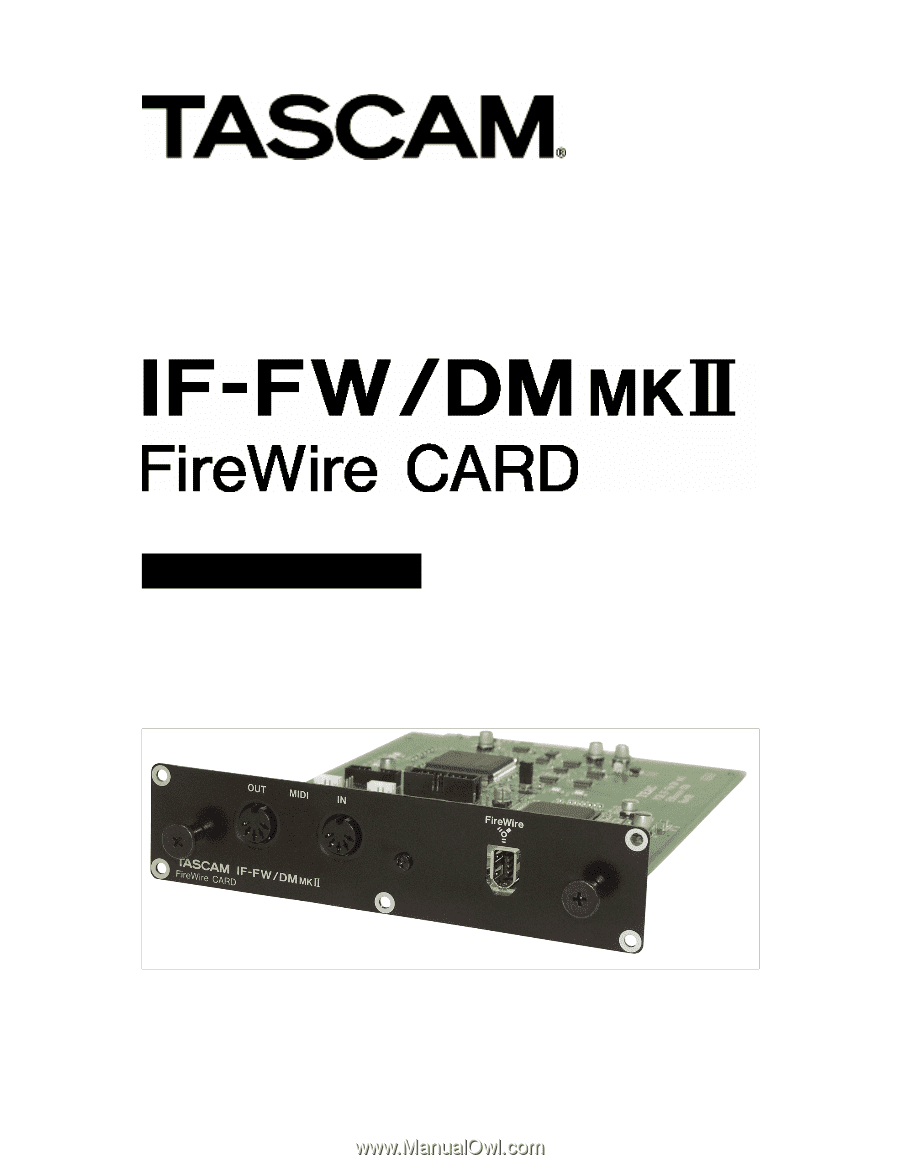
1
TEAC Professional Division
OWNER’S MANUAL