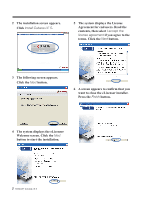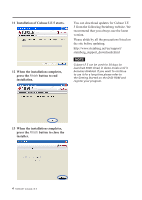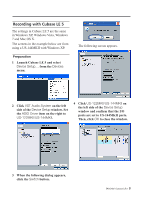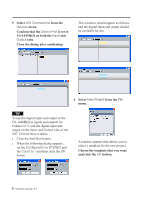TEAC US-2000 Cubase LE5 Quick Start Guide
TEAC US-2000 Manual
 |
View all TEAC US-2000 manuals
Add to My Manuals
Save this manual to your list of manuals |
TEAC US-2000 manual content summary:
- TEAC US-2000 | Cubase LE5 Quick Start Guide - Page 1
supported by TASCAM. Please use the Cubase LE 5 Help menu (and access the PDF manuals) for information about how to use this software. Trademarks •• TASCAM is a trademark of TEAC Corporation, registered in the U.S. and other countries. •• Microsoft, Windows, Windows XP, Windows Vista, and Windows - TEAC US-2000 | Cubase LE5 Quick Start Guide - Page 2
2 The installation screen appears. Click Install Cubase LE 5. 5 The system displays the License Agreement for end users. Read the contents, then select I accept Finish button. 4 The system displays the eLicenser Welcome screen. Click the Next button to start the installation. 2 TASCAM Cubase LE 5 - TEAC US-2000 | Cubase LE5 Quick Start Guide - Page 3
7 The Cubase LE 5 installer automatically starts. Click the Install button. 9 A screen appears where the License Agreement if you agree to the terms. Click the Next button. 10 A screen showing that preparation for installation is complete appears. Click the Install button. TASCAM Cubase LE 5 3 - TEAC US-2000 | Cubase LE5 Quick Start Guide - Page 4
press the Finish button to end installation. You can download updates for Cubase LE 5 from the following Steinberg website. We on the site before updating. http://www.steinberg.net/en/support/ steinberg_support_downloads.html NOTE Cubase LE 5 can be used for 30 days (or launched TASCAM Cubase LE 5 - TEAC US-2000 | Cubase LE5 Quick Start Guide - Page 5
US-144MKII with Windows XP. Preparation 1 Launch Cubase LE 5 and select Device Setup... from the Devices menu. The following screen appears. 2 Click VST Audio System on the left side of the Device Setup window. Set the ASIO Driver item on the right to US-122MKII/US-144MKII. 4 Click US-122MKII/US - TEAC US-2000 | Cubase LE5 Quick Start Guide - Page 6
use the digital input and output of the US-144MKII as inputs and outputs for Cubase LE 5, add the digital input and output on the Input and Output tabs of the VST Connections window. •• Click the Add Bus button. •• When the following dialog appears, set the Configuration to STEREO and the Count to - TEAC US-2000 | Cubase LE5 Quick Start Guide - Page 7
. When recording a piano in stereo with two microphones or recording a keyboard or similar device using the stereo line input, create and record to a stereo track. NOTE If you choose the "Empty" template, use the "Add Track" item from the "Project" menu to add audio tracks. TASCAM Cubase LE 5 7 - TEAC US-2000 | Cubase LE5 Quick Start Guide - Page 8
window. 2 After you have completed setting the input buses for every track, click the Record Enable buttons (making them red) for the tracks that you want to record transport section to start recording. 4 When you finish recording, press the (STOP) button, then click the Record Enable buttons to - TEAC US-2000 | Cubase LE5 Quick Start Guide - Page 9
be created. 4. The following screen appears while the file is being created. After the file has been created, press the Close button on the Export Audio Mixdown window to close it. The mixdown file is saved according to the settings made in step 3. TASCAM Cubase LE 5 9 - TEAC US-2000 | Cubase LE5 Quick Start Guide - Page 10
Troubleshooting This chapter answers frequently asked questions related to recording with Cubase LE 5. Q1. I think I have configured the input settings properly, but I see no activity on the audio track's meter. A1. Make sure that the Monitor button of the track is enabled. As shown below, you can - TEAC US-2000 | Cubase LE5 Quick Start Guide - Page 11
. A7. Make sure that the input level of the audio interface is raised appropriately. When a signal is being input, the signal indicator of the audio interface will light up green. Make sure that the monitor (or headphone) level is raised, and that the connections are correct. TASCAM Cubase LE 5 11 - TEAC US-2000 | Cubase LE5 Quick Start Guide - Page 12
Q8. The sound is distorted. A8. Make sure that the signal is not overloading. If the signal is analog, the ideal level is when the overload indicator lights up red occasionally. TEAC CORPORATION Phone: +81-42-356-9143 D01113620A 1-47 Ochiai, Tama-shi, Tokyo 206-8530, Japan Printed in China
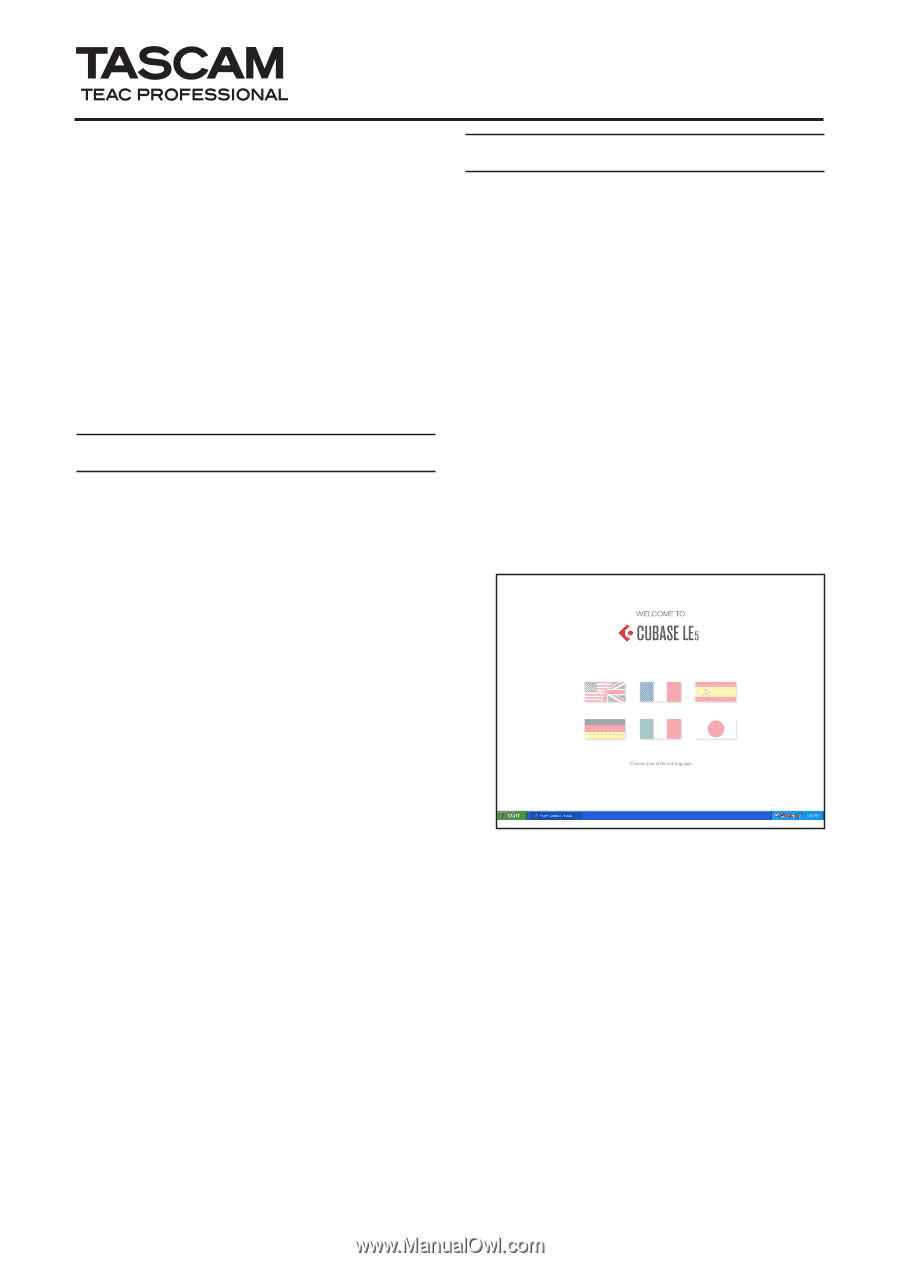
Cubase LE 5
Quick Start Guide
TASCAM
Cubase LE 5
1
This chapter explains basic operations for
using the unit with Cubase LE 5.
This explanation is not intended to replace
the user’s manual for Cubase LE 5. Also,
since Cubase LE 5 is a product provided by
Steinberg Media Technologies GmbH, it is
not supported by TASCAM.
Please use the Cubase LE 5 Help menu (and
access the PDF manuals) for information
about how to use this software.
Trademarks
TASCAM is a trademark of TEAC
•
Corporation, registered in the U.S. and
other countries.
Microsoft, Windows, Windows XP,
•
Windows Vista, and Windows 7
are either registered trademarks or
trademarks of Microsoft Corporation in
the United States and/or other countries.
Macintosh, Mac OS and Mac OS X are
•
trademarks of Apple Inc., registered in
the U.S. and other countries.
Cubase and VST are registered
•
trademarks of Steinberg Media
Technologies GmbH. ASIO is a
trademark of Steinberg Media
Technologies GmbH.
Other company names, product names
•
and logos in this document are the
trademarks or registered trademarks of
their respective owners.
Installing Cubase LE 5
1
Insert the Cubase LE 5 DVD-ROM
into the DVD-ROM drive on your
computer.
The system displays the language
selection screen (below). Select the
language you prefer.
If this language screen does not
appear automatically, do the
following:
Windows: Run the
Cubase_LE_5_Start_Center.exe
on
the DVD-ROM.
Mac: Run the
Cubase LE 5 Start
Center
program on the DVD-ROM.