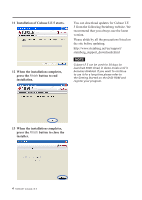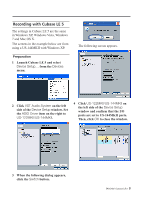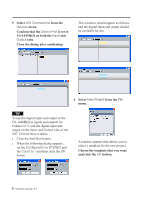TEAC US-2000 Cubase LE5 Quick Start Guide - Page 9
Format, Sample Rate, Bit Depth
 |
View all TEAC US-2000 manuals
Add to My Manuals
Save this manual to your list of manuals |
Page 9 highlights
Mixdown 1 Move the left and right locators to specify the region that you want to mix down. 3 In the Export Audio Mixdown dialog box, make the desired settings, then press the Export button. 2 From the File menu, choose Export > Audio Mixdown. On this screen, set the File Name, Path (location where saved), File Format, Sample Rate, Bit Depth and other attributes of the file to be created. 4. The following screen appears while the file is being created. After the file has been created, press the Close button on the Export Audio Mixdown window to close it. The mixdown file is saved according to the settings made in step 3. TASCAM Cubase LE 5 9

TASCAM
Cubase LE 5
9
Mixdown
1 Move the left and right locators to
specify the region that you want to
mix down.
2 From the
File
menu, choose
Export
>
Audio Mixdown
.
3 In the
Export Audio Mixdown
dialog
box, make the desired settings, then
press the
Export
button.
On this screen, set the File Name,
Path (location where saved), File
Format, Sample Rate, Bit Depth
and other attributes of the file to be
created.
4. The following screen appears while
the file is being created.
After the file has been created, press
the
Close
button on the Export Audio
Mixdown window to close it. The
mixdown file is saved according to the
settings made in step 3.