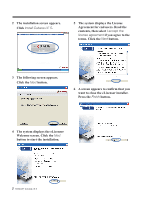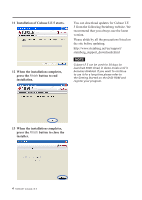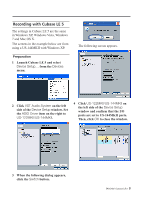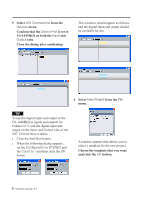TEAC US-2000 Cubase LE5 Quick Start Guide - Page 5
Recording with Cubase LE 5 - tascam driver
 |
View all TEAC US-2000 manuals
Add to My Manuals
Save this manual to your list of manuals |
Page 5 highlights
Recording with Cubase LE 5 The settings in Cubase LE 5 are the same in Windows XP, Windows Vista, Windows 7 and Mac OS X. The screens in the example below are from using a US-144MKII with Windows XP. Preparation 1 Launch Cubase LE 5 and select Device Setup... from the Devices menu. The following screen appears. 2 Click VST Audio System on the left side of the Device Setup window. Set the ASIO Driver item on the right to US-122MKII/US-144MKII. 4 Click US-122MKII/US-144MKII on the left side of the Device Setup window and confirm that the I/O ports are set to US-144MKII ports. Then, click OK to close the window. 3 When the following dialog appears, click the Switch button. TASCAM Cubase LE 5 5

TASCAM
Cubase LE 5
5
Recording with Cubase LE 5
The settings in Cubase LE 5 are the same
in Windows XP, Windows Vista, Windows
7 and Mac OS X.
The screens in the example below are from
using a US-144MKII with Windows XP.
Preparation
1
Launch Cubase LE 5 and select
Device Setup…
from the
Devices
menu.
2 Click
VST Audio System
on the left
side of the
Device Setup
window. Set
the
ASIO Driver
item on the right to
US-122MKII/US-144MKII
.
3 When the following dialog appears,
click the
Switch
button.
The following screen appears.
4 Click
US-122MKII/US-144MKII
on
the left side of the
Device Setup
window and confirm that the I/O
ports are set to US-144MKII ports.
Then, click
OK
to close the window.