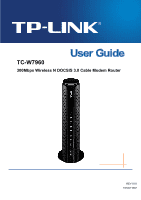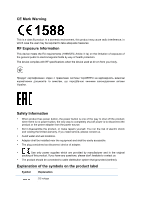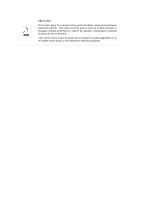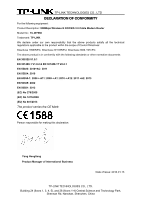TP-Link TC-W7960 TC-W7960EU V1 User Guide
TP-Link TC-W7960 Manual
 |
View all TP-Link TC-W7960 manuals
Add to My Manuals
Save this manual to your list of manuals |
TP-Link TC-W7960 manual content summary:
- TP-Link TC-W7960 | TC-W7960EU V1 User Guide - Page 1
TC-W7960 300Mbps Wireless N DOCSIS 3.0 Cable Modem Router REV1.0.0 1910011607 - TP-Link TC-W7960 | TC-W7960EU V1 User Guide - Page 2
COPYRIGHT & TRADEMARKS Specifications are subject to change without notice. is a registered trademark of TP-LINK TECHNOLOGIES CO., LTD. Other brands and product names are trademarks or registered trademarks of their respective holders. No part of the specifications may be reproduced - TP-Link TC-W7960 | TC-W7960EU V1 User Guide - Page 3
Don't disassemble the product, or make repairs yourself. You run the risk of electric shock and voiding the limited warranty. If you need service, please contact us. Avoid water and wet locations. Adapter shall be installed near the equipment and shall be easily accessible. The plug considered - TP-Link TC-W7960 | TC-W7960EU V1 User Guide - Page 4
RECYCLING This product bears the selective sorting symbol for Waste electrical and electronic equipment (WEEE). This means that this product must be handled pursuant to European directive 2012/19/EU in order to be recycled or dismantled to minimize its impact on the environment. User has the choice - TP-Link TC-W7960 | TC-W7960EU V1 User Guide - Page 5
TECHNOLOGIES CO., LTD DECLARATION OF CONFORMITY For the following equipment: Product Description: 300Mbps Wireless N DOCSIS 3.0 Cable Modem Router Model No.: TC-W7960 Trademark: TP-LINK We declare under our own responsibility that the above products satisfy all the technical regulations applicable - TP-Link TC-W7960 | TC-W7960EU V1 User Guide - Page 6
Requirements 6 2.3 Connecting the Hardware 6 Chapter 3. Log into the Modem Router 8 Chapter 4. Basic Configuration 9 4.1 Network Map...9 4.2 Control...17 Chapter 5. Advanced Configuration 23 5.1 Status...23 5.2 Operation Mode ...23 5.3 Network...24 5.3.1 WAN...24 5.3.2 LAN Settings ...29 - TP-Link TC-W7960 | TC-W7960EU V1 User Guide - Page 7
Network...36 5.4.3 Guest Network ...41 5.4.4 MAC Filtering ...42 5.4.5 Wireless Bridging ...45 5.4.6 Wireless Advanced ...46 5.5 NAT Forwarding...47 5.5.1 IP Filtering Restore ...75 5.9.7 Administrator ...76 5.9.8 Event Log ...77 Appendix A: Specifications 78 Appendix B: Troubleshooting 81 - TP-Link TC-W7960 | TC-W7960EU V1 User Guide - Page 8
Contents The following contents should be found in your package: One TC-W7960 300Mbps Wireless N DOCSIS 3.0 Cable Modem Router One Power Adapter for TC-W7960 300Mbps Wireless N DOCSIS 3.0 Cable Modem Router Quick Installation Guide One RJ45 cable Note: Make sure that the package contains - TP-Link TC-W7960 | TC-W7960EU V1 User Guide - Page 9
TC-W7960 300Mbps Wireless N DOCSIS 3.0 Cable Modem Router User Guide Chapter 1. Product Overview Thank you for choosing the TC-W7960 300Mbps Wireless N DOCSIS 3.0 Cable Modem Router. 1.1 Overview of the Modem Router The TC-W7960 300Mbps Wireless N DOCSIS 3.0 Cable Modem Router integrates DOCSIS 3.0 - TP-Link TC-W7960 | TC-W7960EU V1 User Guide - Page 10
TC-W7960 300Mbps Wireless N DOCSIS 3.0 Cable Modem Router User Guide WPA-PSK/WPA2-PSK encryptions provide user networks with active defense against security threats Parental Controls allow parents or administrators to establish restricted access policies - TP-Link TC-W7960 | TC-W7960EU V1 User Guide - Page 11
TC-W7960 300Mbps Wireless N DOCSIS 3.0 Cable Modem Router User Guide Name (Downstream) (Upstream) (Internet) (LAN) (USB) (Wireless) (WPS) Status Indication Green White Flashing Off Green White Flashing Off On Off Flashing On Off Off On Flashing On Off On/Off Flashing The modem router is - TP-Link TC-W7960 | TC-W7960EU V1 User Guide - Page 12
TC-W7960 300Mbps Wireless N DOCSIS 3.0 Cable Modem Router User Guide 1.3.2 The Back Panel Figure 1-2 Reset: There are two ways to reset the modem router's factory defaults. Method one: With the modem router powered on, press and hold the Reset button for approximately 8 seconds until all LEDs turn - TP-Link TC-W7960 | TC-W7960EU V1 User Guide - Page 13
TC-W7960 300Mbps Wireless N DOCSIS 3.0 Cable Modem Router User Guide Chapter 2. Connecting to the Network 2.1 System Requirements Broadband Internet Access Service (Cable). PCs with a working Ethernet Adapter and an Ethernet cable with RJ45 connectors. TCP/IP protocol on each PC. Web browser - TP-Link TC-W7960 | TC-W7960EU V1 User Guide - Page 14
TC-W7960 300Mbps Wireless N DOCSIS 3.0 Cable Modem Router User Guide Step 2: Connect your computer to the modem router via a wired or wireless connection. Wired: Connect the computer to the modem router's LAN port via an Ethernet cable. Wireless: On your computer, select and connect to the modem - TP-Link TC-W7960 | TC-W7960EU V1 User Guide - Page 15
TC-W7960 300Mbps Wireless N DOCSIS 3.0 Cable Modem Router User Guide Chapter 3. Log into the Modem Router With a Web-based management page, it is easy to configure and manage the TC-W7960 300Mbps Wireless N DOCSIS 3.0 Cable Modem Router. The Web-based management page can be used on any Windows, - TP-Link TC-W7960 | TC-W7960EU V1 User Guide - Page 16
TC-W7960 300Mbps Wireless N DOCSIS 3.0 Cable Modem Router User Guide Chapter 4. Basic Configuration 4.1 Network Map Network Figure 4-1 Internet - Click the Internet icon to view the ISP settings of your modem router. Router - Click the Router icon to view the Wireless and Guest Network settings - TP-Link TC-W7960 | TC-W7960EU V1 User Guide - Page 17
TC-W7960 300Mbps Wireless N DOCSIS 3.0 Cable Modem Router User Guide Figure 4-2 1) Dynamic IP Choose Dynamic IP in the drop-down list, the modem router will be able to obtain IP network information dynamically from a DHCP server provided by your ISP. Figure 4-3 Click the Apply button to save the - TP-Link TC-W7960 | TC-W7960EU V1 User Guide - Page 18
TC-W7960 300Mbps Wireless N DOCSIS 3.0 Cable Modem Router User Guide Primary DNS/ Secondary DNS - Here you can set DNS Server (at least one) manually. The Router will use this DNS Server for priority. Click the Apply button to save the settings. 3) L2TP(Dynamic IP) Choose L2TP(Dynamic IP) in - TP-Link TC-W7960 | TC-W7960EU V1 User Guide - Page 19
TC-W7960 300Mbps Wireless N DOCSIS 3.0 Cable Modem Router User Guide Figure 4-6 Username/Password - Enter the Username and Password provided by your ISP. These fields are case-sensitive. If you have difficulty with this process, please - TP-Link TC-W7960 | TC-W7960EU V1 User Guide - Page 20
TC-W7960 300Mbps Wireless N DOCSIS 3.0 Cable Modem Router User Guide Enable Wireless Radio - Check the box to enable the Wireless Radio. Name(SSID) -Enter a desired wireless network name which is case-sensitive and must not exceed 32 characters. The default SSID is TP-LINK_XXXX (XXXX is the last - TP-Link TC-W7960 | TC-W7960EU V1 User Guide - Page 21
TC-W7960 300Mbps Wireless N DOCSIS 3.0 Cable Modem Router User Guide 4.5 USB Settings There are two submenus Scan - Click the button to display the information of the USB storage device connected to the modem router. Volume - The volume name of the USB driver the users have access to. Capacity - TP-Link TC-W7960 | TC-W7960EU V1 User Guide - Page 22
TC-W7960 300Mbps Wireless N DOCSIS 3.0 Cable Modem Router User Guide Free Space - The available capacity of the the network/media server. This is the name used to access the USB device connected to the modem router. Sharing Folders: Enable Sharing All - The switch for sharing all the folders. If - TP-Link TC-W7960 | TC-W7960EU V1 User Guide - Page 23
TC-W7960 300Mbps Wireless N DOCSIS 3.0 Cable Modem Router User Guide Figure 4-11 3. Select the volume desired to share from the Volume drop-down list. Then click the Browse button to select the folder path. You - TP-Link TC-W7960 | TC-W7960EU V1 User Guide - Page 24
TC-W7960 300Mbps Wireless N DOCSIS 3.0 Cable Modem Router User Guide Figure 4-13 4.6 Parental Control Choose menu "Basic→Parental Control", and then you can configure the parental control. The Parental Control function can be used to - TP-Link TC-W7960 | TC-W7960EU V1 User Guide - Page 25
TC-W7960 300Mbps Wireless N DOCSIS 3.0 Cable Modem Router User Guide Figure 4-14 Parental Control: Enable MAC Address - This field displays the MAC address of the PC that is managing this modem router. Effective Time - The time period allowed for the PC controlled to access the Internet - TP-Link TC-W7960 | TC-W7960EU V1 User Guide - Page 26
TC-W7960 300Mbps Wireless N DOCSIS 3.0 Cable Modem Router User Guide Modify - Click the icon to edit the corresponding entry. If you want to delete this entry, you can click the icon. To add a new entry, - TP-Link TC-W7960 | TC-W7960EU V1 User Guide - Page 27
TC-W7960 300Mbps Wireless N DOCSIS 3.0 Cable Modem Router User Guide Figure 4-17 4. Give a name (e.g. Schedule A) for the entry in the Description field. Figure 4-18 5. Click OK to complete the settings. Then the information of the new entry will be displayed on the screen as shown below. 20 - TP-Link TC-W7960 | TC-W7960EU V1 User Guide - Page 28
TC-W7960 300Mbps Wireless N DOCSIS 3.0 Cable Modem Router User Guide Figure 4-19 Content Restriction: Content Restriction Mode - Select the Black List Mode or White List Mode for this account. Black List Mode - All webs entered within the Black List will be denied to access. Check the box - TP-Link TC-W7960 | TC-W7960EU V1 User Guide - Page 29
TC-W7960 300Mbps Wireless N DOCSIS 3.0 Cable Modem Router User Guide Click Save to complete the settings. Figure 4-21 22 - TP-Link TC-W7960 | TC-W7960EU V1 User Guide - Page 30
TC-W7960 300Mbps Wireless N DOCSIS 3.0 Cable Modem Router User Guide Chapter 5. Advanced Configuration 5.1 Status Choose menu "Advanced→Status", you can see the current status information about the modem router. Figure 5-1 5.2 Operation Mode Choose menu "Advanced→Operation Mode", and you will see - TP-Link TC-W7960 | TC-W7960EU V1 User Guide - Page 31
TC-W7960 300Mbps Wireless N DOCSIS 3.0 Cable Modem Router User Guide Router Mode - The device enables multi-users to share Internet via cable using its Cable port and share it wirelessly at 300Mbps wireless speeds. Bridge Mode - In this mode, the modem router can be configured to act as a - TP-Link TC-W7960 | TC-W7960EU V1 User Guide - Page 32
TC-W7960 300Mbps Wireless N DOCSIS 3.0 Cable Modem Router User Guide Figure 5-4 Connection Status: Connection Type - Display the connection IP Choose Dynamic IP in the drop-down list, the modem router will be able to obtain IP network information dynamically from a DHCP server provided by your ISP - TP-Link TC-W7960 | TC-W7960EU V1 User Guide - Page 33
TC-W7960 300Mbps Wireless N DOCSIS 3.0 Cable Modem Router User Guide Figure 5-5 Current used MAC Address - This field displays the current MAC address of the Internet port. MAC Clone - You can select one of below methods - TP-Link TC-W7960 | TC-W7960EU V1 User Guide - Page 34
TC-W7960 300Mbps Wireless N DOCSIS 3.0 Cable Modem Router User Guide Figure 5-6 IP Address - Enter the IP address in ISP. Primary DNS/ Secondary DNS - Here you can set DNS Server (at least one) manually. The Router will use this DNS Server for priority. Current used MAC Address - This field - TP-Link TC-W7960 | TC-W7960EU V1 User Guide - Page 35
TC-W7960 300Mbps Wireless N DOCSIS 3.0 Cable Modem Router User Guide Figure 5-7 User name/Password - Enter the Username and Password provided by your ISP. These fields are case-sensitive. If you have difficulty with this process, - TP-Link TC-W7960 | TC-W7960EU V1 User Guide - Page 36
TC-W7960 300Mbps Wireless N DOCSIS 3.0 Cable Modem Router User Guide Figure 5-8 User name/Password - Enter the Username and Password provided by your ISP. These fields are case-sensitive. If you have difficulty with this process, - TP-Link TC-W7960 | TC-W7960EU V1 User Guide - Page 37
TC-W7960 300Mbps Wireless N DOCSIS 3.0 Cable Modem Router User Guide Figure 5-9 LAN Settings: IP Address - Enter the modem router's local IP Address, then you can access to the Web-based management page via the IP Address, the default value is 192.168.1.1. MAC - TP-Link TC-W7960 | TC-W7960EU V1 User Guide - Page 38
TC-W7960 300Mbps Wireless N DOCSIS 3.0 Cable Modem Router User Guide Leased Time - The Leased Time is the amount of time in which a network user will be allowed for connection to the modem DNS - The LAN Settings allows you set DNS Server manually. The router will use the DNS Server for priority ( - TP-Link TC-W7960 | TC-W7960EU V1 User Guide - Page 39
TC-W7960 300Mbps Wireless N DOCSIS 3.0 Cable Modem Router User Guide Figure 5-10 IPv6 LAN Settings: IPv6 Address - Display the modem router's local IPv6 Address. IPv6 Prefix - Display the IPv6 prefix address. System Delegated Prefix - You can also enter the prefix address used for the tunnel - TP-Link TC-W7960 | TC-W7960EU V1 User Guide - Page 40
TC-W7960 300Mbps Wireless N DOCSIS 3.0 Cable Modem Router User Guide Start Address - Enter a value for the DHCPv6 server to start with , you need to sign up for DDNS service providers such as dyn.com/dns/. The Dynamic DNS client service provider will give you a password or key. Figure 5-11 33 - TP-Link TC-W7960 | TC-W7960EU V1 User Guide - Page 41
TC-W7960 300Mbps Wireless N DOCSIS 3.0 Cable Modem Router User Guide DDNS Service - The service provider of DDNS. In this field you could select Disabled, dyn.com or www.noip.com. If you have selected dyn.com or www.noip.com , you need to sign up for DDNS service providers. User Name & Password - TP-Link TC-W7960 | TC-W7960EU V1 User Guide - Page 42
TC-W7960 300Mbps Wireless N DOCSIS 3.0 Cable Modem Router User Guide 5.4 Wireless 2.4G Figure 5-13 Choose menu "Advanced→Wireless 2.4G", you will see six submenus under the Wireless menu: Basic Settings, Primary Network, Guest Network, MAC Filtering, Wireless Bridging and Wireless Advanced. Click - TP-Link TC-W7960 | TC-W7960EU V1 User Guide - Page 43
TC-W7960 300Mbps Wireless N DOCSIS 3.0 Cable Modem Router User Guide Power - Here you can specify the transmit power of the modem router. You can select 25%, 50%, 75% and 100% which you would like. 100% is the default setting and is recommended. Mode - Select the desired mode problems - TP-Link TC-W7960 | TC-W7960EU V1 User Guide - Page 44
TC-W7960 300Mbps Wireless N DOCSIS 3.0 Cable Modem Router User Guide Figure 5-15 2.4GHz Primary Network: Name(SSID) - Create a name (up to 32 characters) for your 2.4GHz wireless network. The default SSID is set to be TP-LINK_XXXX. Hide SSID - If you want to hide the SSID of your wireless - TP-Link TC-W7960 | TC-W7960EU V1 User Guide - Page 45
TC-W7960 300Mbps Wireless N DOCSIS 3.0 Cable Modem Router User Guide Encryption - You can choose the encryption IP: Enter the IP address of the Radius Server. RADIUS Port: Enter the port that radius service used. RADIUS Password: Enter the password for the Radius Server. 4) WEP: Key Selected - TP-Link TC-W7960 | TC-W7960EU V1 User Guide - Page 46
TC-W7960 300Mbps Wireless N DOCSIS 3.0 Cable Modem Router User Guide WPS Wizard: Enable WPS - The switch for the WPS. If you turn on this button, the field will become green and you can add a new wireless device to an existing network quickly by WPS (also called QSS) function. Select a setup - TP-Link TC-W7960 | TC-W7960EU V1 User Guide - Page 47
TC-W7960 300Mbps Wireless N DOCSIS 3.0 Cable Modem Router User Guide Figure 5-16 Figure 5-17 Step 2: Press and hold the WPS button of the client device directly. Step 3: The WPS LED flashes for two minutes during the Wi-Fi Protected Setup process. Step 4: When the WPS LED is on, the client device - TP-Link TC-W7960 | TC-W7960EU V1 User Guide - Page 48
TC-W7960 300Mbps Wireless N DOCSIS 3.0 Cable Modem Router User Guide II. Enter the client device's PIN on the modem router Use this method if your client device has a Wi-Fi Protected Setup connected to the modem router. Note: 1. The WPS LED on the modem router will light green for five minutes - TP-Link TC-W7960 | TC-W7960EU V1 User Guide - Page 49
TC-W7960 300Mbps Wireless N DOCSIS 3.0 Cable Modem Router User Guide Settings: See each other - If Allow recommended to use a name that easily distinguishes it from your primary network. The default name is TP-LINK_Guest_2.4GHz. If you want to hide the guest network from the Wi-Fi network, check - TP-Link TC-W7960 | TC-W7960EU V1 User Guide - Page 50
TC-W7960 300Mbps Wireless N DOCSIS 3.0 Cable Modem Router User Guide Figure 5-20 2.4GHz Access Control: Wireless Interface - Select an available wireless interface from the drop-down list. Enable MAC Filtering- The switch for the MAC - TP-Link TC-W7960 | TC-W7960EU V1 User Guide - Page 51
TC-W7960 300Mbps Wireless N DOCSIS 3.0 Cable Modem Router User Guide 1. Click Add button, then you will see a 00-0A-EB-00-07-5F are able to access the modem router, but all the other wireless stations cannot access the modem router, you can configure the MAC Filtering settings by following these - TP-Link TC-W7960 | TC-W7960EU V1 User Guide - Page 52
TC-W7960 300Mbps Wireless N DOCSIS 3.0 Cable Modem Router User Guide Wireless Stations Online: MAC Address - The MAC address of the wireless station online. Age(s) - Display the duration time of wireless station online. RSSI(dBm) - Refers - TP-Link TC-W7960 | TC-W7960EU V1 User Guide - Page 53
TC-W7960 300Mbps Wireless N DOCSIS 3.0 Cable Modem Router User Guide 1. In the Wireless Bridging screen, click the Scan AP button to get nearby wireless access points information, then click the Back button. 2. Enter the BSSID (wireless MAC address) of the access point that you choose to be bridged. - TP-Link TC-W7960 | TC-W7960EU V1 User Guide - Page 54
TC-W7960 300Mbps Wireless N DOCSIS 3.0 Cable Modem Router User Guide RTS Threshold - Here you can specify the RTS (Request to Send) Threshold. If the packet is larger than the specified RTS Threshold size, the modem enabled by default. Enable Power Save Support - Check the box to enable this - TP-Link TC-W7960 | TC-W7960EU V1 User Guide - Page 55
TC-W7960 300Mbps Wireless N DOCSIS 3.0 Cable Modem Router User Guide Figure 5-26 IP Filtering: Start/End IP Address -Display the start IP Address/end IP Address of the client that cannot access this router. Enable - - TP-Link TC-W7960 | TC-W7960EU V1 User Guide - Page 56
TC-W7960 300Mbps Wireless N DOCSIS 3.0 Cable Modem Router User Guide 5.5.2 MAC Filtering Choose menu "Advanced NAT Forwarding MAC Filtering", and then you can control the client's access by configuring the MAC Filtering function. Figure 5-28 - TP-Link TC-W7960 | TC-W7960EU V1 User Guide - Page 57
TC-W7960 300Mbps Wireless N DOCSIS 3.0 Cable Modem Router User Guide Port Filtering: Figure 5-30 Add - You can - The protocol used for this application, either TCP, UDP, or BOTH (all protocols supported by the modem router). Enable - Click the will become . icon to enable the function. If - TP-Link TC-W7960 | TC-W7960EU V1 User Guide - Page 58
TC-W7960 300Mbps Wireless N DOCSIS 3.0 Cable Modem Router User Guide Figure 5-31 5. Click the OK button to save this entry. If you do not want to save this entry, click the Cancel button. 5.5.4 Port Forwarding - TP-Link TC-W7960 | TC-W7960EU V1 User Guide - Page 59
TC-W7960 300Mbps Wireless N DOCSIS 3.0 Cable Modem Router User Guide Enable - Click the will become . icon the icon. To setup a port forwarding entry: 1. Click the Add button. 2. Enter the Service Name. 3. Enter the external port of the computer running the service application in the External - TP-Link TC-W7960 | TC-W7960EU V1 User Guide - Page 60
TC-W7960 300Mbps Wireless N DOCSIS 3.0 Cable Modem Router User Guide Internet games, video conferencing, Internet telephoning and so on. Port Triggering is used for some of these applications that cannot work with a pure NAT modem TCP, UDP, or ALL (all protocols supported by the router). Enable - - TP-Link TC-W7960 | TC-W7960EU V1 User Guide - Page 61
TC-W7960 300Mbps Wireless N DOCSIS 3.0 Cable Modem Router User Guide Figure 5-35 Note: 1. When the trigger connection is released, the corresponding opened ports will be closed. 2. Each rule can only be used by one host - TP-Link TC-W7960 | TC-W7960EU V1 User Guide - Page 62
TC-W7960 300Mbps Wireless N DOCSIS 3.0 Cable Modem Router User Guide 5.5.6 DMZ Choose menu "Advanced → NAT Forwarding → DMZ", and then you can view and configure DMZ host in the screen shown below. The DMZ host feature allows one local host to be exposed to the Internet for a special-purpose service - TP-Link TC-W7960 | TC-W7960EU V1 User Guide - Page 63
TC-W7960 300Mbps Wireless N DOCSIS 3.0 Cable Modem Router User Guide Figure 5-37 IPSec Passthrough - Internet Protocol security (IPSec) is a suite of protocols for ensuring private, secure communications over Internet Protocol (IP) networks, through the use of cryptographic security services. To - TP-Link TC-W7960 | TC-W7960EU V1 User Guide - Page 64
TC-W7960 300Mbps Wireless N DOCSIS 3.0 Cable Modem Router User Guide SIP ALG Enable- To allow SIP clients and servers to transfer data across NAT, turn on the switch. Click Save button to save these settings. - TP-Link TC-W7960 | TC-W7960EU V1 User Guide - Page 65
TC-W7960 300Mbps Wireless N DOCSIS 3.0 Cable Modem Router User Guide Figure 5-40 Click the Scan button to scan the USB drive connected to the router. Volume - The volume name of the USB drive the users - TP-Link TC-W7960 | TC-W7960EU V1 User Guide - Page 66
TC-W7960 300Mbps Wireless N DOCSIS 3.0 Cable Modem Router User Guide Figure 5-41 Sharing Account Account - You can select Use Default Account or Use Custom Account to log in sharing Folders. 59 - TP-Link TC-W7960 | TC-W7960EU V1 User Guide - Page 67
TC-W7960 300Mbps Wireless N DOCSIS 3.0 Cable Modem Router User Guide Use Default Account - Select this radio button, and the sharing account username is admin, and password is the same as Login . ii. Enter the server address, such as smb://TP-LINK in the dialog box and click the Connect button. - TP-Link TC-W7960 | TC-W7960EU V1 User Guide - Page 68
TC-W7960 300Mbps Wireless N DOCSIS 3.0 Cable Modem Router User Guide 3) FTP (via Internet): This method is disabled by default. If you select this check box, remote users can access the USB drive through FTP over - TP-Link TC-W7960 | TC-W7960EU V1 User Guide - Page 69
TC-W7960 300Mbps Wireless N DOCSIS 3.0 Cable Modem Router User Guide Figure 5-43 3. Select the volume desired to share from the Volume drop-down list. Then click the Browse button to select the folder path. You - TP-Link TC-W7960 | TC-W7960EU V1 User Guide - Page 70
TC-W7960 300Mbps Wireless N DOCSIS 3.0 Cable Modem Router User Guide 5.7 Parental Control Choose menu "Advanced→ . MAC Address - This field displays the MAC address of the PC that is managing this modem router. Effective Time - The time period allowed for the PC controlled to access the Internet. - TP-Link TC-W7960 | TC-W7960EU V1 User Guide - Page 71
TC-W7960 300Mbps Wireless N DOCSIS 3.0 Cable Modem Router User Guide Enable - Click the icon to enable the function. If this function has . 9. Click OK to complete the settings. Content Restriction: Content Restriction Mode - Select the Black List Mode or White List Mode for this account. 64 - TP-Link TC-W7960 | TC-W7960EU V1 User Guide - Page 72
TC-W7960 300Mbps Wireless N DOCSIS 3.0 Cable Modem Router User Guide Black List Mode - All webs entered within the Black List will be denied to access. Check the box to enable this mode. You'd like to click Add a new keyword button and input the net addresses which the child is denied to access. - TP-Link TC-W7960 | TC-W7960EU V1 User Guide - Page 73
TC-W7960 300Mbps Wireless N DOCSIS 3.0 Cable Modem Router User Guide 5.8.1 Basic Choose menu "Advanced Firewall Basic Packets - This feature helps protect your private local network from Internet based denial of service attacks. Check the box to enable this function. Port Scan Detection - This - TP-Link TC-W7960 | TC-W7960EU V1 User Guide - Page 74
TC-W7960 300Mbps Wireless N DOCSIS 3.0 Cable Modem Router User Guide Figure 5-52 Contact Email Address - The modem router can email you its logs. Enter your email address here. SMTP Server Name - Enter the name of your SMTP sever. SMTP User Name/Password - - TP-Link TC-W7960 | TC-W7960EU V1 User Guide - Page 75
TC-W7960 300Mbps Wireless N DOCSIS 3.0 Cable Modem Router User Guide Figure 5-53 Select the Log checkbox to view the corresponding events. Server Address - The specified IP address of the remote system log server. Click Save button to save these settings. 68 - TP-Link TC-W7960 | TC-W7960EU V1 User Guide - Page 76
TC-W7960 300Mbps Wireless N DOCSIS 3.0 Cable Modem Router User Guide 5.9 System Tools Figure 5-54 Choose menu "Advanced→System Tools", you will see eight submenus under menu "Advanced→System Tools→System Information", you can see the current status information about the modem router. Figure 5-55 69 - TP-Link TC-W7960 | TC-W7960EU V1 User Guide - Page 77
TC-W7960 300Mbps Wireless N DOCSIS 3.0 Cable Modem Router User Guide 5.9.2 Device Information Choose menu "Advanced→System Tools→Device Information", you can see the current information about the modem router. Figure 5-56 5.9.3 Connection Status Choose menu "Advanced→System Tools→Connection Status", - TP-Link TC-W7960 | TC-W7960EU V1 User Guide - Page 78
TC-W7960 300Mbps Wireless N DOCSIS 3.0 Cable Modem Router User Guide Figure 5-57 71 - TP-Link TC-W7960 | TC-W7960EU V1 User Guide - Page 79
TC-W7960 300Mbps Wireless N DOCSIS 3.0 Cable Modem Router User Guide Startup Procedure - Display the initialization progress. Downstream/Upstream Bonded Channels - Display the status of each channel. Time Information -The time information will display when the modem router is initialized. - TP-Link TC-W7960 | TC-W7960EU V1 User Guide - Page 80
TC-W7960 300Mbps Wireless N DOCSIS 3.0 Cable Modem Router User Guide Figure 5-59 IP Address/ Domain Name - Enter the IP Address or Domain Name you want to trace. Max Hops - Enter the max number of hops. - TP-Link TC-W7960 | TC-W7960EU V1 User Guide - Page 81
TC-W7960 300Mbps Wireless N DOCSIS 3.0 Cable Modem Router User Guide Figure 5-60 Time Settings: Enable SNTP - functions such as parental control and firewall. You must specify your time zone once you login to the router successfully; otherwise, these functions will not take effect. 2. The time will - TP-Link TC-W7960 | TC-W7960EU V1 User Guide - Page 82
TC-W7960 300Mbps Wireless N DOCSIS 3.0 Cable Modem Router User Guide 3. The router will automatically obtain GMT from the Internet if it is configured accordingly. 4. The Daylight Saving will take effect one minute after the configurations - TP-Link TC-W7960 | TC-W7960EU V1 User Guide - Page 83
TC-W7960 300Mbps Wireless N DOCSIS 3.0 Cable Modem Router User Guide It is strongly recommended that you should change the factory default user name and password of the router, because all to access the router's Web-based utility or Quick Setup will be prompted for the router's default user name - TP-Link TC-W7960 | TC-W7960EU V1 User Guide - Page 84
TC-W7960 300Mbps Wireless N DOCSIS 3.0 Cable Modem Router User Guide Remote Config Management: Remote Config Management - Check the Enable to enable the remote management. Click the Save button save the settings. Note: To access the - TP-Link TC-W7960 | TC-W7960EU V1 User Guide - Page 85
TC-W7960 300Mbps Wireless N DOCSIS 3.0 Cable Modem Router User Guide Appendix A: Specifications HARDWARE FEATURES Interface Button External Power Supply IEEE Standards DOCSIS Power On/Off Button 1 Wi-Fi On/Off Button 1 WPS Button 1 Reset Button 12VDC/1.5A IEEE 802.1p, IEEE 802.1q, IEEE 802.1x, IEEE - TP-Link TC-W7960 | TC-W7960EU V1 User Guide - Page 86
TC-W7960 300Mbps Wireless N DOCSIS 3.0 Cable Modem Router User Guide HARDWARE FEATURES Channel Bonding Maximum PHY Rate Frequency Range Up to 4 Up to 143 Mbps DOCSIS/EuroDOCSIS 5-65 MHz (edge to edge), WIRELESS FEATURES Wireless Standards Wireless Speeds Frequency EIRP Wireless Functions Wireless - TP-Link TC-W7960 | TC-W7960EU V1 User Guide - Page 87
TC-W7960 300Mbps Wireless N DOCSIS 3.0 Cable Modem Router User Guide SOFTWARE FEATURES Management Advanced Features Flooding, Ping of Death MAC / IP / Port/ URL Filtering, Baseline Encryption (BPI)/ BPI+/ EAE/ SSD Web Based Configuration(HTTP), Command - TP-Link TC-W7960 | TC-W7960EU V1 User Guide - Page 88
TC-W7960 300Mbps Wireless N DOCSIS 3.0 Cable Modem Router User Guide Appendix B: Troubleshooting T1. What can I do if I cannot access the Internet? 1) Make sure the coaxial cable, Ethernet cable and power adapter are plugged in correctly. 2) Contact your ISP to make sure the modem router is - TP-Link TC-W7960 | TC-W7960EU V1 User Guide - Page 89
TC-W7960 300Mbps Wireless N DOCSIS 3.0 Cable Modem Router User Guide 1) If the computer is set to a static or fixed IP address, change the setting to obtain an IP address automatically. For Mac OS X Click the - TP-Link TC-W7960 | TC-W7960EU V1 User Guide - Page 90
your modem router's factory default settings and try to log into the web-based management page again. Please feel free to contact our Technical Support if the problem still exists. Note: For further assistance, contact Technical Support at 1-866-225-8139 or visit http://www.tp-link.us/support
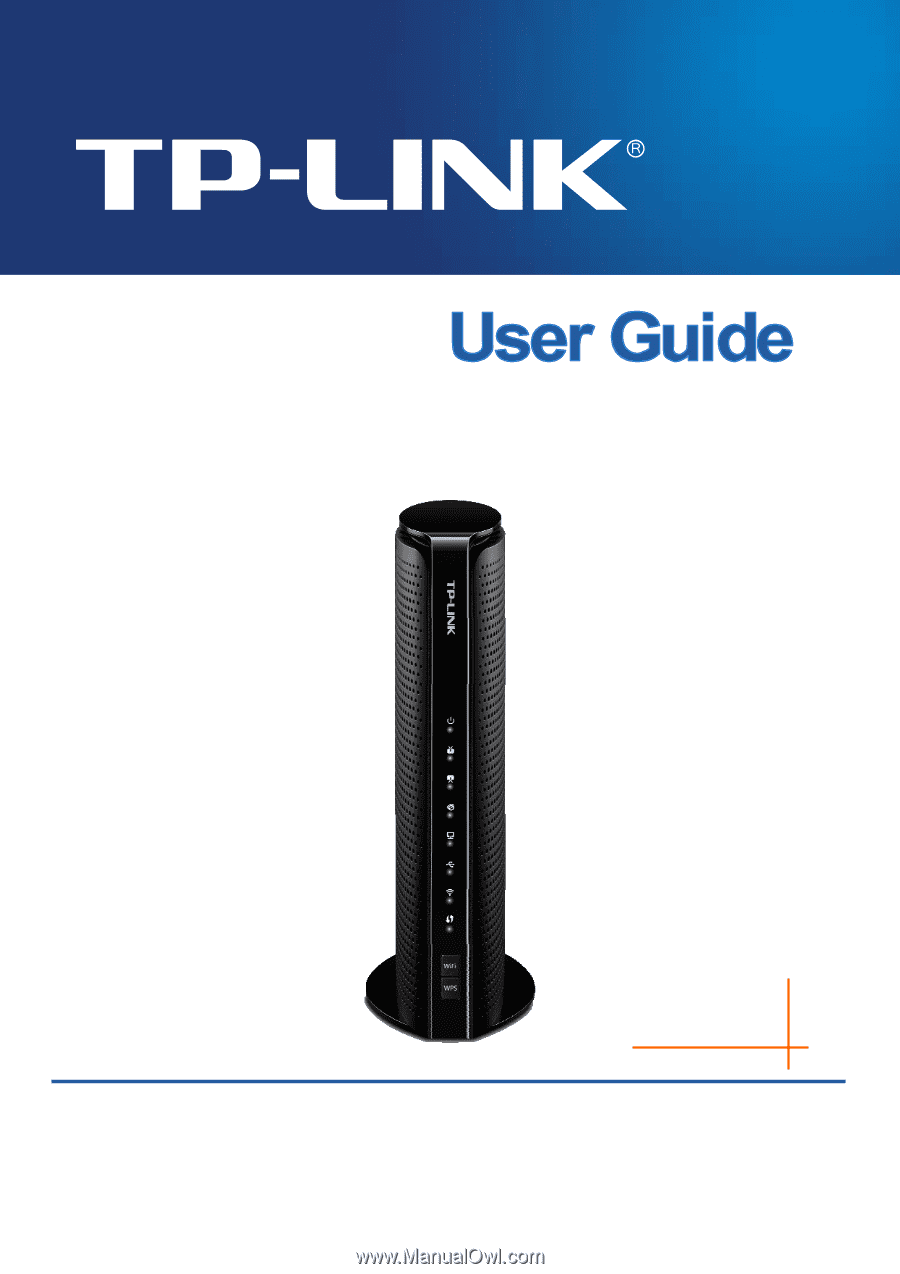
TC-W7960
300Mbps Wireless N DOCSIS 3.0 Cable Modem Router
REV1.0.0
1910011607