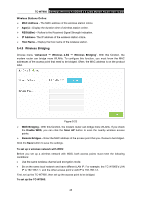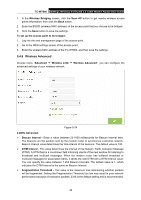TP-Link TC-W7960 TC-W7960EU V1 User Guide - Page 52
Wireless Bridging, Wireless Stations Online - bridge mode
 |
View all TP-Link TC-W7960 manuals
Add to My Manuals
Save this manual to your list of manuals |
Page 52 highlights
TC-W7960 300Mbps Wireless N DOCSIS 3.0 Cable Modem Router User Guide Wireless Stations Online: MAC Address - The MAC address of the wireless station online. Age(s) - Display the duration time of wireless station online. RSSI(dBm) - Refers to the Received Signal Strength Indication. IP Address- The IP address of the wireless station online. Host Name - Display the host name of the wireless station. 5.4.5 Wireless Bridging Choose menu "Advanced → Wireless 2.4G → Wireless Bridging". With this function, the modem router can bridge more WLANs. To configure this function, you must know the MAC addresses of the access point that need to be bridged. Often, the MAC address is on the product label. Figure 5-23 WDS Bridging - With this function, the modem router can bridge more WLANs. If you check the Enable WDS, you can click the Scan AP button to scan the nearby wireless access points. Remote Bridges - Enter the MAC address of the access point that you choose to be bridged. Click the Save button to save the settings. To set up a wireless network with WDS: Before you set up a wireless network with WDS, both access points must meet the following conditions: Use the same wireless channel and encryption mode. Be on the same local network and have different LAN IP. For example, the TC-W7960's LAN IP is 192.168.1.1, and the other access point's LAN IP is 192.168.1.2. First, set up the TC-W7960, then set up the access point to be bridged. To set up the TC-W7960: 45