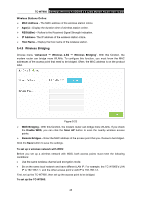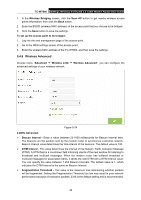TP-Link TC-W7960 TC-W7960EU V1 User Guide - Page 48
Guest Network, Enable Router's PIN - lights
 |
View all TP-Link TC-W7960 manuals
Add to My Manuals
Save this manual to your list of manuals |
Page 48 highlights
TC-W7960 300Mbps Wireless N DOCSIS 3.0 Cable Modem Router User Guide II. Enter the client device's PIN on the modem router Use this method if your client device has a Wi-Fi Protected Setup PIN number. Step 1: Enter the PIN number from the client device in the field, as shown in the following figure. Then click Connect button. Figure 5-18 Step 2: "Device has been added successfully!" will appear on the screen, which means the client device has successfully connected to the modem router. Note: 1. The WPS LED on the modem router will light green for five minutes if the device has been successfully added to the network. 2. The WPS function cannot be configured if the Enable Router's PIN switch is off. Please make sure the Enable Router's PIN switch is on before configuring the WPS. 5.4.3 Guest Network Choose menu "Advanced → Wireless 2.4G → Guest Network", you can configure the advanced settings of your guest network. Figure 5-19 41