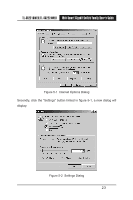TP-Link TL-SG2224WEB User Guide - Page 33
Setting the Device - default password
 |
UPC - 845973020460
View all TP-Link TL-SG2224WEB manuals
Add to My Manuals
Save this manual to your list of manuals |
Page 33 highlights
TL-SG2216WEB/TL-SG2224WEB Web Smart Gigabit Switch Family User's Guide Click the "Settings" label, set the screen resolution to 1024 x 768 and click "OK". All the necessary IE configuration is completed. 5.2.2 Login the Switch Supposing the switch IP address is set as 192.168.0.1, open a web browser and enter http://192.168.0.1 in the address location, and then the following dialog page appears: Figure 5-6 Login Dialog Enter username and password (default value are both "supervisor") to login the switch configuration main page. 5.3 Setting the Device After logging into the switch, the main page appears as the following. It contains three parts: 26

26
Web Smart Gigabit Switch Family User's Guide
TL-SG2216WEB/TL-SG2224WEB
Click the “Settings” label, set the screen resolution to 1024 x 768 and click “OK”.
All the necessary IE configuration is completed.
5.2.2
Login the Switch
Supposing the switch IP address is set as 192.168.0.1, open a web browser
and enter http://192.168.0.1 in the address location, and then the following
dialog page appears:
Figure 5-6
Login Dialog
Enter username and password (default value are both "supervisor") to login
the switch configuration main page.
5.3
Setting the Device
After logging into the switch, the main page appears as the following. It
contains three parts: