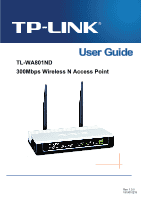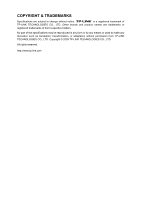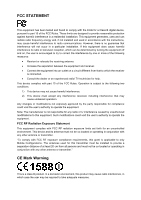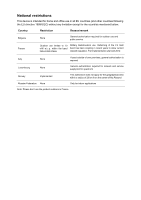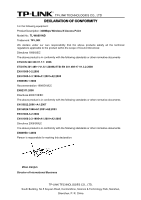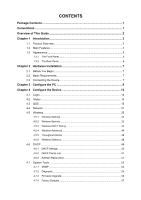TP-Link TL-WA801ND User Guide
TP-Link TL-WA801ND Manual
 |
UPC - 845973051419
View all TP-Link TL-WA801ND manuals
Add to My Manuals
Save this manual to your list of manuals |
TP-Link TL-WA801ND manual content summary:
- TP-Link TL-WA801ND | User Guide - Page 1
TL-WA801ND 300Mbps Wireless N Access Point Rev: 1.0.0 1910010218 - TP-Link TL-WA801ND | User Guide - Page 2
COPYRIGHT & TRADEMARKS Specifications are subject to change without notice. is a registered trademark of TP-LINK TECHNOLOGIES CO., LTD. Other brands and product names are trademarks or registered trademarks of their respective holders. No part of the specifications may be reproduced - TP-Link TL-WA801ND | User Guide - Page 3
equipment has been tested and found to not installed and used in accordance with the instructions, may cause harmful interference to radio communications. user's authority to operate the equipment. FCC RF Radiation Exposure Statement This equipment complies with FCC RF radiation exposure limits set - TP-Link TL-WA801ND | User Guide - Page 4
2012 Italy None If used outside of own premises, general authorization is required Luxembourg None General authorization required for network and service supply(not for spectrum) Norway Implemented This subsection does not apply for the geographical area within a radius of 20 km from - TP-Link TL-WA801ND | User Guide - Page 5
following equipment: Product Description: 300Mbps Wireless N Access Point Model No.: TL-WA801ND Trademark: TP-LINK We declare under our own standards or other normative documents ETSI EN 300 328 V1.7.1: 2006 ETSI EN 301 489-1 V1.8.1:2008& ETSI EN 301 489-17 V1.3.2:2008 EN 61000-3-2:2006 EN 61000-3-3: - TP-Link TL-WA801ND | User Guide - Page 6
44 4.5.4 Wireless Advanced 46 4.5.5 Throughput Monitor 48 4.5.6 Wireless Statistics 48 4.6 DHCP...49 4.6.1 DHCP Settings 50 4.6.2 DHCP Clients List 51 4.6.3 Address Reservation 51 4.7 System Tools 52 4.7.1 SNMP ...53 4.7.2 Diagnostic ...54 4.7.3 Firmware Upgrade 56 4.7.4 Factory Defaults 57 - TP-Link TL-WA801ND | User Guide - Page 7
4.7.5 Backup & Restore 58 4.7.6 Ping Watch Dog 58 4.7.7 Reboot ...59 4.7.8 Password ...60 4.7.9 System Log...60 Appendix A: Application Example 62 Appendix B: Factory Defaults 65 Appendix C: Troubleshooting 66 Appendix D: Specifications 67 Appendix E: Glossary 68 - TP-Link TL-WA801ND | User Guide - Page 8
, please contact with your distributor. Conventions The AP or TL-WA801ND, or device mentioned in this User guide stands for TL-WA801ND 300Mbps Wireless N Access Point without any explanations. Parameters provided in the pictures are just references for setting up the product, which may differ from - TP-Link TL-WA801ND | User Guide - Page 9
TL-WA801ND 300Mbps Wireless N Access Point User Guide Overview of This Guide Package Contents: Tells what are contained in the box. Chapter 1 Introduction: Gives an introduction for the TL-WA801ND 300Mbps Wireless N Access Point. 1.1 Product Overview: Introduces advantages of using this AP. - TP-Link TL-WA801ND | User Guide - Page 10
, the TL-WA801ND 300Mbps Wireless N Access Point delivers complete data privacy. It supports an easy, web-based setup for installation and management. Even though you may not be familiar with the Access Point, you can easily configure it with the help of this Guide. Before installing the AP, please - TP-Link TL-WA801ND | User Guide - Page 11
TL-WA801ND 300Mbps Wireless N Access Point User Guide 1.2 Main Features Features Benefits Make use of IEEE 802.11n wireless technology Allows your device to transmit wireless data at the rate of up to 300Mbps Provides multiple encryption security Types Secures your data while the data packets - TP-Link TL-WA801ND | User Guide - Page 12
TL-WA801ND 300Mbps Wireless N Access Point User Guide 1.3 Appearance 1.3.1 The Front Panel Figure 1-1 The front panel of the TL-WA801ND consists an active device linked to the corresponding port The Wireless function is disabled The Wireless function is enabled Slow Flash A wireless device is - TP-Link TL-WA801ND | User Guide - Page 13
with the TL-WA801ND 300Mbps Wireless N Access Point. LAN: One LAN 10/100Mbps RJ45 port connects to a network device, such as a switch or a router. RESET: The Reset button is used to restore the AP's factory default settings. There are two ways to reset the Access Point's factory defaults: z Method - TP-Link TL-WA801ND | User Guide - Page 14
TL-WA801ND 300Mbps Wireless N Access Point User Guide Chapter 2 Hardware Installation 2.1 Before You Begin Please read this User Guide carefully before installing and using the equipment. The operating distance range of your wireless connection can vary significantly depending on the physical - TP-Link TL-WA801ND | User Guide - Page 15
TL-WA801ND 300Mbps Wireless N Access Point User Guide Figure 2-1 The Example of Infrastructure Network Incorporating the TL-WA801ND To establish a typical connection of the AP, please take the following steps: 1. Connect the Cable or DSL modem to a Router. 2. Locate an optimum location for the AP. - TP-Link TL-WA801ND | User Guide - Page 16
TL-WA801ND 300Mbps Wireless N Access Point User Guide Chapter 3 Configure the PC This chapter will guide you to configure your PC to communicate with the AP. The wireless adapter-equipped computers in your network must be in the same IP Address range without overlap with each other. Manually - TP-Link TL-WA801ND | User Guide - Page 17
TL-WA801ND 300Mbps Wireless N Access Point User Guide Figure 3-2 3. In the General tab of Internet Protocol (TCP/IP) Properties window, highlight Internet Protocol (TCP/IP) and click Properties. Figure 3-3 10 - TP-Link TL-WA801ND | User Guide - Page 18
TL-WA801ND 300Mbps Wireless N Access Point User Guide 4. Configure the IP address manually. 1) Select Use the following IP address. 2) Enter 192.168.1.* (* is any integer between 1 to 253) into the IP address filed, 255.255.255.0 into the Subnet mask filed and 192.168.1.254 into the Default gateway - TP-Link TL-WA801ND | User Guide - Page 19
TL-WA801ND 300Mbps Wireless N Access Point User Guide If the result displayed is similar to that shown as Figure 3-6 below, it means that your PC has not connected to the AP. Figure 3-6 Please check following these steps: a) Check to see if your PC and the AP are right connected. The LED of LAN port - TP-Link TL-WA801ND | User Guide - Page 20
TL-WA801ND 300Mbps Wireless N Access Point User Guide Chapter 4 Configure the Device This Chapter describes how to configure your Access Point via the web-based management page. The TL-WA801ND 300Mbps Wireless N Access Point is easy to configure and manage with the Web-based (Internet Explorer, - TP-Link TL-WA801ND | User Guide - Page 21
TL-WA801ND 300Mbps Wireless N Access Point User Guide Figure 4-3 Device Status ¾ Firmware Version - This field displays the current firmware version of the AP. ¾ Hardware Version - This field displays the current hardware version of the AP ¾ Wired - This field displays the current settings or - TP-Link TL-WA801ND | User Guide - Page 22
TL-WA801ND 300Mbps Wireless N Access Point User Guide ) Note: If you select Client mode in Figure 4-10, the wireless status in Figure 4-3 will change, similar to the figure below: 4.3 QSS QSS (Quick Secure Setup) can help you to quickly and securely connect to a network. This section will guide you - TP-Link TL-WA801ND | User Guide - Page 23
TL-WA801ND 300Mbps Wireless N Access Point User Guide If the wireless adapter supports Wi-Fi Protected Setup (WPS), you can establish a wireless connection between wireless adapter and device using either Push Button Configuration (PBC) method or PIN method. ) Note: To build a successful connection - TP-Link TL-WA801ND | User Guide - Page 24
TL-WA801ND 300Mbps Wireless N Access Point User Guide Step 2: For the configuration of the wireless adapter, please choose "Push the button on my access point" in the configuration utility of the QSS as below, and click Next. The QSS Configuration Screen of Wireless Adapter Step 3: Wait for a while - TP-Link TL-WA801ND | User Guide - Page 25
TL-WA801ND 300Mbps Wireless N Access Point User Guide Method Three: Step 1: Keep the default QSS Status as Enabled and click the Add device button in Figure 4-4, then the following screen will appear. Figure 4-5 Add A New Device Step 2: Choose "Press - TP-Link TL-WA801ND | User Guide - Page 26
TL-WA801ND 300Mbps Wireless N Access Point User Guide The QSS Configuration Screen of Wireless Adapter II. By PIN If the new device supports Wi-Fi Protected Setup and the PIN method, you can add it to the network by PIN with the following two methods. Method One: Enter the PIN into my AP Step 1: - TP-Link TL-WA801ND | User Guide - Page 27
TL-WA801ND 300Mbps Wireless N Access Point User Guide ) Note: The QSS Configuration Screen of Wireless Adapter In this example, the default PIN code of this adapter is 16952898 as the above figure shown. Method Two: Enter the PIN from my AP Step 1: Get the Current PIN code of the AP in Figure 4-4 - TP-Link TL-WA801ND | User Guide - Page 28
TL-WA801ND 300Mbps Wireless N Access Point User Guide ) Note: The default PIN code of the AP can be found in its label or the QSS configuration screen as Figure 4-4. You will see the following screen when the new device has successfully connected to the network. ) Note: a. The QSS LED on the AP will - TP-Link TL-WA801ND | User Guide - Page 29
(Figure 4-8).This page allows you to configure the wireless mode for your device. Six operation modes are supported here, including Access Point, Multi-SSID, Client, Repeater, Universal Repeater and Bridge with AP. The available setting options for each operation mode are different from those of the - TP-Link TL-WA801ND | User Guide - Page 30
TL-WA801ND 300Mbps Wireless N Access Point User Guide 1) Access Point: This mode allows wireless stations to access this device. Figure 4-8 Wireless Settings in Access Point mode ¾ SSID (Set Service Identifier) - Identifies your wireless network name. Create a name up to 32 characters and make sure - TP-Link TL-WA801ND | User Guide - Page 31
TL-WA801ND 300Mbps Wireless N Access Point User Guide ¾ Channel - Determines the operating frequency to be used. It is not necessary to change the wireless channel unless you notice interference problems with another nearby access point. ¾ Mode - Select the desired wireless mode. The options are: • - TP-Link TL-WA801ND | User Guide - Page 32
TL-WA801ND 300Mbps Wireless N Access Point User Guide 2) Multi-SSID: This mode allows the device to support up to 4 SSIDs. Figure 4-9 Wireless Settings in Multi-SSID mode ¾ Enable VLAN - Check this box and then you can change the VLANID of each SSID. If you want to configure the Guest and Internal - TP-Link TL-WA801ND | User Guide - Page 33
TL-WA801ND 300Mbps Wireless N Access Point User Guide the device in a region other than one the wireless channel unless you notice interference problems with another nearby access point. ¾ Mode - This field determines the wireless mode which the device works on. • 11b only - Only 802.11b wireless - TP-Link TL-WA801ND | User Guide - Page 34
TL-WA801ND 300Mbps Wireless N Access Point User Guide 3) Client: This mode allows the device to act as a wireless station to enable wired host(s) to access an AP. Figure 4-10 Wireless Settings in Client mode ¾ Enable WDS - The client can connect to AP with WDS enabled or disabled. If WDS is enabled, - TP-Link TL-WA801ND | User Guide - Page 35
TL-WA801ND 300Mbps Wireless N Access Point User Guide ) Note: Limited by local law regulations, version for North America does not have region selection option. ¾ Channel Width - Determines the channel width to be used. It is unnecessary to change the default value unless required. ¾ Enable Wireless - TP-Link TL-WA801ND | User Guide - Page 36
TL-WA801ND 300Mbps Wireless N Access Point User Guide When you select your Repeater: This mode allows the AP with its own BSS to relay data to a root AP to which it is associated with WDS disabled. The wireless repeater relays signal between its stations and the root AP for greater wireless range - TP-Link TL-WA801ND | User Guide - Page 37
TL-WA801ND 300Mbps Wireless N Access Point User Guide Figure 4-12 Wireless Settings in Repeater mode ¾ MAC of AP - Enter the MAC address of the root AP of which you want to expand wireless range. ¾ Region - Select your region from the pull-down list. This field specifies the region where the - TP-Link TL-WA801ND | User Guide - Page 38
TL-WA801ND 300Mbps Wireless N Access Point User Guide 6) Bridge with AP: This mode can bridge the AP and up to 4 APs also in bridge mode to connect two or more wired LANs. Figure 4-13 Wireless Settings in Repeater mode ¾ SSID (Set Service Identifier) - Identifies your wireless network name. Create a - TP-Link TL-WA801ND | User Guide - Page 39
TL-WA801ND 300Mbps Wireless N Access Point User Guide ) Note: Note Dialog Limited by local law regulations, version for North America does not have region selection option. ¾ Channel - Determines the operating frequency to be used. It is not necessary to change the wireless channel unless you - TP-Link TL-WA801ND | User Guide - Page 40
1) Access Point TL-WA801ND 300Mbps Wireless N Access Point User Guide Figure 4-14 Wireless Security - Access Point ¾ Operation Mode - Shows the current operation mode. ¾ Disable Security - Check this box radio button to disable wireless security. If disabled, the wireless stations will be able to - TP-Link TL-WA801ND | User Guide - Page 41
TL-WA801ND 300Mbps Wireless N Access Point User Guide • WEP Key Format - You can select ASCII or Hexadecimal format. ASCII format stands for any combination of keyboard characters in the specified length. Hexadecimal format - TP-Link TL-WA801ND | User Guide - Page 42
TL-WA801ND 300Mbps Wireless N Access Point User Guide • Group Key Update Period - Specify the group key update interval in seconds. The value can be either 0 or at least 30. Enter 0 to disable the update. Be sure to click the Save button to save your settings on this page. ) Note: You will be - TP-Link TL-WA801ND | User Guide - Page 43
TL-WA801ND 300Mbps Wireless N Access Point User Guide 2) WPA - Wi-Fi Protected Access. 3) WPA2 - WPA version 2. • Encryption - You can select either Automatic, TKIP or AES. • Radius Server IP - Enter the IP address of the Radius Server. • Radius Port - Enter the port used by radius service. • Radius - TP-Link TL-WA801ND | User Guide - Page 44
3) Client TL-WA801ND 300Mbps Wireless N Access Point User Guide Figure 4-16 Wireless Security - Client ¾ Operation Mode - Shows the current operation mode. ¾ Disable Security - Check this box radio button to disable wireless security. If disabled, the wireless stations will be able to connect this - TP-Link TL-WA801ND | User Guide - Page 45
TL-WA801ND 300Mbps Wireless N Access Point User Guide • Key Type - You can select the WEP key length ( zero key is not permitted) or 16 ASCII characters. ) Note: If you do not set the key, the wireless security function is still disabled even if you have selected Shared Key as Authentication Type. ¾ - TP-Link TL-WA801ND | User Guide - Page 46
4) Repeater TL-WA801ND 300Mbps Wireless N Access Point User Guide Figure 4-17 Wireless Security - Repeater ¾ Operation Mode - Shows the current operation mode. ¾ Disable Security - Check this box radio button to disable wireless security. If disabled, the wireless stations will be able to connect - TP-Link TL-WA801ND | User Guide - Page 47
TL-WA801ND 300Mbps Wireless N Access Point User Guide • Key Type - You can select the WEP key length ( zero key is not permitted) or 16 ASCII characters. ) Note: If you do not set the key, the wireless security function is still disabled even if you have selected Shared Key as Authentication Type. ¾ - TP-Link TL-WA801ND | User Guide - Page 48
TL-WA801ND 300Mbps Wireless N Access Point User Guide 5) Universal Repeater Figure 4-18 Wireless Security - Universal Repeater ¾ Operation Mode - Shows the current operation mode. ¾ Disable Security - Check this box radio button to disable wireless security. If disabled, the wireless stations will - TP-Link TL-WA801ND | User Guide - Page 49
TL-WA801ND 300Mbps Wireless N Access Point User Guide • Key Type - You can select the WEP key length ( zero key is not permitted) or 16 ASCII characters. ) Note: If you do not set the key, the wireless security function is still disabled even if you have selected Shared Key as Authentication Type. ¾ - TP-Link TL-WA801ND | User Guide - Page 50
6) Bridge with AP TL-WA801ND 300Mbps Wireless N Access Point User Guide Figure 4-19 Wireless Security - Universal Repeater ¾ Operation Mode - Shows the current operation mode. ¾ Disable Security - Check this box radio button to disable wireless security. If disabled, the wireless stations will be - TP-Link TL-WA801ND | User Guide - Page 51
TL-WA801ND 300Mbps Wireless N Access Point User Guide • Key Type - You can select the WEP key length (64-bit, or 128-bit, or 152-bit.) for encryption. "Disabled" means this WEP key entry - TP-Link TL-WA801ND | User Guide - Page 52
TL-WA801ND 300Mbps Wireless N Access Point User Guide ¾ Wireless MAC Filtering - Click the Enable button to enable the Wireless MAC Address Filtering. The default setting is disabled. To Add a Wireless MAC Address filtering entry, click the Add New... button. The "Add or Modify Wireless MAC Address - TP-Link TL-WA801ND | User Guide - Page 53
TL-WA801ND 300Mbps Wireless N Access Point User Guide Click the Disabled All button to make all entries disabled. Click the Delete All button to delete all entries Click the Next button to go - TP-Link TL-WA801ND | User Guide - Page 54
TL-WA801ND 300Mbps Wireless N Access Point User Guide Figure 4-22 Wireless Advanced ¾ Operation Mode - Shows the current Operation Mode. ¾ Tx Power - Specifies the transmit power of the device. You can select High, Middle or Low which you would like. High is the default setting and is recommended. ¾ - TP-Link TL-WA801ND | User Guide - Page 55
TL-WA801ND 300Mbps Wireless N Access Point User Guide 4.5.5 Throughput Monitor Selecting Wireless > Throughput Monitor will helps to watch wireless throughput information in the following screen shown in Figure 4-23. Figure 4-23 Throughput Monitor ¾ Rate - The Throughput unit. ¾ Run Time - How long - TP-Link TL-WA801ND | User Guide - Page 56
TL-WA801ND 300Mbps Wireless N Access Point User Guide Figure 4-24 Statistics of the device attached wireless stations ¾ Operation Mode - Shows the current operation mode. If Multi-SSID is selected, all connected wireless stations will be shown here ¾ MAC Address - Shows the connected wireless - TP-Link TL-WA801ND | User Guide - Page 57
TL-WA801ND 300Mbps Wireless N Access Point User Guide 4.6.1 DHCP Settings Selecting DHCP > DHCP Settings will enable you to set up the AP as a DHCP (Dynamic Host Configuration Protocol) server, which provides the TCP/IP configuration for all the PCs that are connected to the system on the LAN. The - TP-Link TL-WA801ND | User Guide - Page 58
300Mbps Wireless N Access Point User Guide Click Save to save the changes. ) Note: 1 When the device is working on Dynamic IP mode, the DHCP Server function will be disabled. 2 To use the DHCP server function of the device, you should configure all computers in the LAN as "Obtain an IP Address - TP-Link TL-WA801ND | User Guide - Page 59
TL-WA801ND 300Mbps Wireless N Access Point User Guide Figure 4-28 Address Reservation ¾ MAC Address - Here displays the MAC address of the PC for which you want to reserve an IP address. ¾ Reserved IP Address - Here displays the IP address that the AP is reserved. ¾ Status - Here shows whether the - TP-Link TL-WA801ND | User Guide - Page 60
TL-WA801ND 300Mbps Wireless N Access Point User Guide system in System Log. There are nine submenus under the System Tools menu (shown as Figure 4-29): SNMP, Diagnostic, Firmware Upgrade, Factory Defaults, Backup & Restore, Ping Watch Dog, Reboot, Password in Figure 4-30. Figure 4-30 SNMP Settings 53 - TP-Link TL-WA801ND | User Guide - Page 61
TL-WA801ND 300Mbps Wireless N Access Point User Guide ¾ SNMP Agent - Select the radio button before Enable will enable this function if you want to have remote control through SNMPv1/v2 agent with MIB-II. Select the radio button before Disable will disable this function. The default setting is - TP-Link TL-WA801ND | User Guide - Page 62
TL-WA801ND 300Mbps Wireless N Access Point User Guide Figure 4-31 Diagnostic Diagnostic Tools - Click the radio button to select one diagnostic tool • Ping - This diagnostic tool troubleshoots connectivity, reachability, and name resolution to a given host or gateway by using the Internet Control - TP-Link TL-WA801ND | User Guide - Page 63
TL-WA801ND 300Mbps Wireless N Access Point User Guide the Echo Reply message returned by the to be sent. The default is 64. Ping Timeout - Specifies the time to wait for a response in milliseconds. The default is 800. Traceroute Max TTL - Set the maximum number of hops (max TTL to be reached) - TP-Link TL-WA801ND | User Guide - Page 64
TL-WA801ND 300Mbps Wireless N Access Point User Guide New firmware versions are posted at http://www.tp-link.com and can be downloaded for free. ¾ Firmware Version - Here displays the current firmware version. ¾ Hardware Version - Here displays the current hardware version. The hardware version of - TP-Link TL-WA801ND | User Guide - Page 65
TL-WA801ND 300Mbps Wireless N Access Point User Guide 4.7.5 Backup & Restore Selecting System Tools > Backup & Restore allows you to save all configuration settings to your local computer as a file or restore the device's configuration user defined IP address (it can be the internet gateway for example). - TP-Link TL-WA801ND | User Guide - Page 66
TL-WA801ND 300Mbps Wireless N Access Point User Guide Figure 4-36 Ping Watch Dog Utility ¾ Enable - Turn on/off Ping Watch Dog. ¾ IP Address - The IP address automatically. Be sure to click the Submit button to make your settings in operation. 4.7.7 Reboot Selecting System Tools > Reboot allows you - TP-Link TL-WA801ND | User Guide - Page 67
300Mbps Wireless N Access Point User Guide • Upgrade the firmware of the device (system will reboot automatically). • Restore the device's settings to factory defaults (system will reboot automatically). • Update the configuration with a file (system will reboot automatically). 4.7.8 Password - TP-Link TL-WA801ND | User Guide - Page 68
TL-WA801ND 300Mbps Wireless N Access Point User Guide Figure 4-39 System Log The device can keep logs of all traffic. You can query the logs to find what happened to the device. ¾ Log - TP-Link TL-WA801ND | User Guide - Page 69
Log on to the web-based management page. Configure your AP in the Access Point mode and check the Enable SSID Broadcast box referring to 4.5.1 Wireless Settings. 4) View the Wireless > Basic Settings page and keep the SSID of the AP in mind.(Here we choose TP-LINK as the SSID for example.) You are - TP-Link TL-WA801ND | User Guide - Page 70
TL-WA801ND 300Mbps Wireless N Access Point User Guide 2) On the My Network Connections window, right-click Wireless Network and choose Enable to enable wireless network function. 3) Right-click the wireless connection icon " " on the screen of the PC and then select View Available Wireless Networks. - TP-Link TL-WA801ND | User Guide - Page 71
TL-WA801ND 300Mbps Wireless N Access Point User Guide 5) Then the following page will display, which indicates you have been successfully added to the network wirelessly. 64 - TP-Link TL-WA801ND | User Guide - Page 72
TL-WA801ND 300Mbps Wireless N Access Point User Guide Appendix B: Factory Defaults Item Default Value Common Default Settings Username admin Password admin IP Address 192.168.1.254 Subnet Mask 255.255.255.0 Wireless SSID TP-LINK_XXXXXX Wireless Security Disable Wireless MAC Address - TP-Link TL-WA801ND | User Guide - Page 73
TL-WA801ND 300Mbps Wireless N Access Point User Guide Appendix C: Troubleshooting 1. No LEDs are lit on the access point. It takes a few seconds for the Power LED to light up. Wait a minute and check the status of Power LED. If there the LED is - TP-Link TL-WA801ND | User Guide - Page 74
TL-WA801ND 300Mbps Wireless N Access Point User Guide Appendix D: Specifications General Standards and Protocols IEEE 802.3, 802.3u, 802.11n, 802.11b and 802.11g, TCP/IP, DHCP Safety & Emission FCC、CE Ports Cabling Type Wireless Frequency Band Radio Data Rate One 10/100M Auto-Negotiation LAN - TP-Link TL-WA801ND | User Guide - Page 75
for security. Access Point (AP) - A wireless LAN transceiver or "base station" that can connect a wired LAN to one or many wireless devices. Access points can also bridge to each other. DNS (Domain Name System) - An Internet Service that translates the names of websites into IP addresses. Domain - TP-Link TL-WA801ND | User Guide - Page 76
TL-WA801ND 300Mbps Wireless N Access Point User Guide provides an authentication alternative to an expensive RADIUS server. WPA-PSK is a simplified but still powerful form of WPA most suitable for home Wi-Fi networking. To use WPA-PSK, a person sets a static key or "passphrase" as with WEP. But,
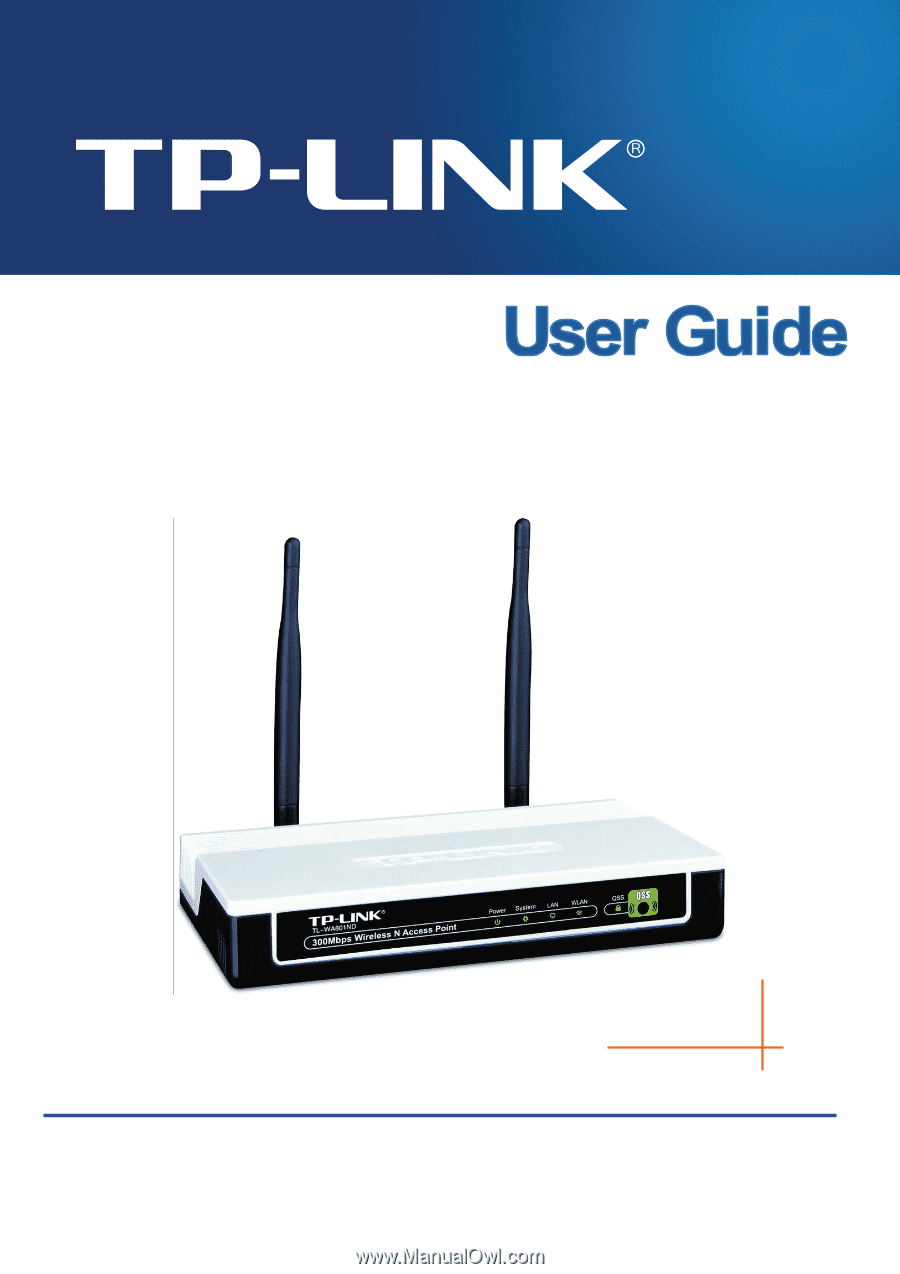
TL-WA801ND
300Mbps Wireless N Access Point
Rev: 1.0.0
1910010218