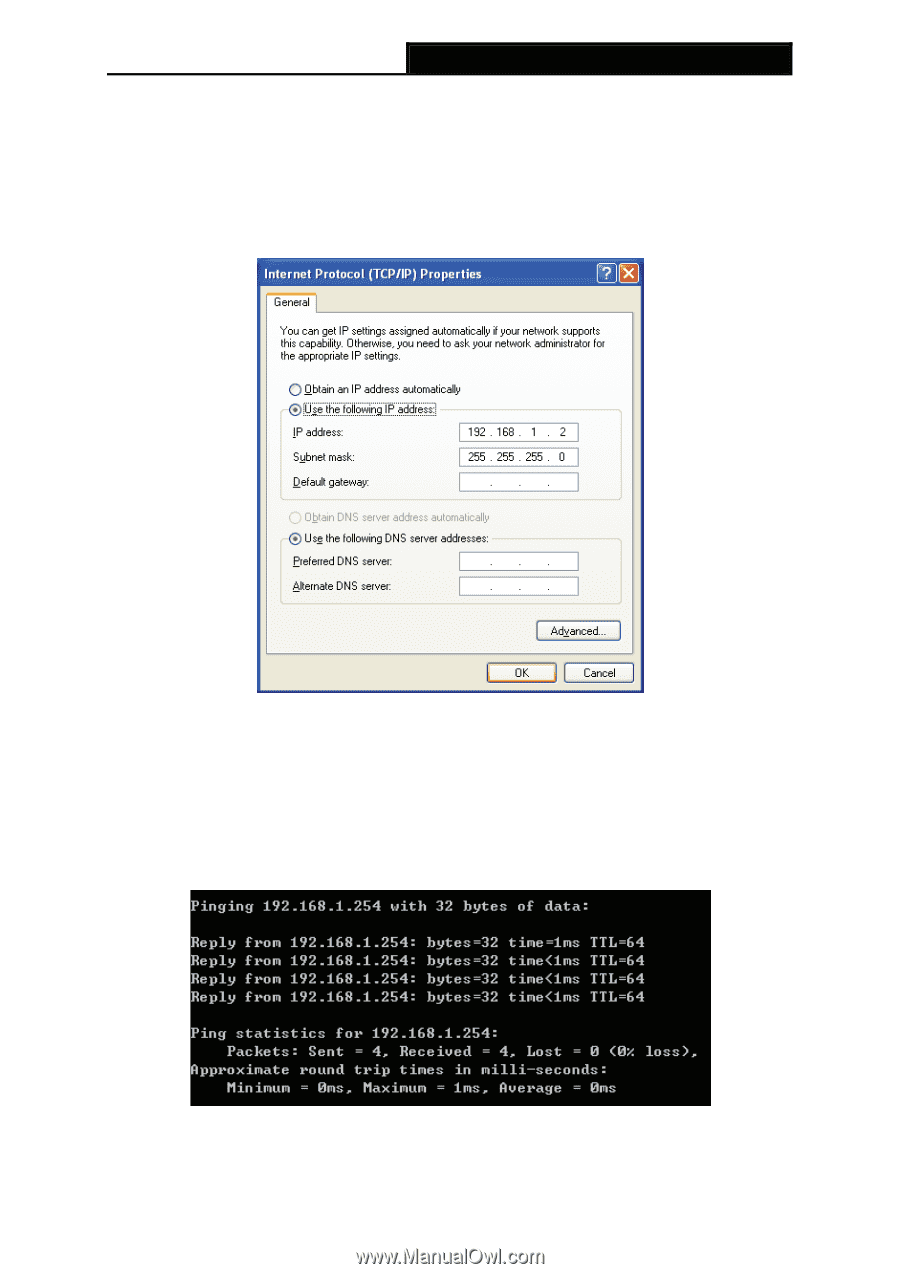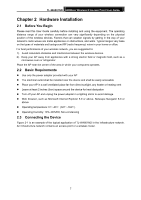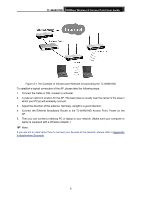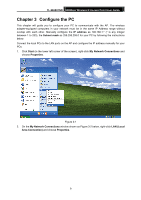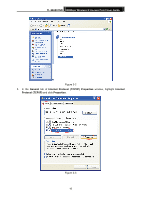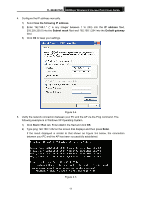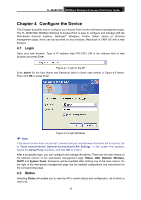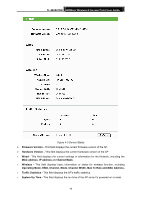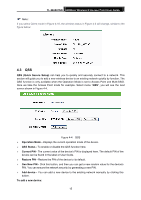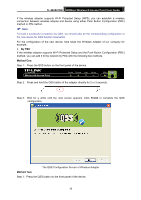TP-Link TL-WA801ND User Guide - Page 18
TL-WA801ND, Use the following IP address, IP address, Subnet mask, Default gateway, Start > Run
 |
UPC - 845973051419
View all TP-Link TL-WA801ND manuals
Add to My Manuals
Save this manual to your list of manuals |
Page 18 highlights
TL-WA801ND 300Mbps Wireless N Access Point User Guide 4. Configure the IP address manually. 1) Select Use the following IP address. 2) Enter 192.168.1.* (* is any integer between 1 to 253) into the IP address filed, 255.255.255.0 into the Subnet mask filed and 192.168.1.254 into the Default gateway filed. 3) Click Ok to keep your settings. Figure 3-4 5. Verify the network connection between your PC and the AP via the Ping command. The following example is in Windows XP Operating System. 1) Click Start > Run tab. Enter cmd in the filed and click OK. 2) Type ping 192.168.1.254 on the screen that displays and then press Enter. If the result displayed is similar to that shown as Figure 3-5 below, the connection between your PC and the AP has been successfully established. Figure 3-5 11