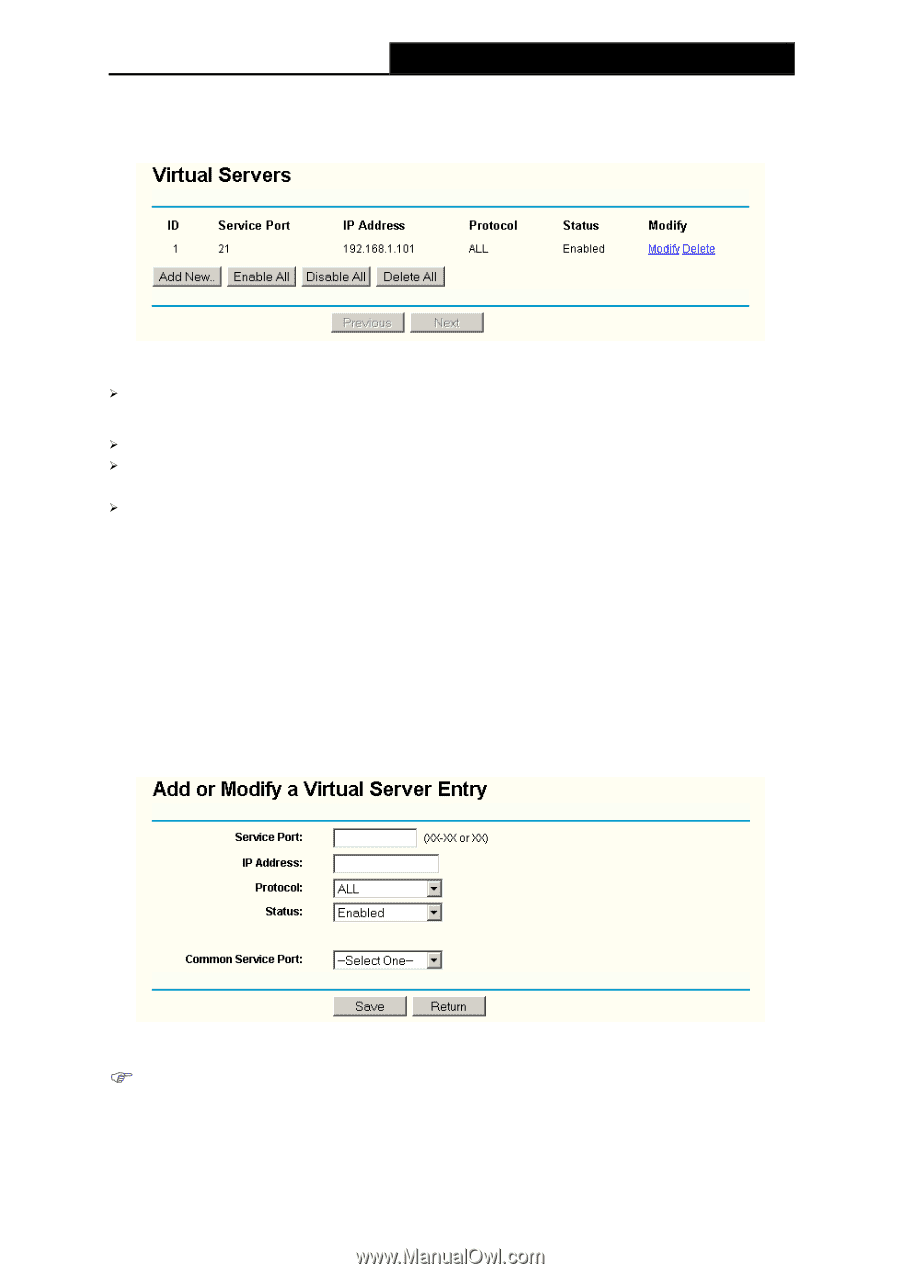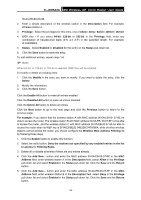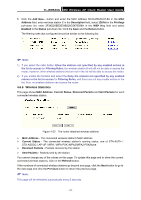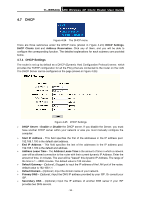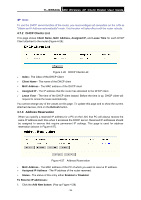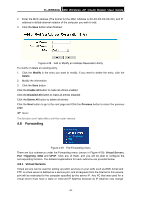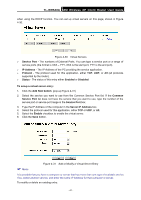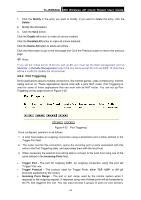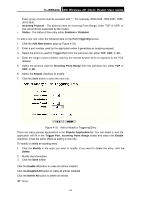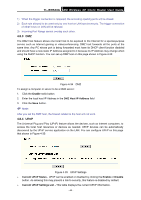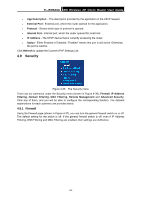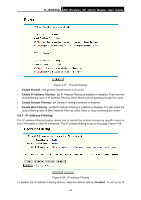TP-Link TL-WR543G User Guide - Page 49
Service Port, IP Address, Protocol, Status, Enabled, Disabled, To setup a virtual server entry
 |
UPC - 845973051204
View all TP-Link TL-WR543G manuals
Add to My Manuals
Save this manual to your list of manuals |
Page 49 highlights
TL-WR543G 54M Wireless AP Client Router User Guide when using the DHCP function. You can set up virtual servers on this page, shown in Figure 4-30: Figure 4-30 Virtual Servers ¾ Service Port - The numbers of External Ports. You can type a service port or a range of service ports (the format is XXX - YYY, XXX is the start port, YYY is the end port). ¾ IP Address - The IP Address of the PC providing the service application. ¾ Protocol - The protocol used for this application, either TCP, UDP, or All (all protocols supported by the router). ¾ Status - The status of this entry either Enabled or Disabled. To setup a virtual server entry: 1. Click the Add New button. (pop-up Figure 4-31) 2. Select the service you want to use from the Common Service Port list. If the Common Service Port list does not have the service that you want to use, type the number of the service port or service port range in the Service Port box. 3. Type the IP Address of the computer in the Server IP Address box. 4. Select the protocol used for this application, either TCP or UDP, or All. 5. Select the Enable checkbox to enable the virtual server. 6. Click the Save button. ) Note: Figure 4-31 Add or Modify a Virtual Server Entry It is possible that you have a computer or server that has more than one type of available service. If so, select another service, and enter the same IP Address for that computer or server. To modify or delete an existing entry: - 41 -