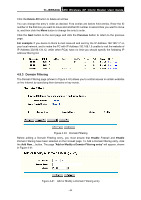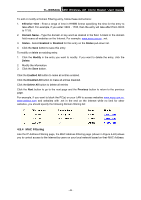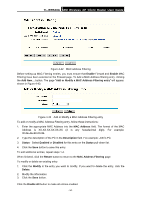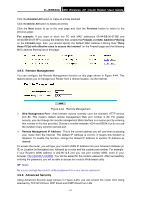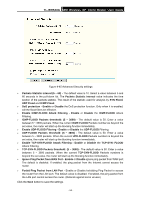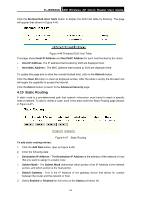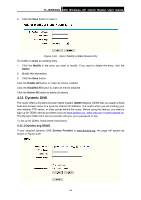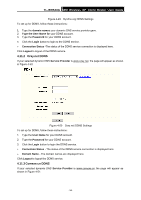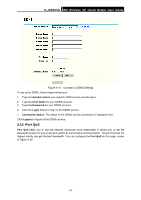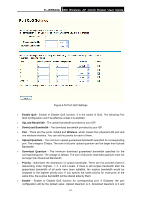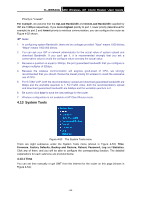TP-Link TL-WR543G User Guide - Page 61
Static Routing, Blocked DoS Host Table
 |
UPC - 845973051204
View all TP-Link TL-WR543G manuals
Add to My Manuals
Save this manual to your list of manuals |
Page 61 highlights
TL-WR543G 54M Wireless AP Client Router User Guide Click the Blocked DoS Host Table button to display the DoS host table by blocking. The page will appear that shown in Figure 4-46: Figure 4-46 Thwarted DoS Host Table This page shows Host IP Address and Host MAC Address for each host blocked by the router. ¾ Host IP Address- The IP address that blocked by DoS are displayed here. ¾ Host MAC Address - The MAC address that blocked by DoS are displayed here. To update this page and to show the current blocked host, click on the Refresh button. Click the Clear All button to clear all displayed entries. After the table is empty the blocked host will regain the capability to access the Internet. Click the Return button to return to the Advanced Security page 4.10 Static Routing A static route is a pre-determined path that network information must travel to reach a specific host or network. To add or delete a route, work in the area under the Static Routing page (shown in Figure 4-47). Figure 4-47 Static Routing To add static routing entries: 1. Click the Add New button. (pop up Figure 4-48) 2. Enter the following data: ¾ Destination IP Address - The Destination IP Address is the address of the network or host that you want to assign to a static route. ¾ Subnet Mask - The Subnet Mask determines which portion of an IP Address is the network portion, and which portion is the host portion. ¾ Default Gateway - This is the IP Address of the gateway device that allows for contact between the router and the network or host. 3. Select Enabled or Disabled for this entry on the Status pull-down list. - 53 -