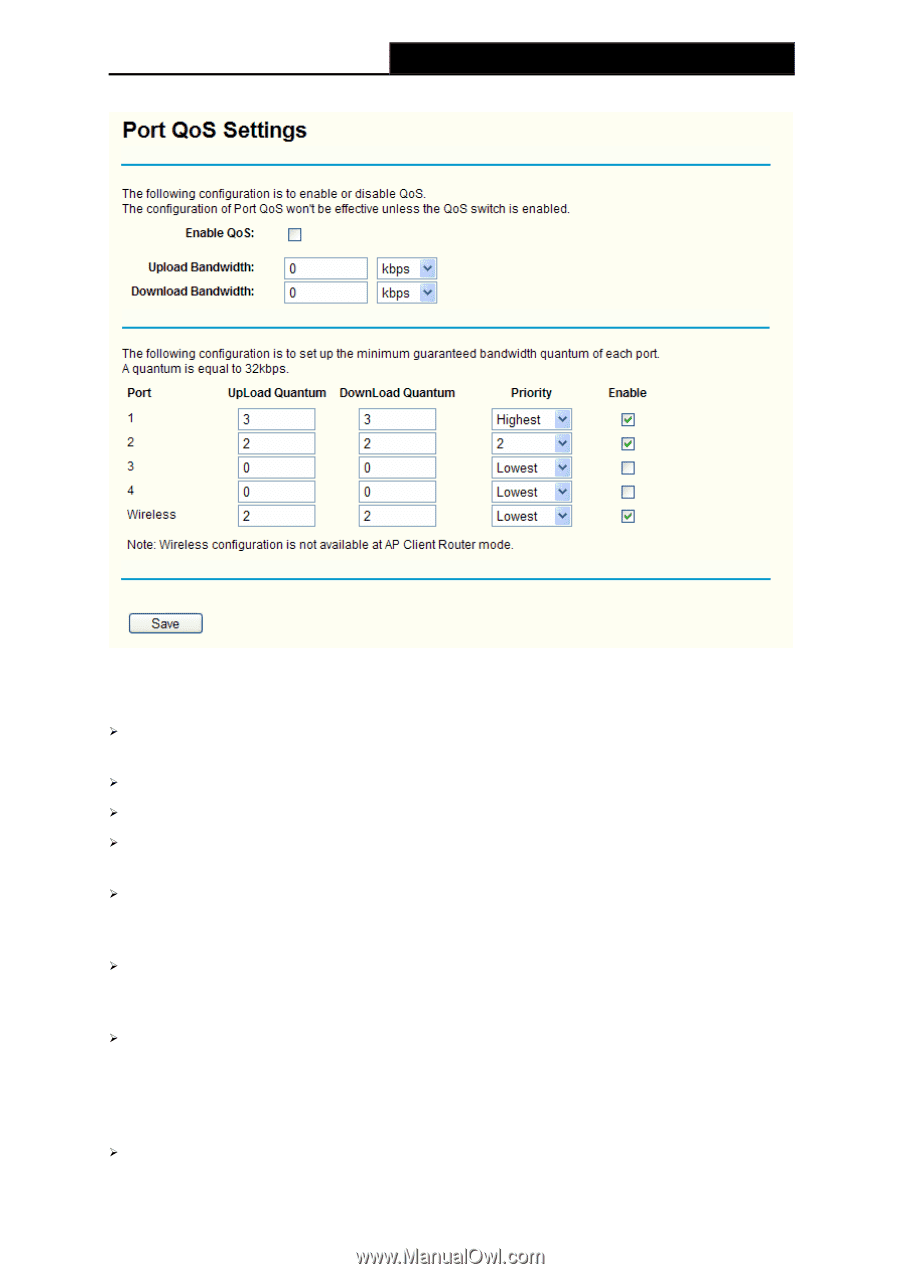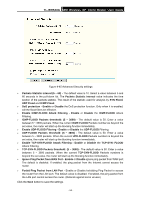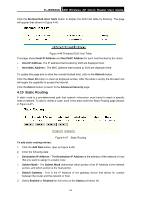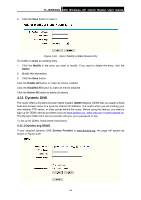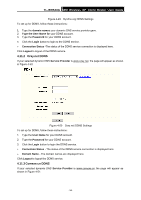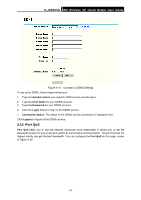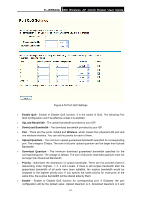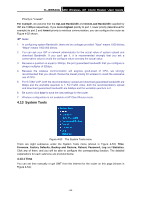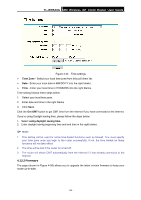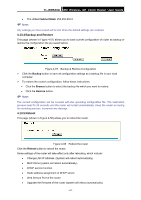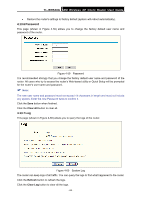TP-Link TL-WR543G User Guide - Page 65
Enable QoS, UpLoad Bandwidth, Wireless, Upload Quantum, Priority, Enable
 |
UPC - 845973051204
View all TP-Link TL-WR543G manuals
Add to My Manuals
Save this manual to your list of manuals |
Page 65 highlights
TL-WR543G 54M Wireless AP Client Router User Guide Figure 4-52 Port QoS Settings ¾ Enable QoS - Enable or Disable QoS function. It is the switch of QoS. The following Port QoS Configuration won't be effective unless it is enabled. ¾ UpLoad Bandwidth - The upload bandwidth provided by your ISP. ¾ DownLoad Bandwidth - The download bandwidth provided by your ISP. ¾ Port - There are five ports, 1,2,3,4 and Wireless, which means four physical LAN port and one wireless interface. You can set the priority for each of them. ¾ Upload Quantum - The minimum upload guaranteed bandwidth specified for corresponding port. The unitage is 32kbps. The sum of all ports' upload quantum can't be larger than Upload Bandwidth. ¾ Download Quantum - The minimum download guaranteed bandwidth specified for the corresponding port. The unitage is 32kbps. The sum of all ports' download quantum must not be larger than Download Bandwidth. ¾ Priority - Administer the distribution of surplus bandwidth. There are five priorities listed in descending order: Highest, 1, 2, 3 and Lowest. If there is still surplus bandwidth after the guaranteed bandwidth of all ports have been satisfied, the surplus bandwidth would be assigned to the highest priority port. If you specify the same priority for multi-ports at the same time, the surplus bandwidth will be shared alike by them. ¾ Enable - Enable or Disable QoS function for corresponding port. If Disabled, the port configuration will be the default value: Upload Quantum is 0, Download Quantum is 0 and - 57 -