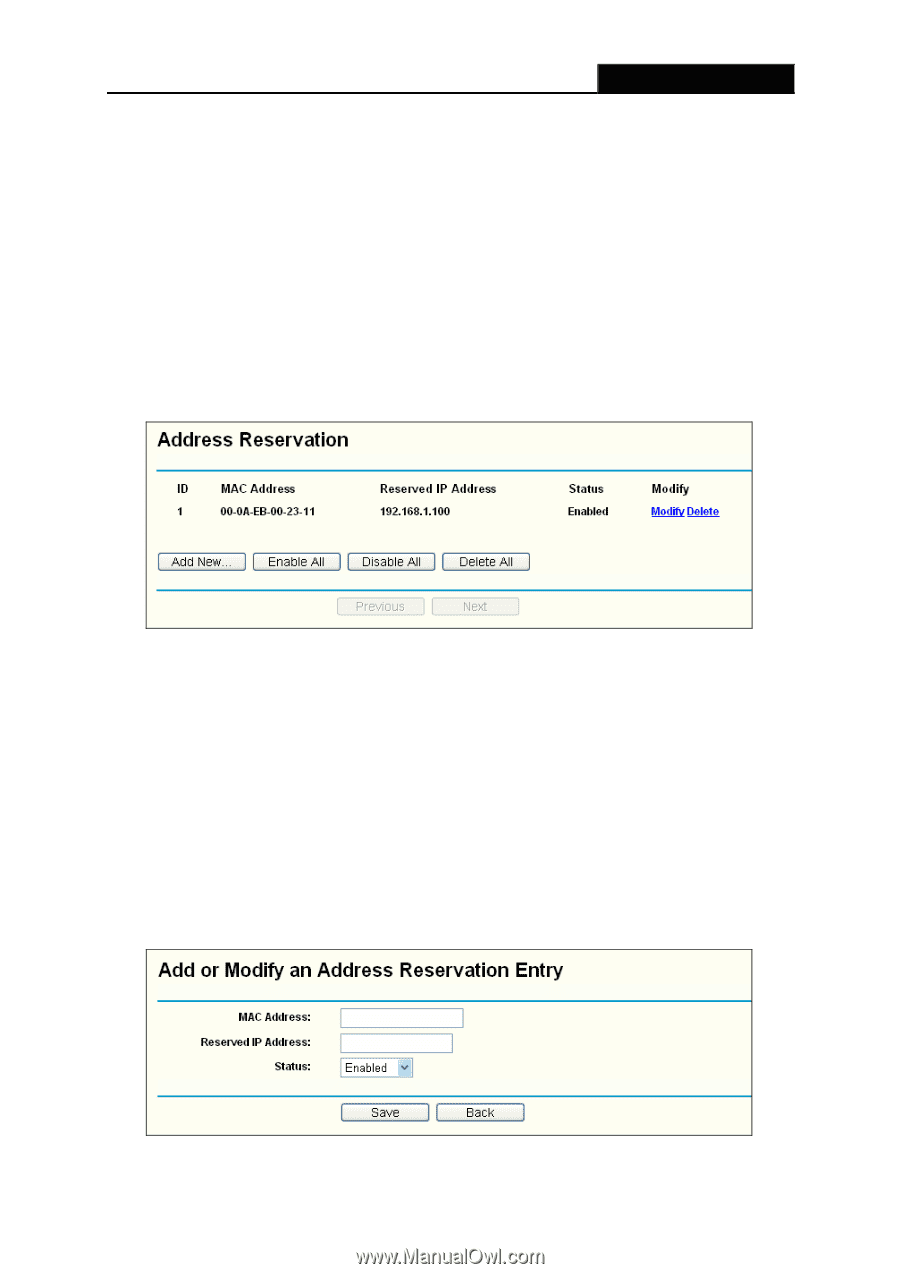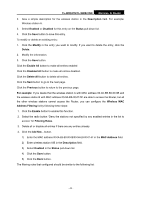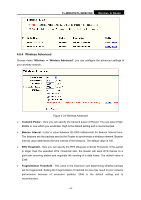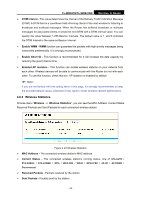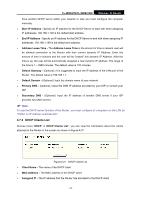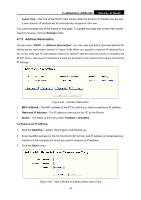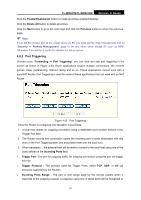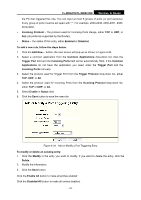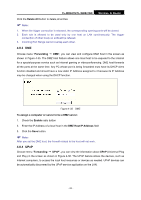TP-Link TL-WR841ND User Guide - Page 55
Address Reservation, TL-WR841N/TL-WR841ND, Lease Time, Refresh, MAC Address, Reserved IP Address
 |
UPC - 813120012903
View all TP-Link TL-WR841ND manuals
Add to My Manuals
Save this manual to your list of manuals |
Page 55 highlights
TL-WR841N/TL-WR841ND Wireless N Router ¾ Lease Time - The time of the DHCP client leased. After the dynamic IP address has expired, a new dynamic IP address will be automatically assigned to the user. You cannot change any of the values on this page. To update this page and to show the current attached devices, click the Refresh button. 4.7.3 Address Reservation Choose menu "DHCP → Address Reservation", you can view and add a reserved address for clients via the next screen (shown in Figure 4-28).When you specify a reserved IP address for a PC on the LAN, that PC will always receive the same IP address each time when it accesses the DHCP server. Reserved IP addresses should be assigned to the servers that require permanent IP settings. Figure 4-28 Address Reservation ¾ MAC Address - The MAC address of the PC for which you want to reserve an IP address. ¾ Reserved IP Address - The IP address reserved for the PC by the Router. ¾ Status - The status of this entry, either Enabled or Disabled. To Reserve an IP address: 1. Click the Add New... button. Then Figure 4-29 will pop-up. 2. Enter the MAC address (in XX-XX-XX-XX-XX-XX format.) and IP address (in dotted-decimal notation) of the computer for which you want to reserve an IP address. 3. Click the Save button. Figure 4-29 Add or Modify an Address Reservation Entry - 48 -