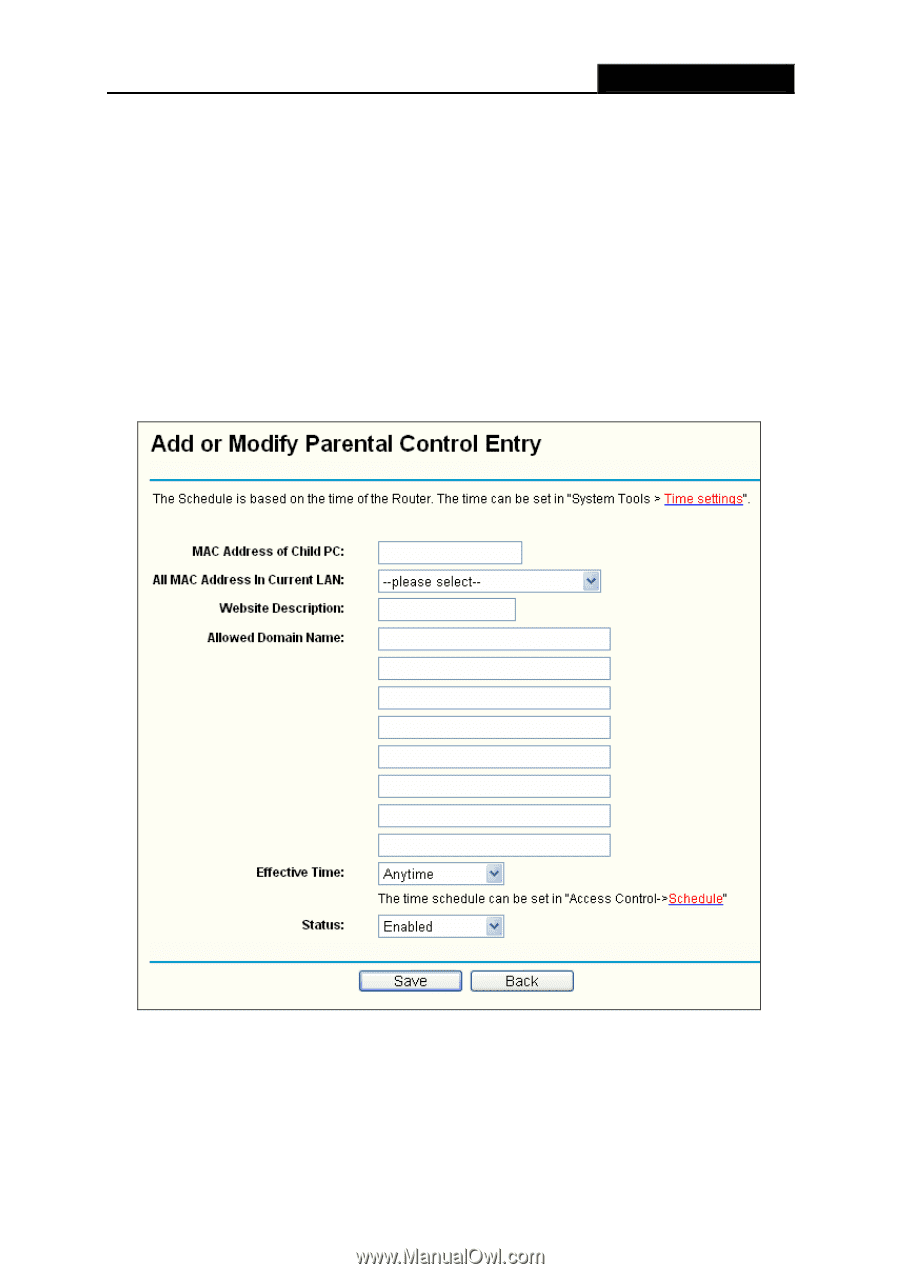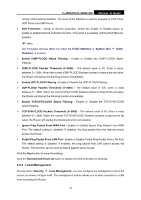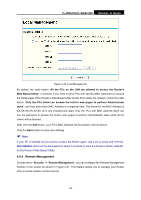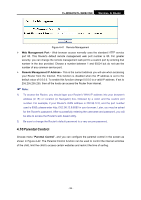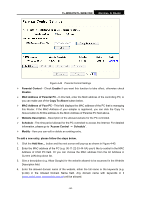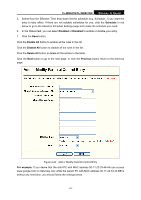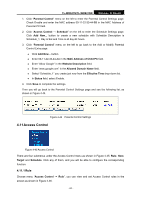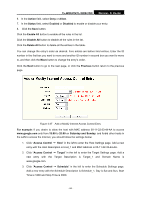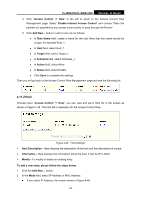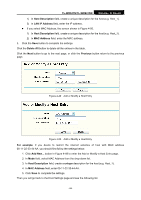TP-Link TL-WR841ND User Guide - Page 68
TL-WR841N/TL-WR841ND, Schedule, Enabled, Disabled, Enable All, Delete All, Previous, For example
 |
UPC - 813120012903
View all TP-Link TL-WR841ND manuals
Add to My Manuals
Save this manual to your list of manuals |
Page 68 highlights
TL-WR841N/TL-WR841ND Wireless N Router 5. Select from the Effective Time drop-down list the schedule (e.g. Schedule_1) you want the entry to take effect. If there are not suitable schedules for you, click the Schedule in red below to go to the Advance Schedule Settings page and create the schedule you need. 6. In the Status field, you can select Enabled or Disabled to enable or disable your entry. 7. Click the Save button. Click the Enable All button to enable all the rules in the list. Click the Disable All button to disable all the rules in the list. Click the Delete All button to delete all the entries in the table. Click the Next button to go to the next page, or click the Previous button return to the previous page. Figure 4-43 Add or Modify Parental Control Entry For example: If you desire that the child PC with MAC address 00-11-22-33-44-AA can access www.google.com on Saturday only while the parent PC with MAC address 00-11-22-33-44-BB is without any restriction, you should follow the settings below. - 61 -