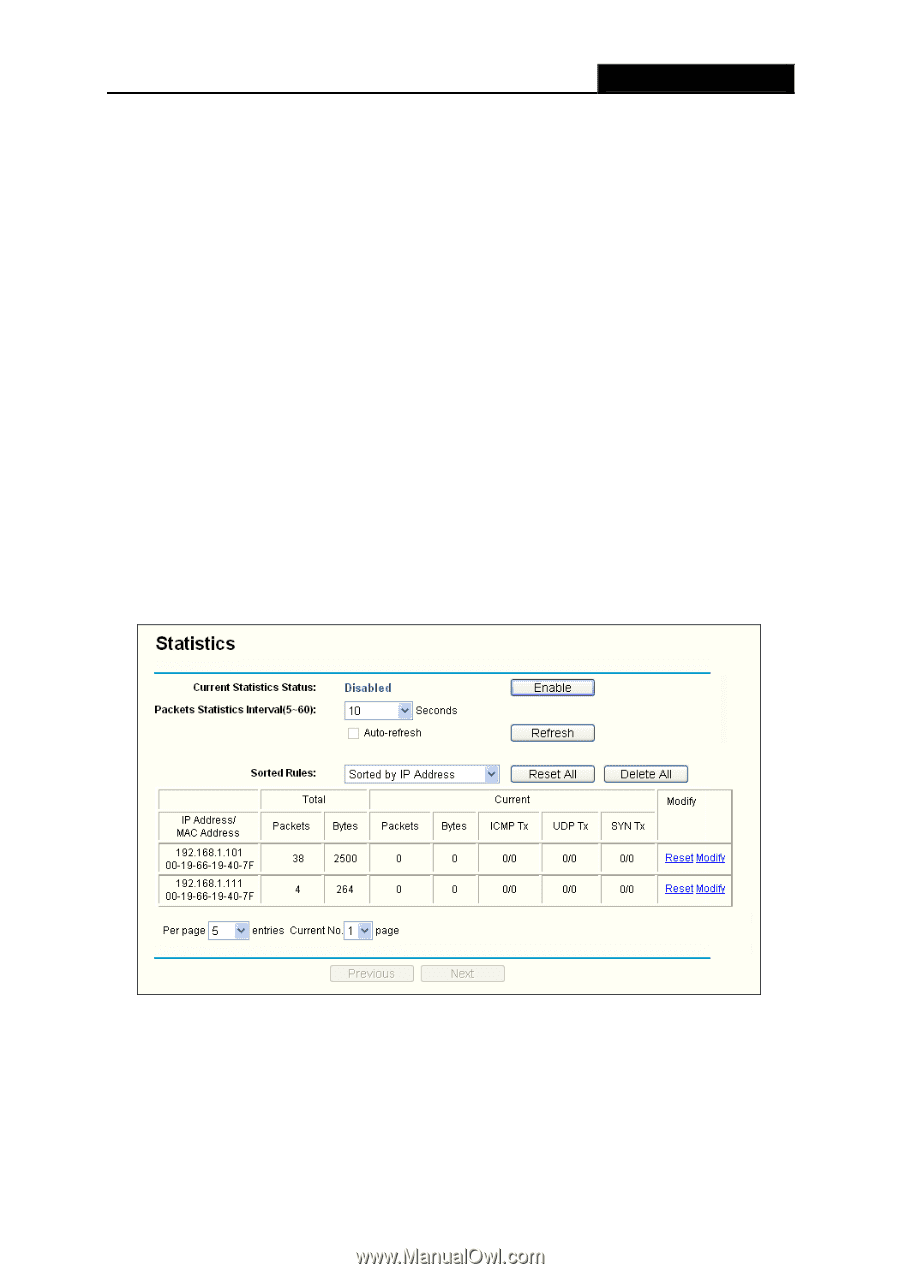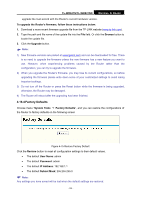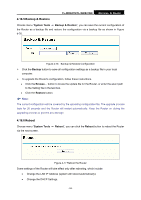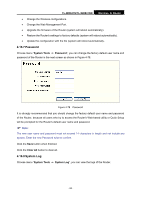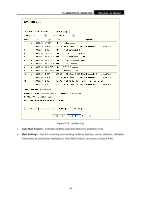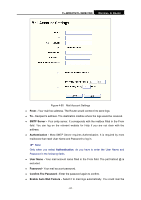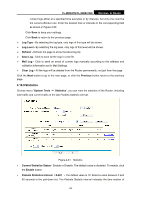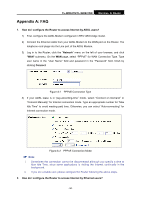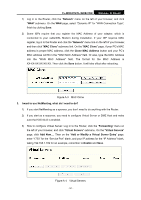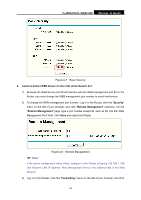TP-Link TL-WR841ND User Guide - Page 95
Statistics, Packets Statistics Interval
 |
UPC - 813120012903
View all TP-Link TL-WR841ND manuals
Add to My Manuals
Save this manual to your list of manuals |
Page 95 highlights
TL-WR841N/TL-WR841ND Wireless N Router current logs either at a specified time everyday or by intervals, but only one could be the current effective rule. Enter the desired time or intervals in the corresponding field as shown in Figure 4-80 Click Save to keep your settings. Click Back to return to the previous page. ¾ Log Type - By selecting the log type, only logs of this type will be shown. ¾ Log Level - By selecting the log level, only logs of this level will be shown. ¾ Refresh - Refresh the page to show the latest log list. ¾ Save Log - Click to save all the logs in a txt file. ¾ Mail Log - Click to send an email of current logs manually according to the address and validation information set in Mail Settings. ¾ Clear Log - All the logs will be deleted from the Router permanently, not just from the page. Click the Next button to go to the next page, or click the Previous button return to the previous page. 4.16.9 Statistics Choose menu "System Tools → Statistics", you can view the statistics of the Router, including total traffic and current traffic of the last Packets Statistic Interval. Figure 4-81 Statistics ¾ Current Statistics Status - Enable or Disable. The default value is disabled. To enable, click the Enable button. ¾ Packets Statistics Interval (5-60) - The default value is 10. Select a value between 5 and 60 seconds in the pull-down list. The Packets Statistic interval indicates the time section of - 88 -