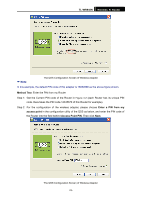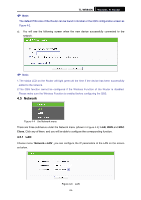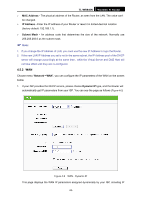TP-Link TL-WR940N User Guide - Page 31
Network, 4.5.1 LAN
 |
UPC - 845973051464
View all TP-Link TL-WR940N manuals
Add to My Manuals
Save this manual to your list of manuals |
Page 31 highlights
TL-WR940N Wireless N Router ) Note: The default PIN code of the Router can be found in its label or the QSS configuration screen as Figure 4-2. c). You will see the following screen when the new device successfully connected to the network. ) Note: 1.The status LED on the Router will light green all the time if the device has been successfully added to the network. 2.The QSS function cannot be configured if the Wireless Function of the Router is disabled. Please make sure the Wireless Function is enabled before configuring the QSS. 4.5 Network Figure 4-4 the Network menu There are three submenus under the Network menu (shown in Figure 4-4): LAN, WAN and MAC Clone. Click any of them, and you will be able to configure the corresponding function. 4.5.1 LAN Choose menu "Network→LAN", you can configure the IP parameters of the LAN on the screen as below. Figure 4-5 LAN -24-