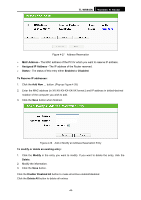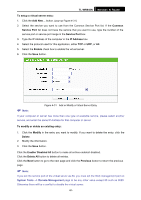TP-Link TL-WR940N User Guide - Page 59
Incoming Protocol, Enable All
 |
UPC - 845973051464
View all TP-Link TL-WR940N manuals
Add to My Manuals
Save this manual to your list of manuals |
Page 59 highlights
TL-WR940N Wireless N Router 2. Select a common application from the Common Applications drop-down list, then the Trigger Port field and the Incoming Ports field will be automatically filled. If the Common Applications do not have the application you need, enter the Trigger Port and the Incoming Ports manually. 3. Select the protocol used for Trigger Port from the Trigger Protocol drop-down list, either TCP, UDP, or All. 4. Select the protocol used for Incoming Ports from the Incoming Protocol drop-down list, either TCP or UDP, or All. 5. Select Enable in Status field. 6. Click the Save button to save the new rule. Figure 4-33 Add or Modify a Triggering Entry To modify or delete an existing entry: 1. Click the Modify in the entry you want to modify. If you want to delete the entry, click the Delete. 2. Modify the information. 3. Click the Save button. Click the Enable All button to make all entries enabled Click the Disabled All button to make all entries disabled. Click the Delete All button to delete all entries ) Note: 1. When the trigger connection is released, the according opening ports will be closed. 2. Each rule allowed to be used only by one host on LAN synchronously. The trigger connection of other hosts on LAN will be refused. 3. Incoming Port Range cannot overlap each other. -52-