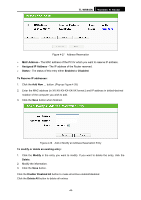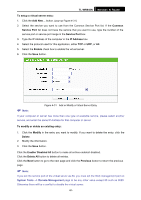TP-Link TL-WR940N User Guide - Page 55
To Reserve IP addresses, Assigned IP Address
 |
UPC - 845973051464
View all TP-Link TL-WR940N manuals
Add to My Manuals
Save this manual to your list of manuals |
Page 55 highlights
TL-WR940N Wireless N Router Figure 4-27 Address Reservation ¾ MAC Address - The MAC address of the PC for which you want to reserve IP address. ¾ Assigned IP Address - The IP address of the Router reserved. ¾ Status - The status of this entry either Enabled or Disabled. To Reserve IP addresses: 1. Click the Add New ... button. (Pop-up Figure 4-28) 2. Enter the MAC address (in XX-XX-XX-XX-XX-XX format.) and IP address in dotted-decimal notation of the computer you wish to add. 3. Click the Save button when finished. Figure 4-28 Add or Modify an Address Reservation Entry To modify or delete an existing entry: 1. Click the Modify in the entry you want to modify. If you want to delete the entry, click the Delete. 2. Modify the information. 3. Click the Save button. Click the Enable/ Disabled All button to make all entries enabled/disabled Click the Delete All button to delete all entries -48-