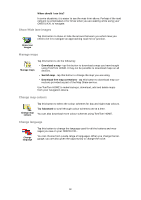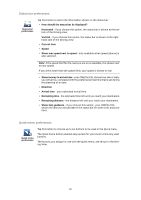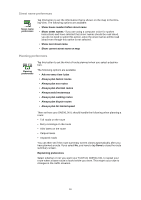TomTom ONE 140 User Guide - Page 29
Show POI on map, Safety preferences, What happens when I use the Turn off map display option?
 |
UPC - 636926029711
View all TomTom ONE 140 manuals
Add to My Manuals
Save this manual to your list of manuals |
Page 29 highlights
Show POI on map Show POI on map Tap this button to choose which categories for the Points of Interest (POIs) should be shown on the map: 1. Tap Show POI on map in the Preferences menu. 2. Select the POI categories to display on the map. Tap Find to search for a POI category. 3. Select whether you want to show POIs using the 2D or 3D map view. 4. Tap Done. The POIs you have selected are shown as symbols on the map. Safety preferences Safety preferences Tap this button to set the following safety preferences: • Show only essential menu options while driving • Suggest driving breaks • Show safety reminders • Warn when near places of worship or schools • Warn when driving faster than allowed • Warn when driving faster than a set speed • Warn me not to leave the device in the car Select whether or not your TomTom ONE/XL/XXL should warn you about which side of the road you should be driving on. Decide if you want the map display to be turned off in special circumstances and press Done. What happens when I use the Turn off map display option? When you turn off the map display, instead of seeing your position on a map in the Driving View, you will only see information about the next instruction. Tap the button and select an option for when the map should be turned off. These are the options: • Always - The map will not be shown and you will only see information about the next instruction and arrows showing direction. • Above a certain speed - you set the speed at which point the map will be turned off. This option is useful for situations when the map might be distracting, such as when you are driving fast. • Never - the map is never turned off. Guided tours Tap this button to show one of the Guided tours on how to use your TomTom ONE/XL/XXL. Guided tours 29