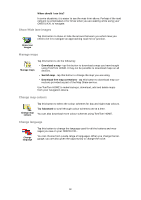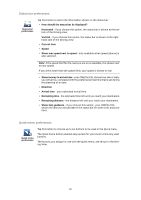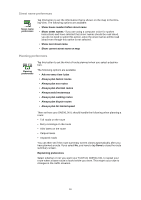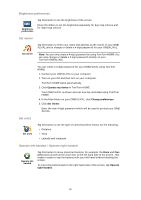TomTom ONE 140 User Guide - Page 31
Change voice, Manage POIs, Change car symbol, Change 2D/3D display / Turn on 2D display, Add POI
 |
UPC - 636926029711
View all TomTom ONE 140 manuals
Add to My Manuals
Save this manual to your list of manuals |
Page 31 highlights
Change voice Tap this button to change the voice which gives you instructions. Change voice Manage POIs Manage POIs Tap this button to do the following: • Set alerts for when you are near POIs. For example, your ONE/XL/XXL can tell you when there is a petrol station nearby. • Create your own POI categories and add POIs to them. For example, you could create a category of POIs called "Friends", and add all your friend's addresses as POIs in the category. You can even add your friends' phone numbers with their address so you can call them from your ONE/XL/XXL. The following buttons are available: • Add POI - tap this button to add a location to a POI category you have created. • Warn when near POI - tap this button to be warned when you approach a POI. You can select the types of POI for which you wish to be warned. • Delete POI - tap this button to delete a POI you created. • Edit POI - tap this button to edit the details of a POI you created. • Add POI category - tap this button to create a new POI category. • Delete POI category - tap this button to delete a POI category you created. Change car symbol Change car symbol Tap this button to select a car symbol that will be used to show your current position in the Driving view. Additional car symbols can be downloaded using TomTom HOME. Change 2D/3D display / Turn on 2D display Turn on 2D display Tap Turn on 2D display to change the perspective for viewing the map. For example, the 2D view shows a two dimensional view of the map as though viewed from above. To switch the view to a three dimensional perspective, tap Change 2D/3D display and select a view from the list. Change 2D/3D display 31