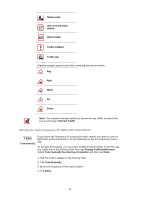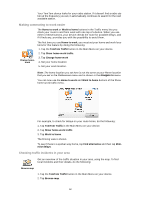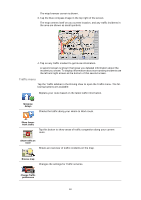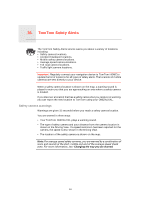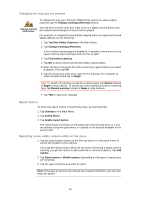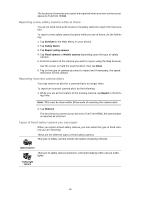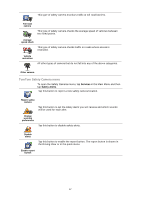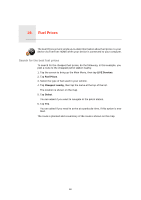TomTom ONE 140 User Guide - Page 53
Traffic menu, Replans your route based on the latest traffic information.
 |
UPC - 636926029711
View all TomTom ONE 140 manuals
Add to My Manuals
Save this manual to your list of manuals |
Page 53 highlights
The map browser screen is shown. 3. Tap the blue compass image in the top right of the screen. The map centres itself on you current location, and any traffic incidents in the area are shown as small symbols. 4. Tap on any traffic incident to get more information. A second screen is shown that gives you detailed information about the incident you chose. To display information about surrounding incidents use the left and right arrows at the bottom of this second screen. Traffic menu Tap the Traffic sidebar in the Driving View to open the Traffic menu. The following buttons are available: Replans your route based on the latest traffic information. Minimise delays Checks the traffic along your Home to Work route. Show homework traffic Tap this button to show areas of traffic congestion along your current route. Show traffic on route Shows an overview of traffic incidents on the map. Browse map Changes the settings for Traffic services. Change Traffic preferences 53