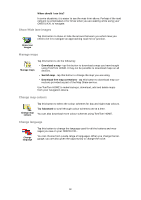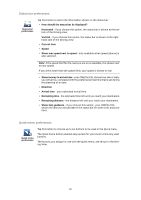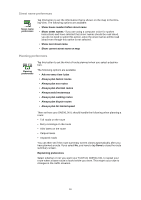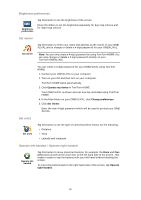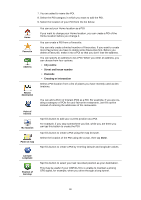TomTom ONE 140 User Guide - Page 33
Status bar preferences, Quick menu preferences, Show leeway to arrival time
 |
UPC - 636926029711
View all TomTom ONE 140 manuals
Add to My Manuals
Save this manual to your list of manuals |
Page 33 highlights
Status bar preferences Status bar preferences Tap this button to select the information shown on the status bar: • How should the status bar be displayed? Horizontal - if you choose this option, the status bar is shown at the bottom of the Driving view. Vertical - if you choose this option, the status bar is shown at the righthand side of the Driving view. • Current time • Speed • Show max speed next to speed - only available when speed (above) is also selected. Note: If the speed limit for the road you are on is available, it is shown next to your speed. If you drive faster than the speed limit, your speed is shown in red. • Show leeway to arrival time - your ONE/XL/XXL shows how late or early you will arrive, compared with the preferred arrival time that is set during the planning of a route. • Direction • Arrival time - your estimated arrival time. • Remaining time - the estimated time left until you reach your destination. • Remaining distance - the distance left until you reach your destination. • Show lane guidance - if you choose this option, your ONE/XL/XXL shows the lane you should take in the status bar for some exits and junctions. Quick menu preferences Quick menu preferences Tap this button to choose up to six buttons to be used in the Quick menu. The Quick menu button enables easy access for your most commonly used buttons. The buttons you assign for use with the Quick menu, are shown in the Driving View. 33