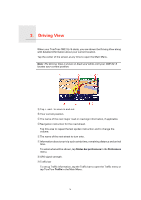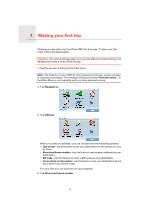TomTom ONE XLS User Guide - Page 10
Planning a route in advance, More information about a route, Prepare, route, Fastest route, Avoid f - gps
 |
UPC - 636926018432
View all TomTom ONE XLS manuals
Add to My Manuals
Save this manual to your list of manuals |
Page 10 highlights
Position of last stop Tap this button to select your last recorded position, as your destination. For more information about the GPS, see Global Positioning System (GPS) (62). Planning a route in advance You can also use your ONE XL•S to plan trips in advance by selecting both your starting point and your destination. You could, for example, do the following: • Find out how long a trip is going to take before you start. • Check the route of a trip you are planning. • Check a route for someone who is coming to visit you so you can explain the route to them. To plan a route in advance, follow these steps: 1. Tap the screen to bring up the main menu. 2. Tap the arrow button to move to the next menu screen and tap Prepare route. Prepare route 3. Select the starting point for your trip in the same way that you would select your destination. 4. Set the destination for your trip. 5. Choose the type of route that should be planned. • Fastest route - the route which takes the least time. • Shortest route - the shortest distance between the locations you set. This may not be the quickest route, especially if the shortest route is through a town or city. • Avoid freeways - a route which avoids freeways. • Walking route - a route designed for making the trip on foot. • Bicycle route - a route designed for making the trip on a bicycle. • Limited speed - a route for a vehicle which can only be driven at a limited speed. You have to specify the maximum speed. 6. Your TomTom ONE XL•S plans the route between the two locations you selected. More information about a route You can access these options for the route you last planned, by tapping View route in the Main Menu. To find out about your route in detail, tap the Details button on the route summary screen. 10