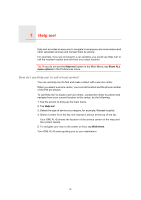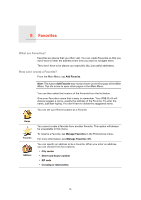TomTom ONE XLS User Guide - Page 14
Sounds and voices, How do I change the volume level?, Changing the volume automatically - one xl no sound
 |
UPC - 636926018432
View all TomTom ONE XLS manuals
Add to My Manuals
Save this manual to your list of manuals |
Page 14 highlights
6. Sounds and voices Sounds and voices The sound on your TomTom ONE XL•S is used for features such as: • Spoken instructions • Warnings How do I change the volume level? You can change the volume in three ways: • Tap the bottom left hand area of the Driving View. The last spoken instruction is repeated and the volume level is shown. Move the volume slider to adjust the volume. • In the Main Menu, tap Change preferences, then tap Volume preferences. Tap Test to check your changes. Changing the volume automatically Volume preferences Your TomTom ONE XL•S can change the volume automatically. 1. In the Main Menu, tap Change preferences. 2. Tap Volume preferences. 3. Select Link volume to car speed. 4. Tap Done. Selecting a voice To change the voice being used by your TomTom ONE XL•S, tap Change voice in the Preferences menu and select a voice from the list. Your TomTom ONE XL•S has two different kinds of voices: Change voice • Computer voices These are generated by your ONE XL•S. They provide spoken instructions while you are driving and can pronounce street names and announce messages, traffic reports, weather reports, tips and tutorials. • Human voices These are recorded by an actor. Note: Human voices only provide spoken instructions. 14