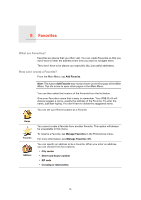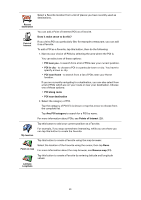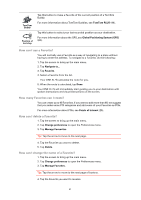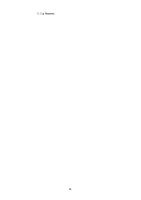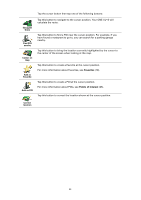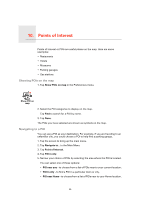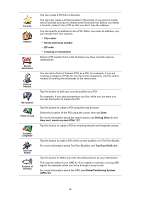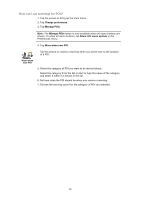TomTom ONE XLS User Guide - Page 24
Favorites, Points of Interest, Navigate, there, Find POI, nearby, Center on, Add as, Add as POI
 |
UPC - 636926018432
View all TomTom ONE XLS manuals
Add to My Manuals
Save this manual to your list of manuals |
Page 24 highlights
Tap the cursor button then tap one of the following buttons: Navigate there Find POI nearby Center on map Add as Favorite Add as POI Tap this button to navigate to the cursor position. Your ONE XL•S will calculate the route. Tap this button to find a POI near the cursor position. For example, if you have found a restaurant to go to, you can search for a parking garage nearby. Tap this button to bring the location currently highlighted by the cursor to the center of the screen when looking at the map. Tap this button to create a Favorite at the cursor position. For more information about Favorites, see Favorites (19). Tap this button to create a POI at the cursor position. For more information about POIs, see Points of Interest (25). Tap this button to correct the location shown at the cursor position. Correct location 24