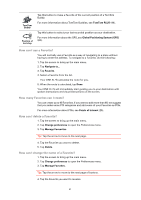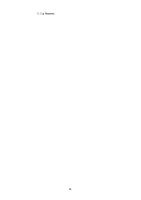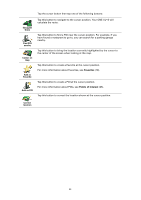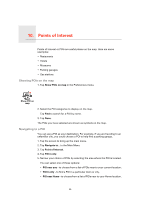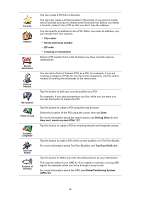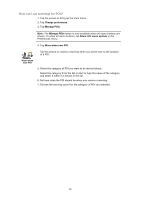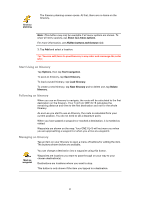TomTom ONE XLS User Guide - Page 26
Managing POIs, POI along route, POI near destination, Parking garage, Any POI category
 |
UPC - 636926018432
View all TomTom ONE XLS manuals
Add to My Manuals
Save this manual to your list of manuals |
Page 26 highlights
You can select from a list of POIs which are along your route or close to your destination. Choose from one of these options: • POI along route • POI near destination 6. Type the name of the town you want to visit and select the town when it appears in the list. 7. Tap Parking garage. 8. Select the category of POI: Tap Any POI category to search for a POI by name. Tap the category of POI, if it is shown. Tap the arrow to choose from the complete list of categories. Select the category from the list or start to type the name of the category and select it when it appears in the list. 9. Select a parking garage. The distance listed next to each POI is the distance from the city center. 10.From the list of POIs shown, select the POI you want to navigate to. The table below explains the distances listed next to each POI. POI near you POI in city POI near Home POI along route POI near destination Last POI Distance from your current location Distance from the city center Distance from your Home location Distance from your current location Distance from your destination Distance to the last POI you visited If you know the name of the POI, tap Find and type the name. Select it from the list when it is shown. 11.Select a parking garage. The distance listed next to each POI is the distance from the city center. Once you have selected a POI, the route to the POI is calculated by your TomTom ONE XL•S. The route to the POI is then calculated by your TomTom ONE XL•S. Managing POIs Tap Manage POIs from the Preferences menu. Manage POIs 26