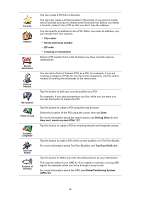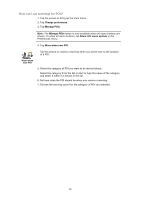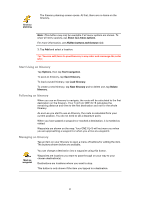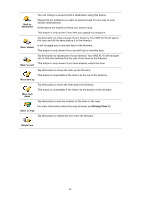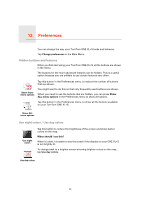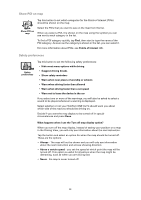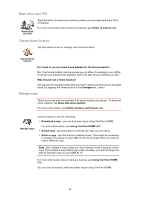TomTom ONE XLS User Guide - Page 33
Preferences, Hidden buttons and features, Use night colors / Use day colors, Change preferences
 |
UPC - 636926018432
View all TomTom ONE XLS manuals
Add to My Manuals
Save this manual to your list of manuals |
Page 33 highlights
12. Preferences Preferences You can change the way your TomTom ONE XL•S looks and behaves. Tap Change preferences in the Main Menu. Hidden buttons and features When you first start using your TomTom ONE XL•S, all the buttons are shown in the menu. The buttons for the more advanced features can be hidden. This is a useful option because you are unlikely to use certain features very often. Tap this button in the Preferences menu, to reduce the number of buttons that are shown. Show fewer menu options You might want to do this so that only frequently used buttons are shown. When you need to use the buttons that are hidden, you can press Show ALL menu options in the Preferences menu to show all buttons. Tap this button in the Preferences menu, to show all the buttons available on your TomTom ONE XL•S. Show ALL menu options Use night colors / Use day colors Use night colors Tap this button to reduce the brightness of the screen and show darker colors on the map. When should I use this? When it's dark, it is easier to see the screen if the display on your ONE XL•S is not brightly lit. To change back to a brighter screen showing brighter colors on the map, tap Use day colors. Use day colors 33