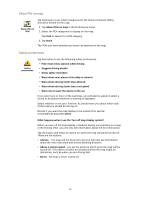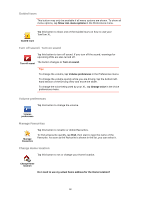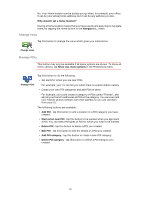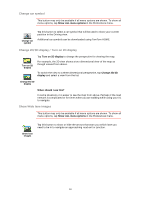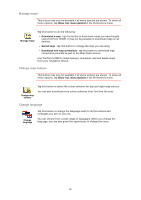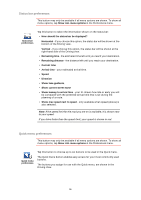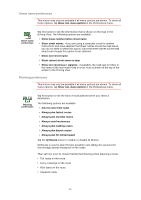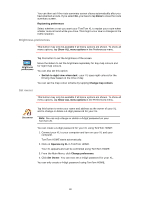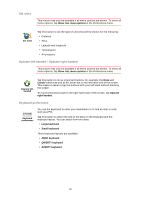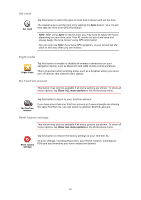TomTom XL 340S User Guide - Page 35
Manage maps, Change map colours, Change language, Show ALL menu options, Download a map, Switch map
 |
UPC - 636926026918
View all TomTom XL 340S manuals
Add to My Manuals
Save this manual to your list of manuals |
Page 35 highlights
Manage maps This button may only be available if all menu options are shown. To show all menu options, tap Show ALL menu options in the Preferences menu. Tap this button to do the following: Manage maps • Download a map - tap this button to download a map you have bought using TomTom HOME. It may not be possible to download maps on all devices. • Switch map - tap this button to change the map you are using. • Download free map corrections - tap this button to download map corrections provided as part of the Map Share service. Use TomTom HOME to make backups, download, add and delete maps from your navigation device. Change map colours This button may only be available if all menu options are shown. To show all menu options, tap Show ALL menu options in the Preferences menu. Change map colours Tap this button to select the colour schemes for day and night map colours. You can also download more colour schemes from TomTom Services. Change language Change language Tap this button to change the language used for all the buttons and messages you see on your XL. You can choose from a wide range of languages. When you change the language, you are also given the opportunity to change the voice. 35