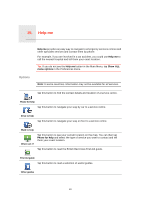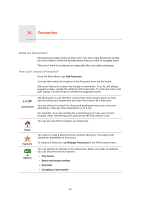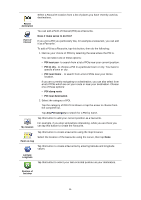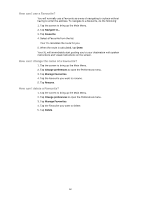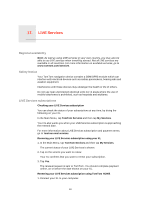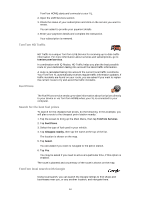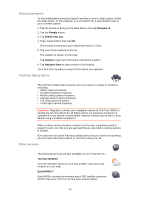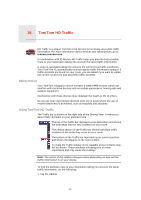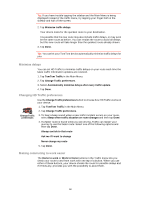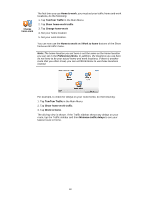TomTom XL 340S User Guide - Page 54
TomTom HD Traffic, Fuel Prices, Search for the best fuel prices, TomTom local search with Google
 |
UPC - 636926026918
View all TomTom XL 340S manuals
Add to My Manuals
Save this manual to your list of manuals |
Page 54 highlights
TomTom HOME starts and connects to your XL. 2. Open the LIVE Services section. 3. Check the status of your subscription and click on the service you want to renew. You are asked to provide your payment details. 4. Enter your payment details and complete the transaction. Your subscription is renewed. TomTom HD Traffic HD Traffic is a unique TomTom LIVE Service for receiving up-to-date traffic information. For more information about services and subscriptions, go to tomtom.com/services. In combination with IQ Routes, HD Traffic helps you plan the best possible route to your destination taking into account the latest traffic information. A route is calculated taking into account the current local traffic conditions. Your TomTom XL automatically receives regular traffic information updates. If traffic incidents are found on your route, you are asked if you want to replan the current route to try and avoid the traffic incidents. Fuel Prices The Fuel Prices service sends up-to-date information about fuel prices directly to your device or via TomTom HOME when your XL is connected to your computer. Search for the best fuel prices To search for the cheapest fuel prices, do the following. In this example, you will plan a route to the cheapest petrol station nearby. 1. Tap the screen to bring up the Main Menu, then tap TomTom Services. 2. Tap Fuel Prices. 3. Select the type of fuel used in your vehicle. 4. Tap Cheapest nearby, then tap the name at the top of the list. The location is shown on the map. 5. Tap Select. You are asked if you want to navigate to the petrol station. 6. Tap Yes. You may be asked if you need to arrive at a particular time, if this option is enabled. The route is planned and a summary of the route is shown on the map. TomTom local search with Google Using local search, you can search the Google listings to find shops and businesses near you, or any another location, and navigate there. 54