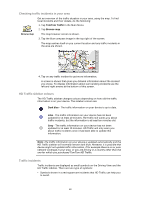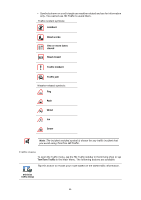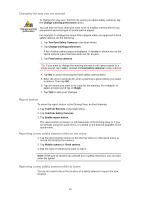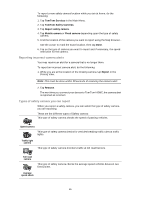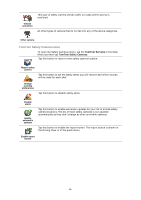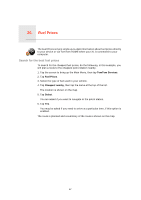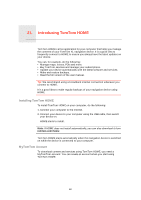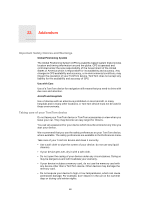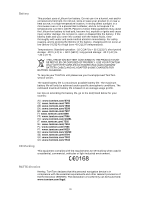TomTom XL 340S User Guide - Page 65
Reporting incorrect camera alerts, Types of safety camera you can report, TomTom Services
 |
UPC - 636926026918
View all TomTom XL 340S manuals
Add to My Manuals
Save this manual to your list of manuals |
Page 65 highlights
To report a new safety camera location while you are at home, do the following: 1. Tap TomTom Services in the Main Menu. 2. Tap TomTom Safety Cameras. 3. Tap Report safety camera. 4. Tap Mobile camera or Fixed camera depending upon the type of safety camera. 5. Find the location of the camera you want to report using the Map browser, . Use the cursor to mark the exact location, then tap Done. 6. Tap on the type of camera you want to report and if necessary, the speed restriction for the camera. Reporting incorrect camera alerts You may receive an alert for a camera that is no longer there. To report an incorrect camera alert, do the following: 1. While you are at the location of the missing camera, tap Report in the Driving View. Note: This must be done within 20 seconds of receiving the camera alert. 2. Tap Remove. The next time you connect your device to TomTom HOME, the camera alert is reported as incorrect. Types of safety camera you can report When you report a safety camera, you can select the type of safety camera you are reporting. These are the different types of Safety camera: This type of safety camera checks the speed of passing vehicles. Speed camera This type of safety camera checks for vehicles breaking traffic rules at traffic lights. Traffic light camera This type of safety camera monitors traffic at toll road barriers. Toll road camera This type of safety camera checks the average speed vehicles between two fixed points. Average speed check 65