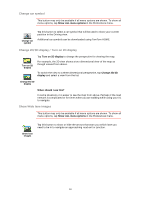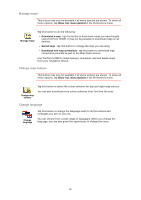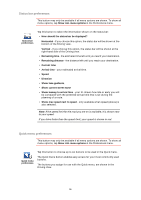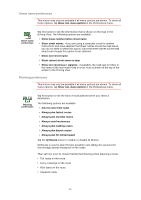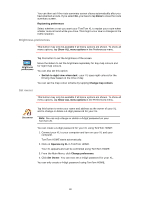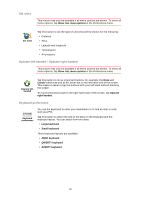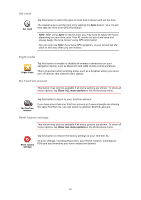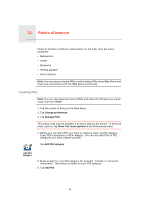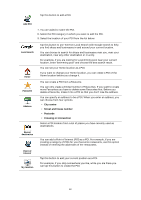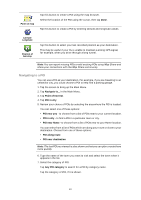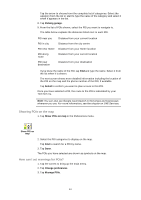TomTom XL 340S User Guide - Page 39
Set units, Operate left-handed / Operate right handed, Keyboard preferences, Show ALL menu options
 |
UPC - 636926026918
View all TomTom XL 340S manuals
Add to My Manuals
Save this manual to your list of manuals |
Page 39 highlights
Set units This button may only be available if all menu options are shown. To show all menu options, tap Show ALL menu options in the Preferences menu. Set units Tap this button to set the type of units that will be shown for the following: • Distance • Time • Latitude and longitude • Temperature • Air pressure Operate left-handed / Operate right handed This button may only be available if all menu options are shown. To show all menu options, tap Show ALL menu options in the Preferences menu. Operate lefthanded Tap this button to move important buttons, for example, the Done and Cancel buttons as well as the zoom bar, to the left hand side of the screen. This makes it easier to tap the buttons with your left hand without blocking the screen. To move the buttons back to the right hand side of the screen, tap Operate right-handed. Keyboard preferences Keyboard preferences You use the keyboard to enter your destination or to find an item in a list, such as a POI. Tap this button to select the size of the keys on the keyboard and the keyboard layout. You can select from two sizes: • Large keyboard • Small keyboard Three keyboard layouts are available: • ABCD keyboard • QWERTY keyboard • AZERTY keyboard 39