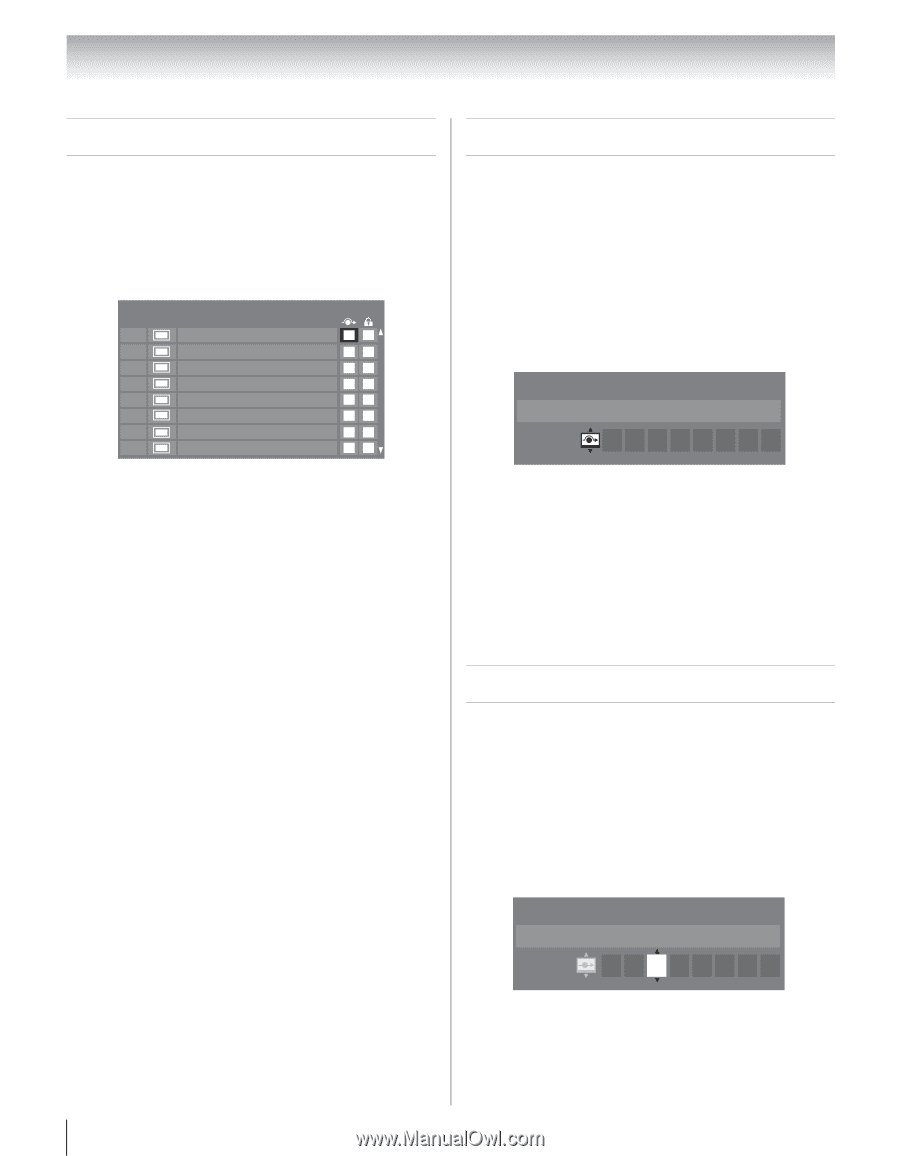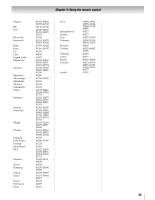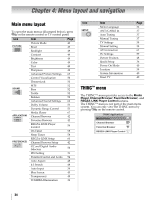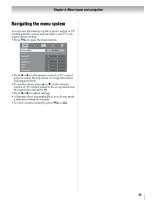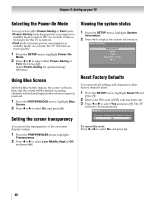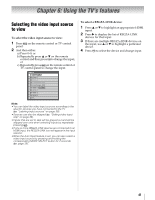Toshiba 42ZV650U Owner's Manual - English - Page 38
Setting channel skip, Setting video input skip, Labeling video input sources
 |
UPC - 022265002544
View all Toshiba 42ZV650U manuals
Add to My Manuals
Save this manual to your list of manuals |
Page 38 highlights
Chapter 5: Setting up your TV Setting channel skip To prevent certain channels from being viewed, channel positions can be skipped. 1 From the and press SETUP T. menu, highlight TV Settings 2 Press press T B o. rTbhetloissteolefccthCanhnaenlnsewl iOllpatpiopnesara.nd Channel Options Ch. Type 5-1 DTV 6 ATV 6-1 DTV 8 ATV 9 ATV 10 ATV 11 ATV 12 ATV 3 Press B or b skipped and ptoressesleTct.aAchtiacnknwelilpl oaspiptieoanr to in be the box. To remove the tick, press T again. Note: Skipped channels cannot be selected with < or ,, however they can still be accessed using the Channel Number on the remote control. Setting video input skip If you set a video input source to be skipped, it will be skipped repeatedly porveesrsiwnghe+ n s.electing the input by To turn on the skip: 1 Tune to the video input source to be skipped. 2 From the SETUP Setting and press mTe.nTuh, ehisgehttliingghtwMinadnouwalwill appear. 3 Press B or b to select 8 (skip) and press O. Manual Setting Skip: On Video 2 V C R To turn off the skip: 1 Select the video input that is set to skip by direct npuremssbT er .entry or by using the B or b and then 2 From the SETUP Setting and press mTe.nTuh, ehisgehttliingghtwMinadnouwalwill appear. 3 Press B or b to select ( (skip off) and press O. Labeling video input sources You can label video input sources. 1 Tune to the input you want to label. 2 SFreotmtintgheanSdETpUrePssmTen. uT,hheisgehtltiignhgtwMiannduowal will appear. 3 Press c to move from the skip selection in order dtoessierleedctcahlaarbaeclt,earsndanpdrepsrseBssoTr b. to put in the Manual Setting Label: VCR Video 2 V C R 4 Repeat steps 1 through 3 for other inputs. 5 To save your settings, press T. Note: • Available characters are 0-9, A-Z and /. • To label an HDMI input, you need to set Enable REGZA- LINK to Off (- page 60). 38