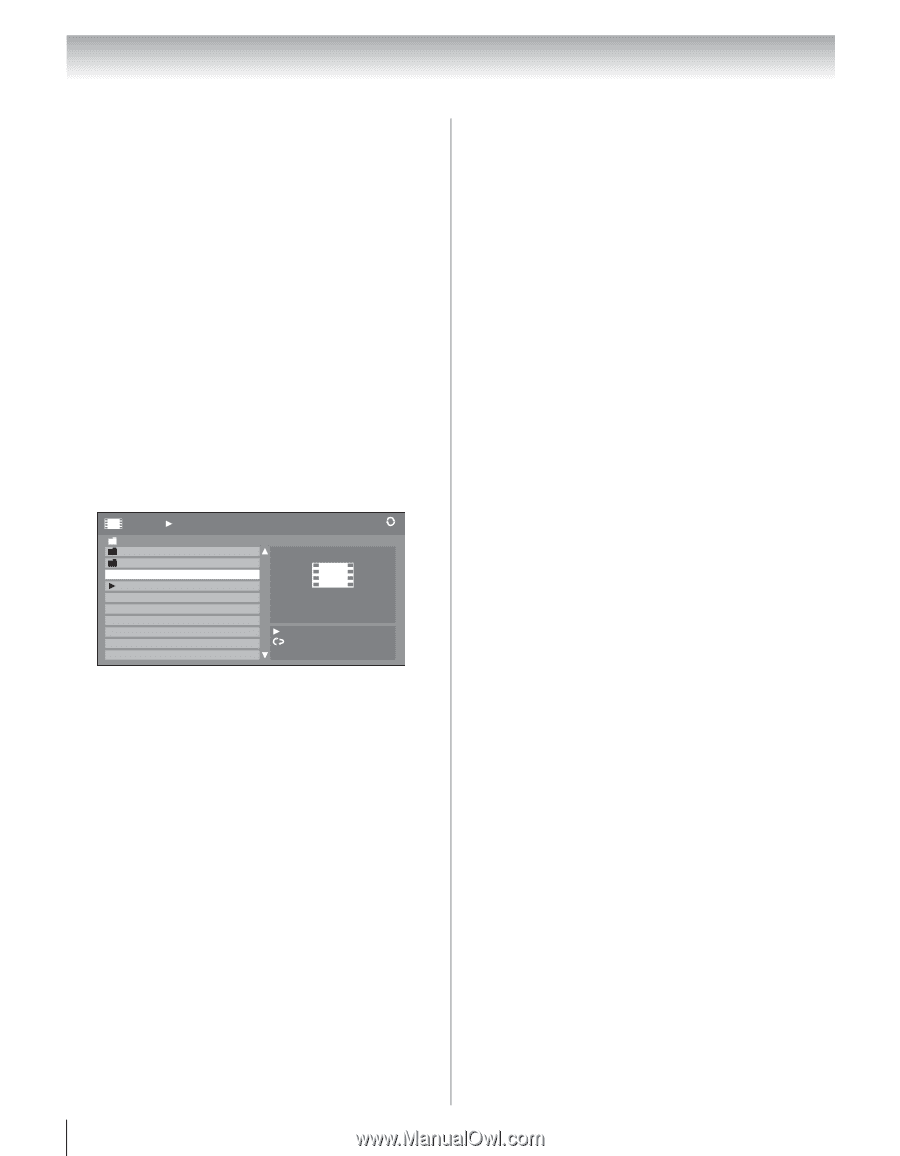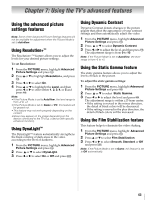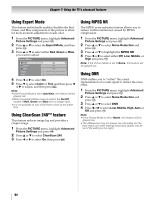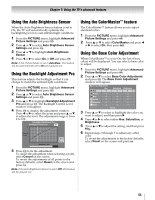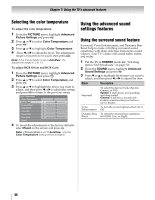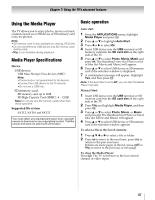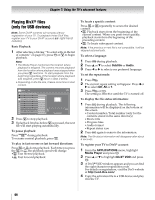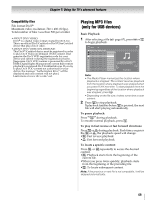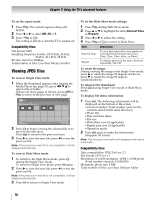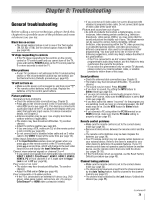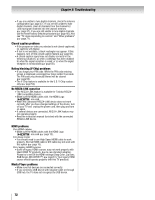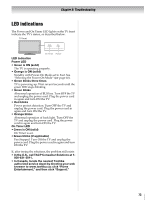Toshiba 42ZV650U Owner's Manual - English - Page 68
Playing DivX, files, only for USB devices
 |
UPC - 022265002544
View all Toshiba 42ZV650U manuals
Add to My Manuals
Save this manual to your list of manuals |
Page 68 highlights
Chapter 7: Using the TV's advanced features Playing DivX® files (only for USB devices) Note: Some DivX® contents will not play without registration of your TV. To playback those DivX files, register your TV to your DivX® account (- right-hand column). Basic Playback: 1 oAffcteornsteelnetcst"inognapfailgee(- 67)", TporessesleTct oarfiS le intothbeegliisnt playback. Note: • The Media Player memorizes the location where playback is stopped. The content resumes playback from the location where playback was stopped when you press S next time. To start playback from the beginning regardless of the location where playback was stopped, press D twice in Step 2 below. • Depending on the file size, it takes some time to start content. Movie /Folder/select Folder or File WWWWWWWWWWWWWWW WWWWWWWWWWWWWWW WWWWWWWWWWWWWWW WWWWWWWWWWWWWWW WWWWWWWWWWWWWWW WWWWWWWWWWWWWWW WWWWWWWWWWWWWWW WWWWWWWWWWWWWWW WWWWWWWWWWWWWWW WWWWWWWWWWWWWWW 2/16 1 Time:00:00:00 2 Press D to stop playback. 3 If playback finishes before D is pressed, the next file will start playing automatically. To pause playback: Press A during playback. To resume normal playback, press S. To play in fast reverse or fast forward directions: tPhreesHs HoroJ r J, thdeuprilnagybpalacykbsapceke.dEwacihlltcimhaenygoeu. press •H: Fast reverse playback •J: Fast forward playback To locate a specific content: Press F or G repeatedly to access the desired content. •F: Playback starts from the beginning of the current content. When you press twice quickly, playback starts from the beginning of the preceding content. •G: To locate subsequent content. Note: If the previous or next file is not compatible, it will be skipped automatically. To select a language: 1 Press ; during playback. 2 Press B or b to select Subtitle or Audio. 3 Press C or c to select your preferred language. To set the repeat mode: 1 Press C. 2 The current repeat setting will appear. Press C or c to select Off, All or 1. 3 Press C or R. The setting is effective until the TV is turned off. To display the file status information: 1 Press E during playback. The following information will be displayed on the bottom of the screen. •Content number/Total number (only for the contents stored in the same directory) •Movie title •Progress time •Audio format •Repeat status icon 2 Press E again to remove the information. Note: The file status information will disappear after about 6 seconds. To register your TV to DivX® account: 1 FMreodmiathPelaAyPePr LaInCdApTrIeOssNT S m. enu, highlight 2 Press B or b to highlight DivX® VOD and press T. 3 A DivX® VOD window appears and you can find the eight character registration code. For details on registration, visit the DivX website at http://vod.divx.com/ 4 Copy the activation file to a USB device and play it in the TV. 68