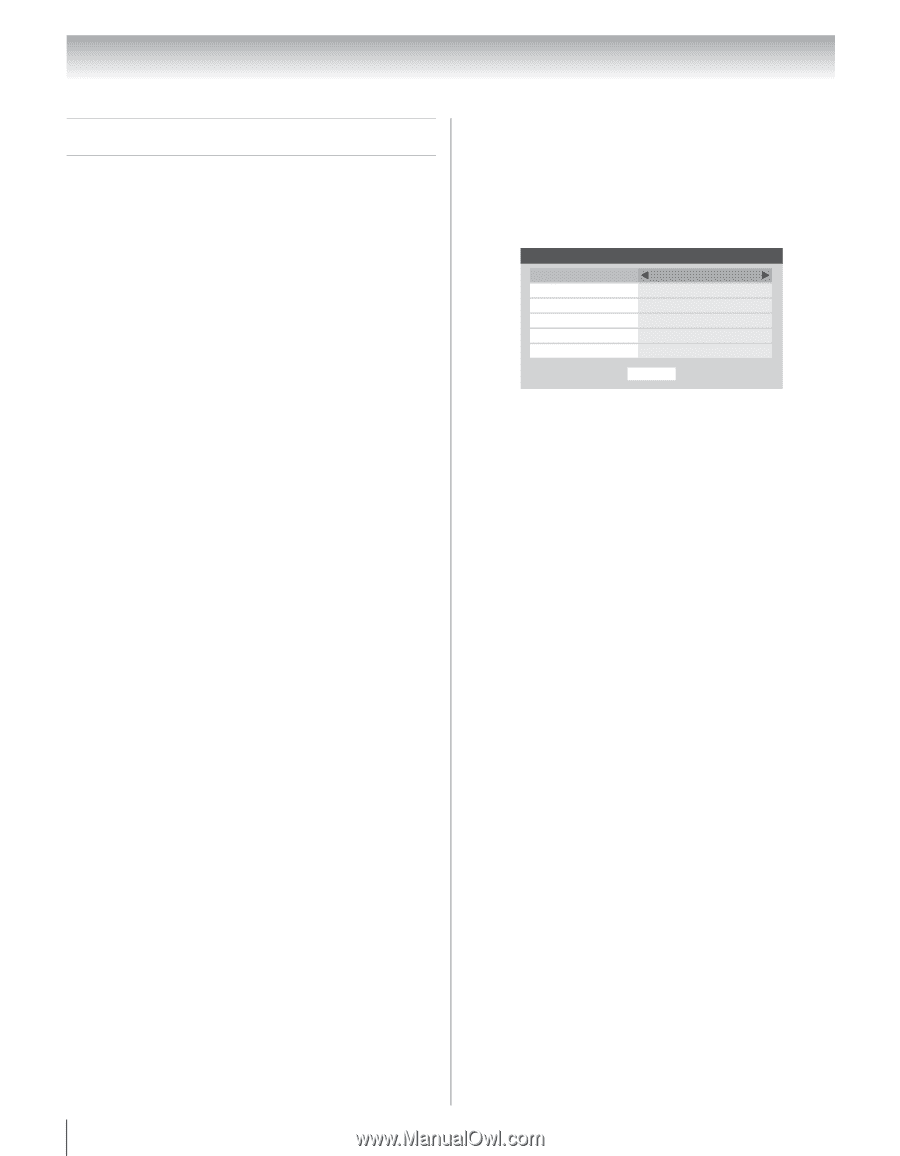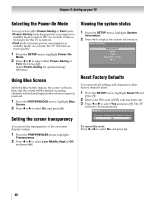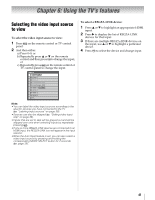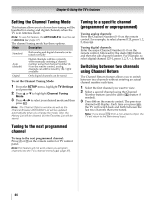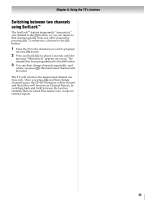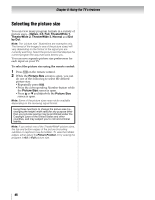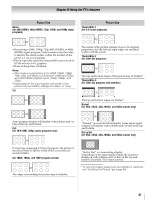Toshiba 42ZV650U Owner's Manual - English - Page 42
Tuning channels
 |
UPC - 022265002544
View all Toshiba 42ZV650U manuals
Add to My Manuals
Save this manual to your list of manuals |
Page 42 highlights
Chapter 6: Using the TV's features Tuning channels Tuning channels using the Channel Browser™ The Channel Browser™ provides an easy navigation interface for all your channels and inputs. This feature allows you to: •Navigate the contents of all of your inputs. •Keep a list of your favorite channels (see "Favorites Browser," below). •Keep a history of the last 32 channels or inputs viewed. •Quickly surf and tune your recently viewed channels/inputs from the Channel Browser™ History List (illustrated on the next page). •Surf via Browse mode (to immediately tune channels as you highlight them in the Channel Browser™) or Select mode (to surf over channels in the Channel Browser™ before you select one to tune). •Quickly change inputs from the Inputs List. •Quickly select REGZA-LINK devices from the REGZA-LINK List. Favorites Browser The Favorites Browser allows you to quickly set up a favorite channels/inputs list that is integrated into the Channel Browser™. To add a favorite channel/input: 1 Tune to the channel or input. 2 Press and hold n on the remote control for 3 seconds. Note: Additions are added to the beginning of the Favorites list on the left side of the Channel Browser™. To delete a favorite channel/input: 1 Press n to open the Favorites browser list. 2 Highlight the channel or input to delete by pressing 3 C or # c. 3 Press and hold = for 3 seconds. The channel/ input will be removed from the Favorites list. To set up the Channel Browser™: 1 From the Channel BPrRoEwFsEeRrESNeCtuEpSamndenpure, shsigThl.ight 2 Press b or B to highlight Navigation, and then press C or c to select either Select Mode or Browser Mode. Channel Browser Setup Navigation History List ANT/CABLE List Inputs List Favorites List REGZA-LINK List Select Mode On On On On On Reset 3 Press b or B to highlight History List, and then press C or c to select the setting you prefer: either On or Off. Note: History List will be cleared every time the TV is powered off. 4 Press b or B to highlight ANT/CABLE List, and then press C or c to select On or Off. 5 Press b or B to highlight Inputs List, and then press C or c to select On or Off. 6 Press b or B to highlight Favorites List, and then press C or c to select On or Off. 7 Press b or B to highlight REGZA-LINK List, and then press C or c to select On or Off. Note: REGZA-LINK List will be automatically grayed out and set to Off when Enable REGZA-LINK is switched to Off. (- page 60) 8 To return and press tTo f.actory defaults, highlight Reset To open the Channel Browser™: •Press 3 C or # c on the remote control. •Press 3 C or # c to surf backward or forward through the tuned 32 channels in the History list, the channels in the ANT/CABLE channel list, the inputs in the Inputs list, the REGZA-LINK devices in the REGZA-LINK list, or the favorite channels/ inputs in the Favorites list. 42