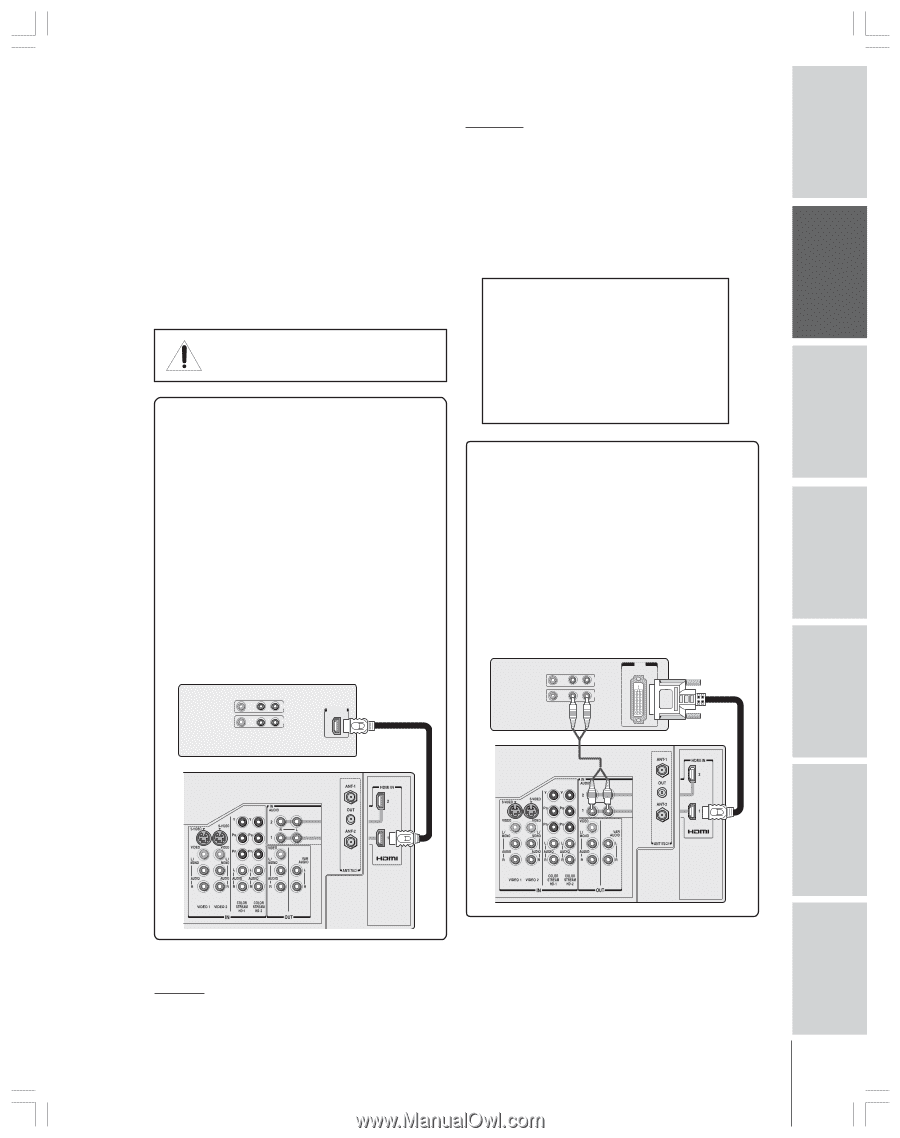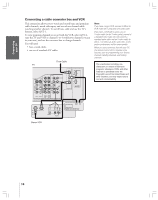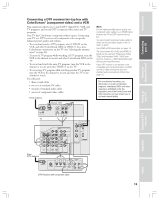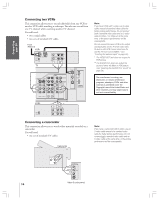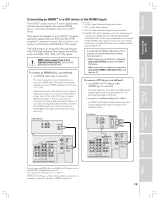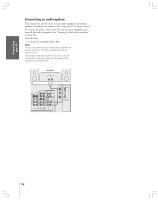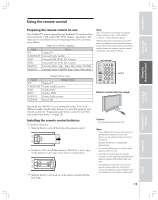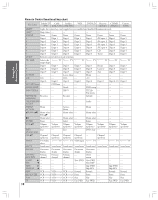Toshiba 52HMX84 Owner's Manual - English - Page 15
To connect a DVI device, you will need, To connect an HDMI device, you will need
 |
UPC - 022265262139
View all Toshiba 52HMX84 manuals
Add to My Manuals
Save this manual to your list of manuals |
Page 15 highlights
Introduction Connecting your TV Using the Remote Control Connecting an HDMI™ or a DVI device to the HDMI inputs The HDMI[1] inputs on your TV receive digital audio and uncompressed digital video from an HDMI device or uncompressed digital video from a DVI[2] device. These inputs are designed to accept HDCP[3] program material in digital form from EIA/CEA-861/861B- compliant[4] consumer electronic devices (such as a settop box or DVD player with HDMI or DVI output). The HDMI inputs are designed for best performance with 1080i high-definition video signals, but will also accept and display 480i, 480p, and 720p signals. NOTE: NEVER CONNECT THIS TV TO A PERSONAL COMPUTER (PC). THIS TV IS NOT INTENDED FOR USE WITH A PC. To connect an HDMI device, you will need: • one HDMI cable (type A connector) [1] HDMI = High-Definition Multimedia Interface. [2] DVI = Digital Video Interface. [3] HDCP = High-bandwidth Digital Content Protection. [4] EIA/CEA-861/861B compliance covers the transmission of uncompressed digital video with high-bandwidth digital content protection, which is being standardized for reception of high-definition video signals. Because this is an evolving technology, it is possible that some devices may not operate properly with the TV. To ensure that the HDMI or DVI device is reset properly, it is recommended that you follow these procedures: • When turning on your electronic components, turn on the TV first, and then the HDMI or DVI device. • When turning off your electronic components, turn off the HDMI or DVI device first, and then the TV. For proper operation, it is recommended that you use a short HDMI cable. You should not encounter difficulty if you use an HDMI cable that is shorter than 16.4 ft (5m). HDMI cable transfers both video and audio. Separate analog audio cables are not required (see illustration below). Some CDVs (Video CDs) may not output digital audio signals. In that case, you may hear sound by connecting analog audio cables. However, if you connect analog audio cables with this connection, the HDMI terminal on the TV will not receive the HDMI digital audio signal and you will hear analog audio only. HDMI device VIDEO AUDIO LR IN OUT HDMI OUT To connect a DVI device, you will need: • one HDMI-to-DVI adapter cable (HDMI type A connector) For proper operation, the length of an HDMI-to-DVI adapter cable should not exceed 9.8 ft (3m). The recommended length is 6.6 ft (2m). • one pair of standard analog audio cables An HDMI-to-DVI adapter cable transfers only video. Separate analog audio cables are required (see illustration below). DVI device VIDEO AUDIO LR IN DVI OUT OUT TV TV Setting up your TV Using the TV's Features Appendix Index You can connect an HDMI cable or an HDMI-to-DVI adapter cable to either HDMI1 or HDMI2 input on the TV. See "Selecting the video input source" on page 50. HDMI, the HDMI logo, and High-Definition Multimedia Interface are trademarks or registered trademarks of HDMI Licensing, LLC. 15