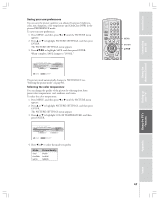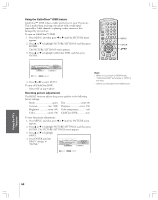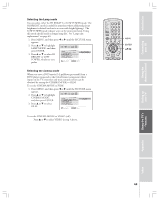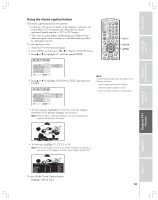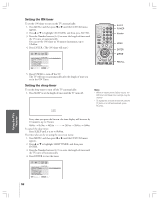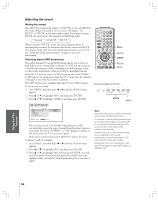Toshiba 52HMX84 Owner's Manual - English - Page 50
Selecting the video input source, Labeling the video input sources
 |
UPC - 022265262139
View all Toshiba 52HMX84 manuals
Add to My Manuals
Save this manual to your list of manuals |
Page 50 highlights
Introduction Connecting your TV Using the Remote Control Setting up your TV Selecting the video input source Press the INPUT on the remote control or TV/VIDEO on the TV to view a signal from another device connected to your TV, such as a VCR or DVD player. You can select ANT 1, VIDEO 1, VIDEO 2, VIDEO 3, ColorStream HD1, ColorStream HD2, HDMI1, HDMI2 or ANT 2 depending on which input jacks are used for connecting the devices (see "Connecting your TV" on page 8). SOURCE SELECT I ON 0 : ANT 1 1 : V I DEO 1 2 : V I DEO 2 3 : V I DEO 3 4 : Color Stream HD1 5 : Color Stream HD2 6 : HDM I 1 7 : HDM I 2 8 : ANT 2 0- 8 : TO SELECT SOURCE SELECT I ON ANT 1 V I DEO 1 V I DEO 2 V I DEO 3 Color Stream HD1 Color Stream HD2 HDM I 1 HDM I 2 ANT 2 TV / V I DEO : TO SELECT Pressing INPUT on the remote control displays the current signal source (press INPUT again or 0-8 to change) Pressing TV/VIDEO on the TV changes the current signal source Labeling the video input sources The video label feature allows you to label each input source for your TV from the following preset list of labels: - - - : Uses the default label name VCR : Video cassette recorder DVD : DVD video DTV : Digital TV set-top box SAT : Satellite box CBL : Cable box To label the video input sources: 1. Press MENU, and then press x or • until the CUSTOM menu appears. 2. Press y or z to highlight VIDEO LABEL. CUSTOM ON T I MER SLEEP T I MER CC FAVOR I TE CH CH LABEL I NG V I DEO LABEL BACKGROUND QU I CK RESTART 00h00m 0h00m OFF SHADED ON : MOVE ENTER : START 3. Press ENTER to display the VIDEO LABEL menu. 4. Press y or z to highlight the video source you want to label and then press ENTER. 5. Press y or z to select the desired label for that input source. V I DEO V I DEO1 V I DEO2 V I DEO3 ColorStream ColorStream HD1 HD2 HDM I 1 HDM I 2 CUSTOM MENU LABEL - - - VCR DVD DTV SAT CBL : SELECT ENTER : SET 6. Finish labeling the other video sources as desired. To return to the previous menu, press y or z to highlight CUSTOM MENU, and then press ENTER. 7. To exit the menu, press EXIT. Note: • When HDMI1 or 2 is selected the VIDEO OUT jack does not output a signal. • When ColorStream HD1 or HD2 is selected, the VIDEO OUT jack does not output a signal. To receive a VIDEO OUT signal, use a standard video or S-video IN connection instead of the ColorStream connection. • In POP double-window mode, the main window will display 480i signals only. If you select ColorStream HD1/HD2 or HDMI1/2 while the POP picture is active, the message "Not Available" will display. Please note the following regarding the HDMI source selection: This TV is not intended for connection to and should not be used with a PC (personal computer). See "Connecting an HDMI or DVI device to the HDMI inputs" on page 15 for details. Control touchpad on TV front TV/VIDEO EXIT CHANNEL TV/VIDEO VOLUME MENU TV CABLE/SAT POWER LIGHT SLEEP VCR DVD 123 AUDIO1 AUDIO2 456 MODE 789 S PIC SIZE ACTION MENU GUIDE ETUP +10 100/ 0 ENT INFO FAVORITE TLHINEKATER TITLE SUB TITLE FAV AUDI O ENTER FAV CH VOL EXIT DVD RTN DVD CLEAR CH RTN INPUT RECALL MUTE SLOW/DIR SKIP/SEARCH MENU ENTER yzx • EXIT INPUT Using the TV's Features Appendix Index 50